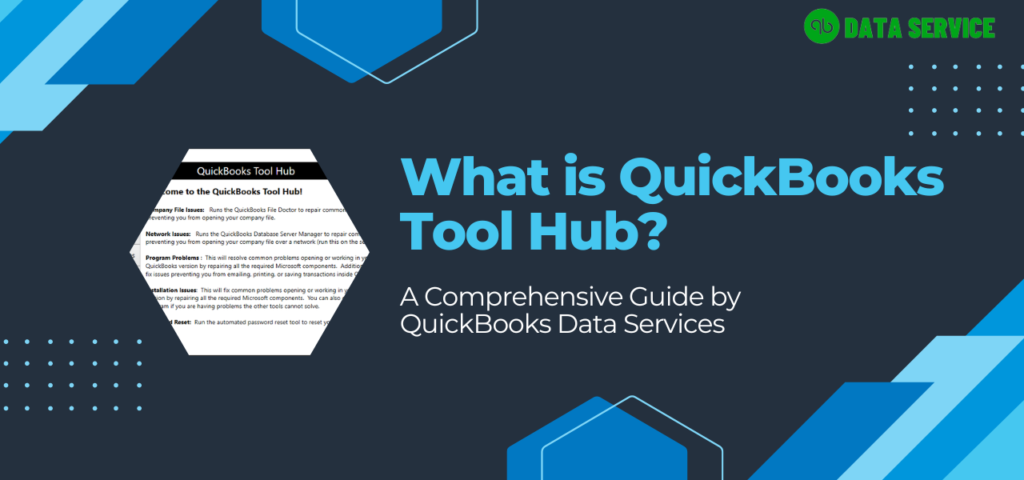When considering accounting software, QuickBooks inevitably springs to mind. Established by Intuit in 1983, QuickBooks has decisively cornered the accounting software market. Catering adeptly to small and medium-sized businesses, QuickBooks has carved a niche for itself with its comprehensive solutions. One feature that truly distinguishes it is the QuickBooks Tool Hub – a one-stop resolution center, designed to address and troubleshoot all bugs, reaffirming QuickBooks as an industry leader in providing reliable, user-focused accounting solutions.
Here in this article, we will help you learn the QuickBooks Tool Hub, where to Download QuickBooks Tool Hub, How to install it, and How to eliminate common errors.
What is Intuit Tool Hub Program?
QuickBooks Tool Hub is your one-stop shop for resolving any issues that you might be facing with your QuickBooks software. Think of it as a virtual toolbox that is packed with a variety of powerful tools and utilities to help you keep your QuickBooks running smoothly. Whether you’re dealing with common file-related issues, performance problems, or other technical difficulties, the Tool Hub has you covered.
Minimum System Requirements For QB Tool Hub
Here are the least System Requirements For QuickBooks Tool Hub to run smoothly.
Windows:
Operating System: Microsoft Windows 10 (64-bit), Windows 8.1 (64-bit), or Windows 7 SP1 (64-bit), all updated to their latest release.
Processor: Minimum 2.4 GHz processor speed.
RAM: At least 4 GB (8 GB recommended).
Disk space: Around 1 GB of disk space for installation and additional space for files.
Screen Resolution: Display optimized for 1024 x 768 screen resolution or higher.
Internet: An active internet connection for updates and new feature downloads.
Microsoft .NET framework: .NET Framework version 4.7 or later.
Please note that QuickBooks Tool Hub is not available for macOS. If you're a Mac user, you may need to use a Windows emulator or a dual-boot setup to run the Tool Hub.
Please note, QuickBooks Tool Hub is not compatible with macOS. Mac users may resort to a Windows emulator or dual-boot setup for operation. These are only the minimum requirements, and for improved performance, a higher specification machine is recommended. Furthermore, ensure your system aligns with the minimum requirements of the specific QuickBooks version you’re using.
Holistic Review of Intuit Tool Hub Program
One of the things I appreciate most about Tool Hub is its user-friendly interface. Navigating through the various tools and utilities is a breeze, and I was able to quickly find the specific tool I needed to fix my problem. The tool that impressed me the most is the File Doctor, it helped me diagnose and repair file damage which I was unable to fix otherwise.
In addition to its ease of use, the Tool Hub also offers a wide range of tools and utilities to help with a variety of common QuickBooks issues. From performance problems to printing and saving as PDF issues, the Tool Hub has it all.
Overall, I would give the QuickBooks Tool Hub an 8 out of 10. It’s a valuable tool for anyone who uses QuickBooks and I highly recommend it. It has saved me a lot of time and effort in troubleshooting and fixing my QuickBooks problems.
Tools Offered By the QuickBooks Tool Hub 2023
As we already said earlier that Tool Hub is a set of tools and each tool is meant to assist QB users with different discrepancies, and Thus We have thoroughly discussed right underneath:
Quick Fix My File
The Quick Fix My File utility tool can help in fixing the various company file issues like 6150, 6000 82, 6000 305, 6000 301, 6147, 6130, etc. Just click on it to scan the important QuickBooks services, such as qbw.exe, qbw32.exe, qbupdate.exe, QBUpdateService.exe, and QBFDT.exe.
File Doctor
QuickBooks file doctor is a software program that catches and repairs damaged company files in QuickBooks. It is also helpful in diagnosing QuickBooks network issues. It is a valuable tool for troubleshooting and resolving many common problems with QuickBooks data files and network issues.
Quick Fix my program
This one utility is also quite essential in order to eradicate discrepancies in QuickBooks such as being unable to install QuickBooks due to error codes 1712, 1723, 1603, and 1612. Also, you can tackle other bugs related to the QuickBooks Desktop program.
Password reset Utility
Is your QuickBooks keep asking to change the existing password, or are you trying to change the password due to some mishap? But you are not receiving the email to set a new password or don’t have a registered email. In such a scenario, the password reset utility can aid you accomplished seemingly impossible tasks.
Note: Password Reset utility only works for QuickBooks Supported versions (2021, 2022, 2023). If you are trying to reset a QuickBooks unsupported version password, you have to reach out to a third-party service provider.
Install Diagnostic Tool
This Diagnostic Tool is meant to surmount QuickBooks Error 1904,1903, 1603, 1612, 1712, 1723, and 80070057 while installing/uninstalling QuickBooks. To Access QB Install Diagnostic program, You have to select the installation issues tab in the Home Screen of Tool Hub.
3371 Error Fix
Have you ever ended up with QuickBooks Error Code 3371: Could not initialize license properties? If so, then you can use the most renowned utility to fix error 3371 effortlessly. Fix Error 3371 tool resides under the installation issues tab in the tool hub program.
Guide on Install/Download QuickBooks Tool Hub 2021, 2022, 2023
- To Download the latest QuickBooksToolHub.exe 2023 file, click on the below download button.
- Once the File QuickBooksToolHub.exe is downloaded, go to the Download Folder and Double Click on the [QuickBooksToolhub.exe] file to start the installation.
- Click on “Yes” to allow the windows installer to install the Foreign program.
- Next, Click on the “install” button to install the prerequisite components to run QuickBooks Tool Hub impeccably.
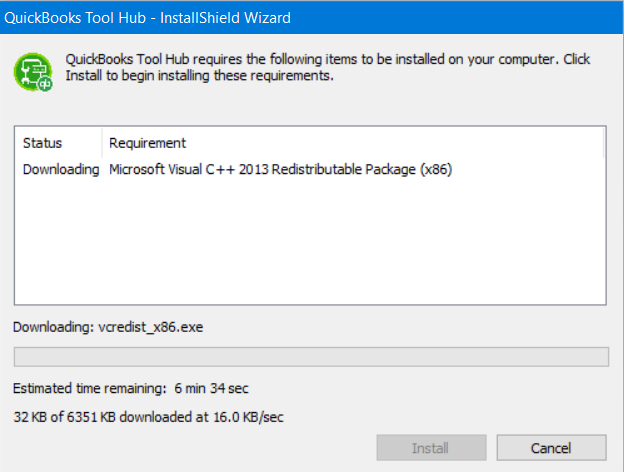
- Click on the “Next” button when the QuickBooks installation wizard window appears.
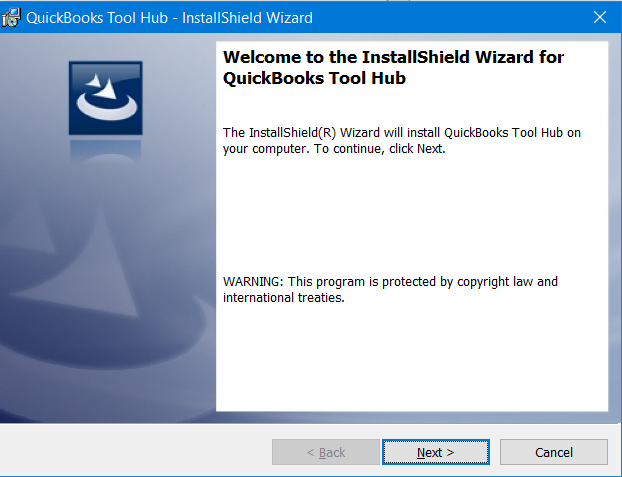
- Click on “Yes” when you see the tool hub license agreement prompt.
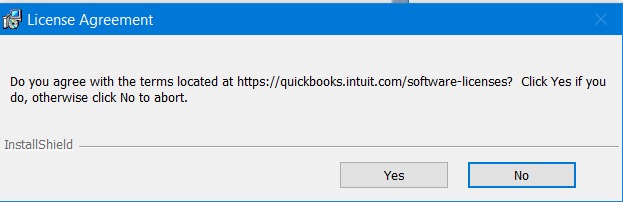
- Click on “Next”, If you don’t want to install the QuickBooks Tool hub in any specific location.
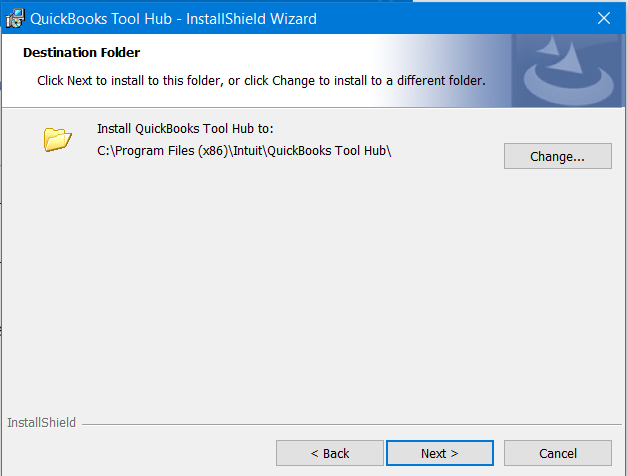
- Click on “Install” to start the installation process of QBTool Hub.
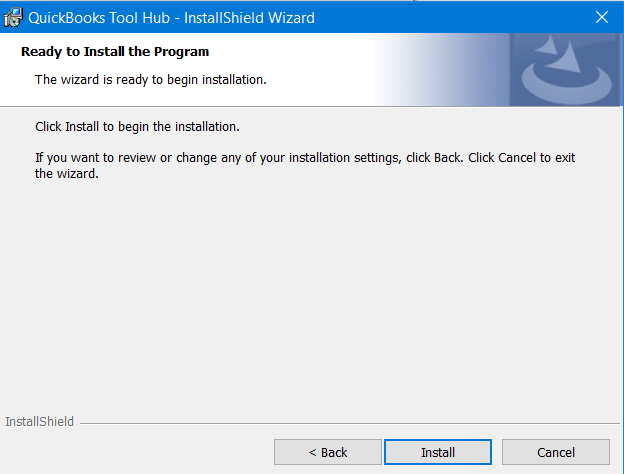
- Click on the “Finish” start Tool Hub.
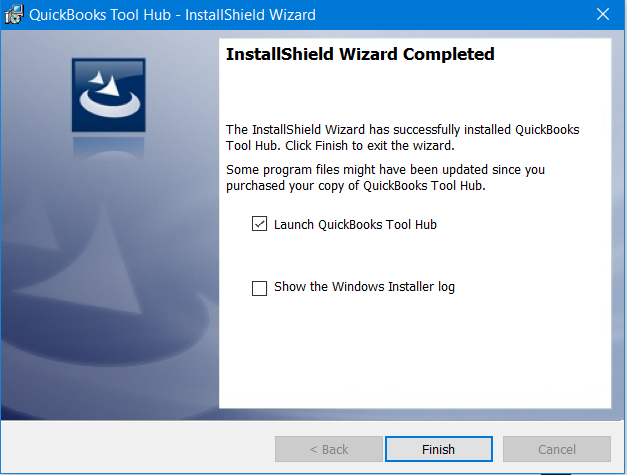
User Interface of QuickBooks Hub Tool 2023
I am quite assured that none of the users has any issue understanding the QuickBooks Tool Hub User interface.
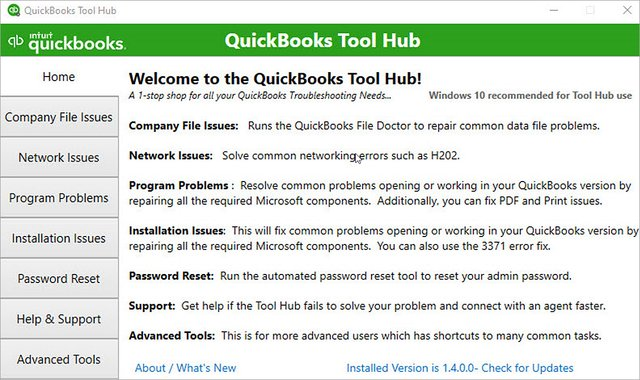
1. Home
When you launch the QuickBooks Tool Hub for the first time, the Home screen greets you with essential programs and information. It is highly recommended to take a moment and read every statement displayed on this home screen. This initial familiarity provides insights into the Tool Hub’s functionality and facilitates its effective usage. The comprehension of these details ensures you’re utilizing the Tool Hub to its fullest potential right from the outset.
2. Company File issues
The “Company File Issues” button in QuickBooks Tool Hub opens the door to a suite of Intuit utilities, primarily engineered to resolve company file discrepancies. This utility is particularly effective in handling error codes like 6000 77, 6144 82, 6190, 6210, or messages like ‘QuickBooks couldn’t open the company file‘ and HXXX. These issues, occurring frequently, can prevent users from accessing their company files. By leveraging the “Company File Issues” button, users can address and overcome these hurdles, ensuring uninterrupted workflow and data accessibility in QuickBooks.
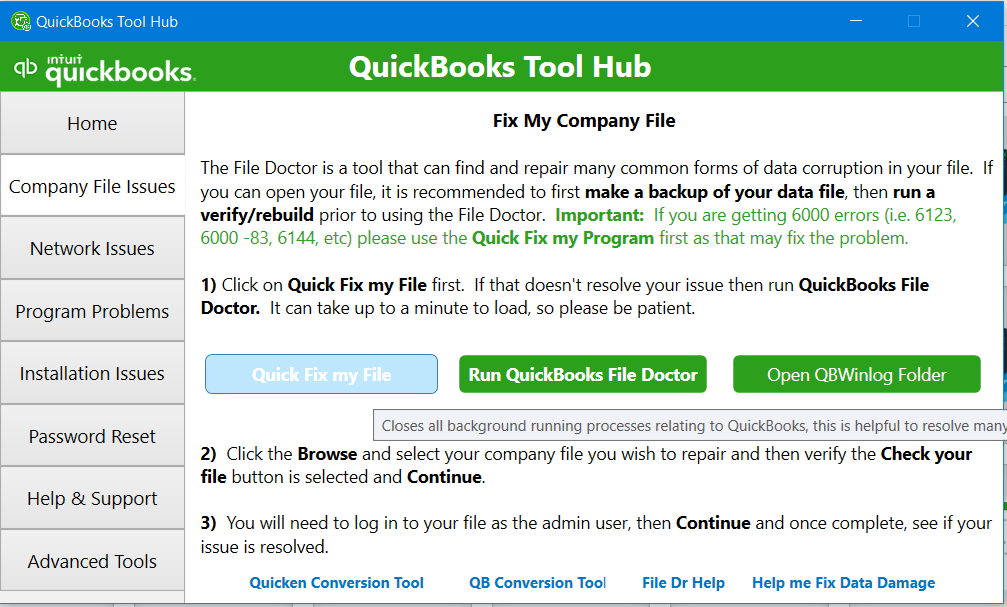
3. Network issues
The “Network Issues” button in QuickBooks Tool Hub is a crucial tool designed to dispel discrepancies resulting from inconsistent network configurations. Users often stumble upon message codes like H505 and H202, indicating a problem with the network connection. By employing the functionality of the “Network Issues” button, users can effectively resolve these errors. This feature makes sure your network configuration aligns with QuickBooks’ requirements, thereby minimizing disruptions and ensuring a smooth operation of your financial tasks.
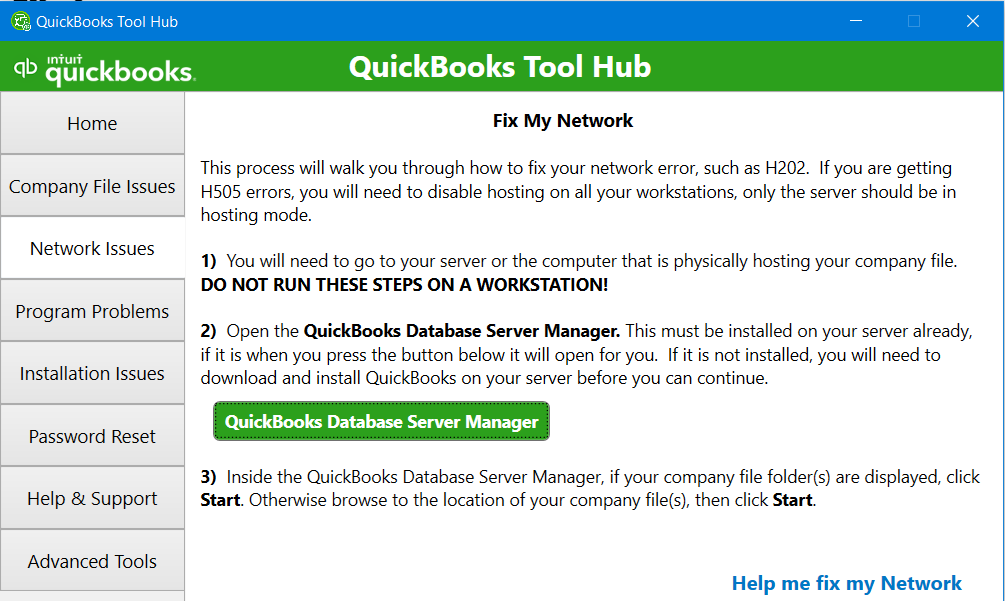
4. Program Problems
The “Program Problems” Button consists of three tools and all tools are mainly focused to aid the QuickBooks program-related discrepancies.
- Quick Fix my program.
- QuickBooks Program Diagnostic Tool.
- QuickBooks Print and PDF Repair Tool.
5. Installation issues
The “Installation issues” Button primarily helps users to hassle-free perform the install/uninstall of the QuickBooks Desktop program. Set of Tools offered by the Installation issues button are:
- QuickBooks Install Diagnostic Tool.
- Open QuickBooks Install Folder.
- 3371 Error Fix.
- Download QuickBooks Desktop.
- Check For windows updates.
- QuickBooks TLS 1.2 Tool.
6. Advanced Tools
This “Advanced Tools” button is meant only for Windows 10 users, and In this section Tool Hub have contained 14 Shortcuts helpful to directly access certain features. But make sure to always ask a qualified person to perform such a critical operation. And We have listed below all 14 shortcuts.
About This PC
Clicking on this tab will open up the About section of your system where you can see your device’s specifications. It’s essential to know when you install or purchase the software.
Launch Windows Explorer
This shortcut tab will open the file explorer and take you to the Quick Access section.
Change Startup Apps
This tab will directly move you to the ‘startup apps’ where you can set the programs that need to be launched with the start of the system. You can test the apps that are conflicting with QuickBooks by turning them on and off.
Repair Microsoft Office
This tab will open up Microsoft’s article, where you can see some solutions to fix your MS office and its components.
Check For Windows Update
This will directly take you to the update and security center, from where you can update your version of windows or check for the latest updates.
Resolve Performance issues
Click on this tab and next you will get to know how can you improve your system’s capabilities with the help of this article written by intuit for its users.
Download QuickBooks Desktop
This is a secondary option you can use to download the QuickBooks if you do not have it.
SFC scannow
This tool designed by intuit will scan all of the system’s hidden files and replace the corrupted ones with the cached copy of itself.
Internet Properties
It will open up the internet properties settings. You can change the security level of your network, and can also change your SSL certificate.
Uninstall/Change Program
It will launch the apps and features directly for you, and now you can uninstall the QuickBooks previous versions.
Launch Microsoft Troubleshooter
To know what went wrong with your software, you can run these MS troubleshooters.
Windows Advanced Firewall program
Want to set firewall inbound and outbound rules? Hit this advanced firewall tab from the QuickBooks Tool Hub.
Launch Task Manager
Open up the Windows task manager with the help of this tab and end the QuickBooks processes if your QuickBooks Keeps Crashing.
Windows Display Settings
Adjust your display settings with the QuickBooks you are running currently, by clicking on this tab.
Summing up
In this guide, we’ve diligently attempted to address every question related to the QuickBooks Tool Hub program, operating under the assumption that further help might not be necessary. Yet, should any uncertainties or additional questions arise, we warmly invite you to contact us at +1-888-538-1314. Our QuickBooks Data Service Team stands ready to offer prompt and effective support, ensuring that your experience with our software is both smooth and satisfactory. Remember, no query is too small, and we are here to assist with every aspect of your QuickBooks journey.
Frequently asked questions upon QB Tool Hub
Is QuickBooks Tool Hub Paid Tool?
No, QuickBooks Tool Hub is a free tool that is provided by Intuit, the company that develops QuickBooks. You can download and use QuickBooks Tool Hub without any cost.
Where to find QuickBooks Tool Hub, Download Link?
You can download your QB Tool Hub by the above available download now button.
Do I need to require Internet while I am using QB Tool Hub?
No, You Don’t need the internet to troubleshoot errors, besides Internet is only required to download the QBToolHub.exe setup file.
Who has developed the QuickBooks Tool Hub?
It is designed and developed by Intuit©.
Can I install QuickBooks Tool Hub 2023 on MAC?
Yes, you can install QuickBooks Tool Hub on a Mac computer. The QuickBooks Tool Hub is a standalone utility that is not specific to a particular operating system, so it can be installed and used on both Windows and Mac computers.
Note that QuickBooks Tool Hub is not compatible with QuickBooks Online. It is only intended for use with QuickBooks Desktop. If you are using QuickBooks Online, you will need to use a different set of tools and utilities to diagnose and fix issues with your account.
Can Tool Hub Fix a Corrupted Company File?
Yes, QuickBooks Tool Hub includes a tool called ”File Doctor” that can be used to diagnose and fix problems with company files, including corruption. To use the File Doctor tool to fix a corrupted company file, follow these steps:
1. Launch QuickBooks Tool Hub.
2. Select the ”File Doctor” tool.
3. Follow the prompts to select the company file that you want to diagnose and repair.
4. The File Doctor will diagnose the file and display any issues that it finds. If it finds any issues, it will offer to fix them.
5. Follow the prompts to fix the issues that the File Doctor identifies.
Note that the File Doctor may not be able to fix all issues with a corrupted company file, and in some cases, it may not be possible to recover the file. If the File Doctor is unable to fix the file or if you are unable to open the file after running the File Doctor, you may need to seek additional help from QuickBooks support or a QuickBooks expert.
Is QuickBooks Tool Hub a replacement for QuickBooks support?
QuickBooks Tool Hub is not a replacement for QuickBooks support. While the Tool Hub includes a variety of tools and utilities that can be used to diagnose and fix common issues in QuickBooks, it may not be able to resolve all problems. If you are unable to resolve an issue using the QuickBooks Tool Hub, you may need to seek additional help from QuickBooks support or a QuickBooks expert.