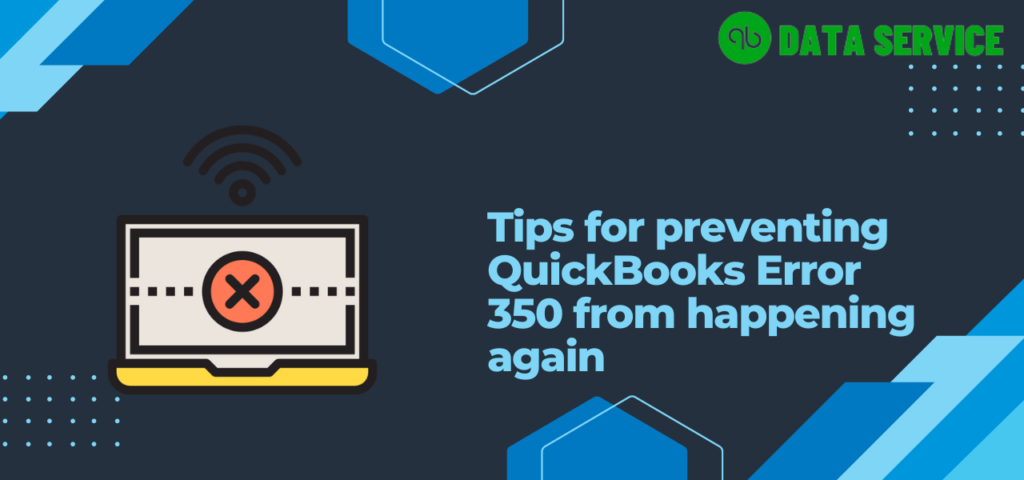The infamous QuickBooks Error 350 tends to rear its head mostly when you’re trying to establish a connection with a bank or credit card account in the Online Version. You might find yourself grappling with issues like accessing bank feeds from your account, or playing a seemingly endless match-game with security questions. In a similar vein, Error 350 QuickBooks Desktop is like a flashing neon sign indicating a connection with your bank that’s either expired or recently updated. Let’s delve deeper into the root causes of QuickBooks Error 350.
Ever Wondered Why you’re Getting QuickBooks Error 350
Update your account to start getting transactions again. (350) Error in QuickBooks occurs due to the followings reasons:
- Maybe your financial institution’s servers are taking a break for some maintenance or getting a fancy update.
- Perhaps QuickBooks is having a hard time shaking hands with your bank’s servers.
- It’s possible your company file holding all those transactions could be corrupt. (Now, this is a quirky QuickBooks Desktop Error due to a damaged company file).
- Has the connection from your bank’s side expired or been updated recently? That could trigger the QuickBooks error 350 while connecting your Wells Fargo account.
- If you had a bit of a hasty system shutdown, this might be the root cause of the connection issue and result QuickBooks error 350.
- And of course, if your company file size is strutting around, exceeding its designated limit, you’ll likely bump into the error 350.
All these culprits might be messing up your operations in ways you won’t like. So, let’s get to know the warning signs of this QuickBooks bank connection error 350.
Experiencing symptoms of Error 350 QuickBooks Desktop?
This error 350 QuickBooks Desktop could be throwing some real curveballs at your application’s performance:
- Connecting to your bank server might feel like climbing Everest.
- You might find yourself playing a frustrating game of ‘match the security questions.’
- Your bank connection might just refuse to cooperate.
- Any old connections could become as unstable as a house of cards.
- The error could be a party crasher, interrupting your invoice creation or payment process in QuickBooks.
Troubleshooting Steps For QuickBooks Error 350
These troublesome symptoms could be sabotaging your productivity. It’s crucial to jump into action with effective solutions to dodge these problems.
Solution 1: Let’s Try the Verify & Rebuild Data Utilities
Hey there, let’s see if we can fix this Wells Fargo Bank error together! Let’s start by checking if your data in QuickBooks is all good. The Verify Data tool can help us do just that. And if we find any glitches, we’ll use the Rebuild Data utility to fix them right up. Here’s how we’ll do it:
- Open QuickBooks and click on the ‘File’ menu. You’ll see ‘Utilities’, click on it.
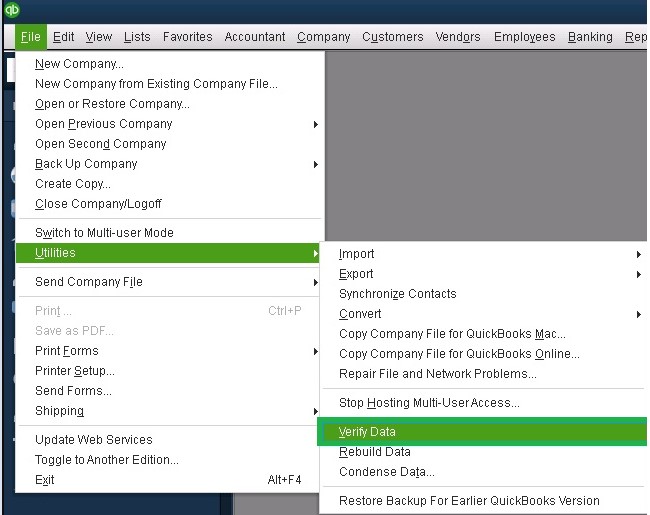
- Select ‘Verify Data‘ and let it do its thing.
- If you get a message saying “your data has lost its integrity”, don’t panic! It just means there’s some damage we need to fix using the ‘Rebuild Data’ utility.
- Go back to ‘Utilities’ under the ‘File’ menu.
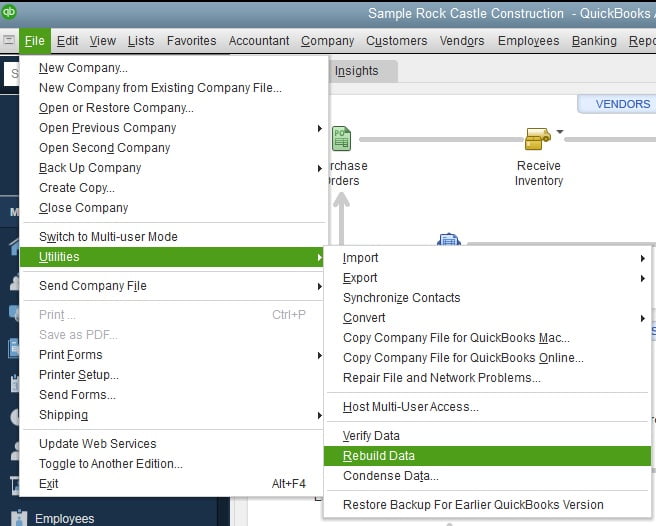
- Click on ‘Rebuild Data’, and hit ‘OK’ to backup your company file.
- Choose a good spot for data backup, then click ‘OK’.
- After your file is backed up, the tool will get to work fixing the damaged data to resolve that pesky QuickBooks error code 350. Still no luck? Let’s move on to the next solution!
Solution 2: Re-establishing Your Connection to the Bank to Fix QuickBooks Error 350
If that pesky QuickBooks bank connection error 350 is still hanging around, let’s try reconnecting your bank account with QuickBooks. Here’s how:
- Open QuickBooks Online and click on the ‘Banking‘ menu.
- Find the bank account you want to reconnect and select the blue tile for that account.
- Click on the ‘Sign-in’ link and enter your login credentials carefully.
- Once you’re logged in, hit ‘Continue’.
- Lastly, click ‘Update’ to refresh your recent transactions in QuickBooks.
Solution 3: Manually Squashing the QuickBooks Error 350
Let’s try a few more steps to chase away that QuickBooks Error 350:
Step 1: Sifting Through the QuickBooks Log File
- On the QuickBooks homepage, press F2 to open the product information window.
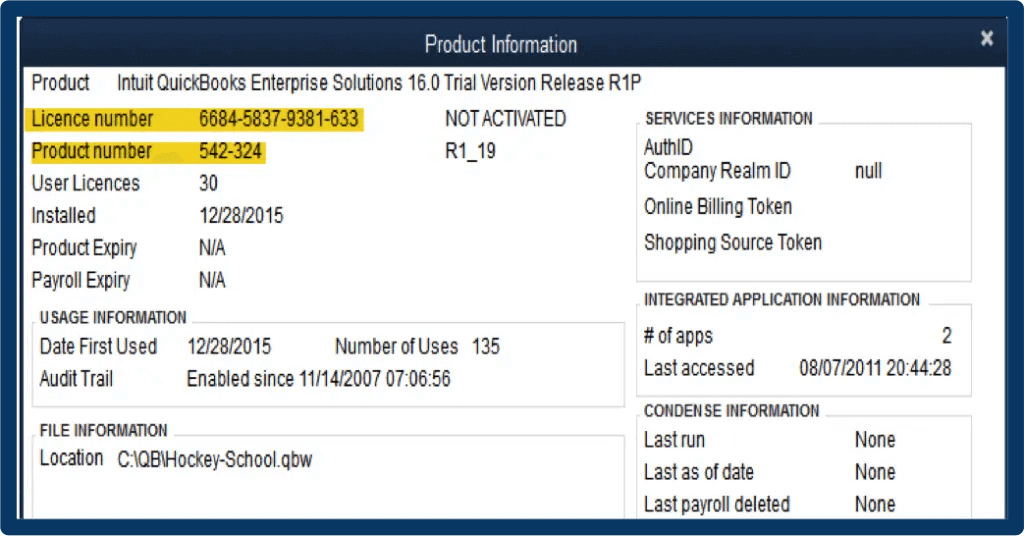
- Click on the ‘Open File’ tab and look for the log. Once you’ve found it, click on it to open the file.
- Look for any error messages and transactions that could be causing the QuickBooks error code 350.
Step 2: Building the Connection Between QuickBooks and the Bank
- Choose the account displaying the QuickBooks bank connection error 350 at the banking menu.
- Click on the link that says ‘Sign in to your bank’, then enter your online banking details.
- Select the accounts you’d like to link with QuickBooks, and then click ‘Continue’.
- Hit ‘Update’. You’ve now downloaded all the transactions into QuickBooks.
Step 3: Refreshing Your Bank Account Manually
- Go to the banking menu in QuickBooks and update the QuickBooks banking.
- When prompted, enter your Multi-Factor Authentication details and continue the update.
Step 4: Clearing Your Browser’s Cache to Remove QuickBooks Error 350
Here are the steps for each browser: Firefox, Internet Explorer, Google Chrome, and Safari.
Microsoft Edge:
- Open Edge and click on the three horizontal dots located at the top-right corner.
- Click on ‘History’, then ‘Clear browsing data’.
- Select ‘Cached images and files’ and any other data you wish to clear, then hit ‘Clear’.
- Close and reopen Edge to see if the issue is resolved.
Opera:
- Open Opera and go to ‘Settings’ by clicking on the Opera logo at the top-left corner.
- Under ‘Privacy & Security’, click on ‘Clear browsing data’.
- Choose ‘Cached images and files’, then click ‘Clear data’.
- Restart Opera and check if the error persists.
Firefox:
- Open Firefox and click on the ‘Menu’ button (three horizontal lines) at the top-right corner.
- Click on ‘Options’, then ‘Privacy & Security’.
- Scroll down to ‘Cookies and Site Data’, then click ‘Clear Data’.
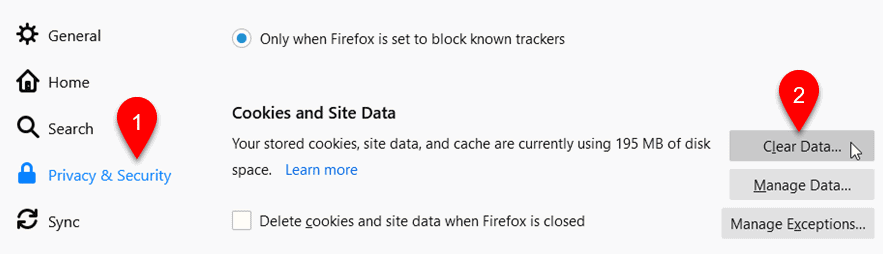
- Select ‘Cached Web Content’ and then ‘Clear’.
- Close and reopen Firefox to see if the problem is resolved.
Google Chrome:
- Open Chrome and click on the three vertical dots at the top-right corner.
- Go to ‘More tools’, then ‘Clear browsing data’.
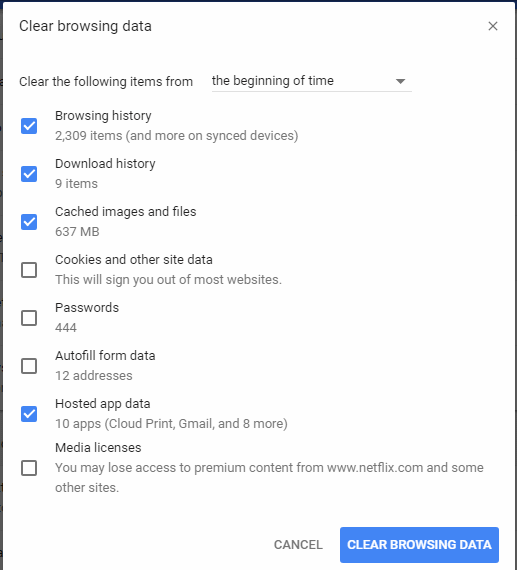
- Choose ‘Cached images and files’, then click ‘Clear data’.
- Restart Chrome and check if you’re still experiencing the issue.
After clearing the cache, check if you’re still experiencing the issue.
Step 5: Updating Your Bank Sign-in Information
The QuickBooks Error 350 might be due to a connection issue. Let’s update your bank sign-in information:
- Click on ‘Banking’ or ‘Transactions’ from the sidebar menu.
- Choose the bank or credit card account causing the error.
- Click the ‘Edit’ icon and then ‘Edit sign-in info’.
- Remove any auto-filled text in the User ID and Password fields, and enter your details manually.
- Lastly, hit the ‘Update’ button.
Bottom line
Here at qbdataservice, we’re all about offering top-notch solutions to help you tackle those Distracting QuickBooks glitches, QuickBooks Error 350 included. We’re just a phone call or email away! Reach out to us at +1-888-538-1314 or drop us a line at info@qbdataservice.com. Trust in qbdataservice for steadfast QuickBooks hosting services. Whether you’re a CPA, an accountant, or running a small to medium-sized business, we’re here to ensure your books are managed securely.