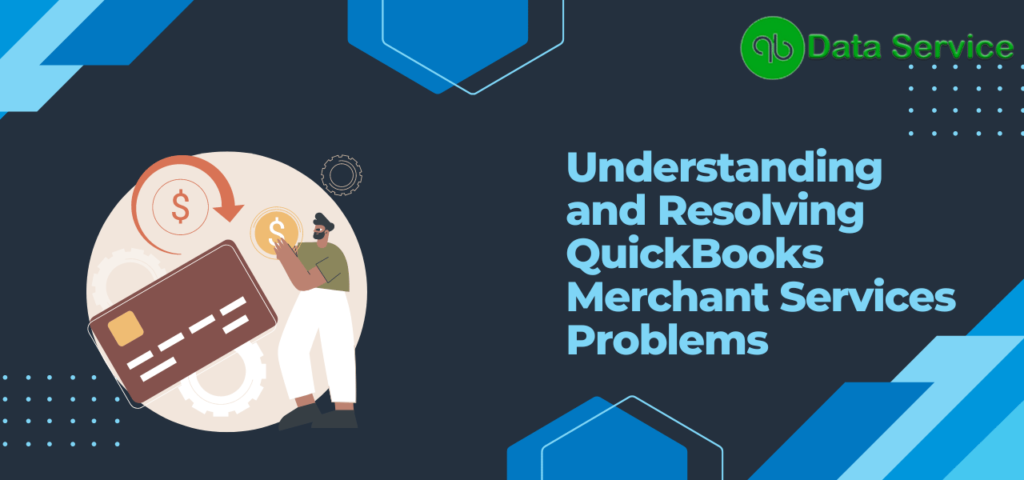QuickBooks Merchant Services, now known as QuickBooks Payments, is a renowned platform that enables businesses to accept and manage payments seamlessly. However, users may sometimes encounter problems that can hinder the normal functioning of their merchant accounts. These problems could range from sudden account termination to funds being held, leading to significant inconvenience as illustrated in the sample statement. In this article, we will delve into the nature of such issues like QuickBooks Merchant Service Not Working, their potential reasons, and how to troubleshoot them for a smooth operation.
What is a Merchant Account?
A merchant account is a type of bank account that allows businesses to accept payments via debit or credit cards. When a customer pays for a product or service, the funds first go to the merchant account and are later transferred to the business bank account. QuickBooks Merchant Services provides businesses with such an account, making transactions easy and secure.
Reasons for Merchant Account Problems in QuickBooks
There could be several reasons behind the problems you’re experiencing with your QuickBooks Merchant account. These include:
- Account Verification Issues: Sometimes, verification problems can arise due to discrepancies in the information provided during the account setup.
- Security Concerns: QuickBooks may hold funds or terminate accounts if suspicious activities are detected to prevent potential fraud.
- Chargebacks: If a customer disputes a charge and requests a chargeback, it can cause issues with your merchant account.
- Technical Errors: Software glitches, connectivity issues, or outdated QuickBooks versions can also lead to problems with your merchant account.
Simple Steps to fix QuickBooks Merchant Services Not Working
Following are some steps that can help resolve issues with your QuickBooks merchant services issue:
Method 1: Verify Your Account
Account verification is a critical first step in addressing QuickBooks Merchant Services problems. Here’s a detailed step-by-step guide to ensuring your account details are accurate and up-to-date:
a. Log into your QuickBooks Merchant Services account.
b. Navigate to the account settings.
c. Review all the information provided during the setup, including your business name, address, federal tax ID, and bank account details.
d. Check for any discrepancies or outdated information. This can be as minute as spelling errors, incorrect punctuation, or outdated contact details.
e. If you’ve recently moved your business or changed your contact information, make sure these changes are reflected in your account.
f. Save any changes made and ensure that they’re updated correctly.
By regularly verifying your account, you can ensure the accurate representation of your business, leading to smoother transactions and reduced likelihood of account-related issues.
Method 2: Resolve Security Issues
Security issues can arise due to suspicious activities detected by QuickBooks. Here are the steps you can follow to resolve these:
a. If your account has been flagged, you will typically receive a notification from QuickBooks. Check your registered email for any such alerts.
b. Contact QuickBooks Support as soon as possible. Be ready to provide the necessary details to validate your identity and confirm the legitimacy of your transactions.
c. Cooperate with the support team, and provide any requested information or documentation promptly.
d. Once the issue is resolved, implement any advised security measures to prevent future occurrences. This could involve setting stronger passwords, enabling multi-factor authentication, or regularly monitoring your account for unusual activities.
Method 3: Address Chargebacks
Chargebacks can complicate things with your merchant account. Here’s how you can address them:
a. As soon as you receive a chargeback notification, contact the customer to understand the issue.
b. If the chargeback is valid, accept it and work towards improving your services to prevent future chargebacks.
c. If the chargeback seems erroneous, gather necessary proof. This could be transaction receipts, communication records, delivery proofs, etc.
d. Submit this evidence to your merchant services provider to dispute the chargeback. Maintain communication until the issue is resolved.
Method 4: Update Your Software
Keeping your software up-to-date is key to its optimal functioning. Here are the steps to update your QuickBooks software:
a. Open your QuickBooks Desktop software.
b. Navigate to the “Help” menu and select “Update QuickBooks Desktop”.
c. In the “Update QuickBooks” window, go to the “Update Now” tab.
d. Check the box next to “Reset Update” to delete previous update downloads.
e. Click on “Get Updates”.
f. Restart QuickBooks after the update is complete to ensure changes take effect.
By following these steps, you can keep your software bug-free, secure, and equipped with the latest features, ensuring smooth and reliable operations.
Conclusion
Problems with QuickBooks Merchant Services can be quite a hurdle, especially when it involves held payments or account termination. Understanding the potential causes and knowing how to troubleshoot can help you tackle these issues efficiently. However, if problems persist, it’s crucial to reach out to professionals who understand the complexities of QuickBooks.
Contact QuickBooks Data Service at +1-888-538-1314 for comprehensive assistance with your QuickBooks Merchant Services problems. Our experienced team will help you understand and resolve your issues promptly, ensuring smooth and reliable accounting operations for your business.
Frequently Asked Question
Why isn’t my QuickBooks Merchant services not working?
Your QuickBooks merchant services might not be working due to a few potential issues. First, there could be technical glitches or server maintenance on the QuickBooks end, which can temporarily disrupt service. Second, make sure that your merchant account information is correct and up to date, as any discrepancies or outdated details can cause interruptions. Finally, ensure that your QuickBooks software is the latest version, as updates often include essential fixes and improvements for merchant services.
How do I update merchant services in QuickBooks desktop?
To update merchant services in QuickBooks Desktop, first, ensure you have the latest version installed. Log in, go to ‘Account and Settings’ or ‘Preferences,’ then find the ‘Payments’ or ‘Merchant Services’ tab. Update your merchant account details and follow any on-screen instructions to complete the synchronization.
Read More Articles
How to Fix QuickBooks Multi-User Mode Not Working
How to Fix QBCF Monitor Services Not Running on This Computer