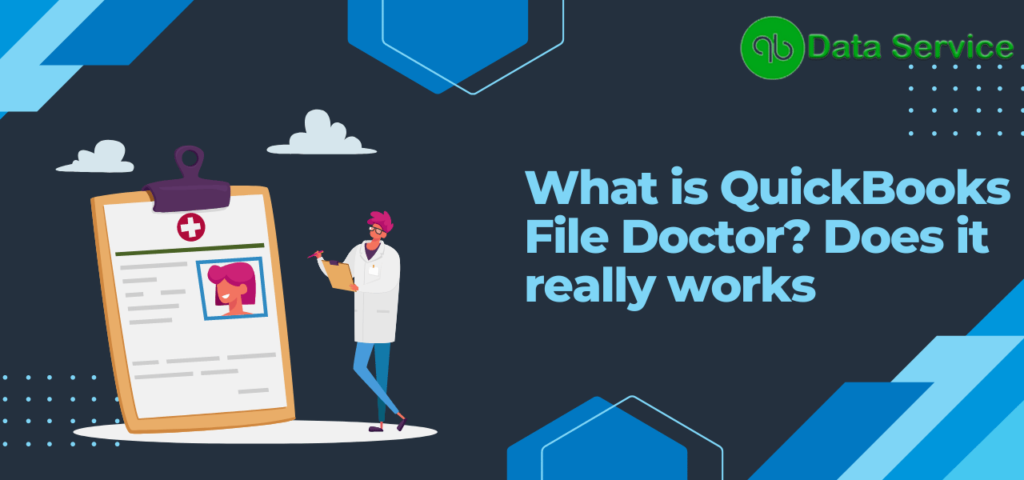Discover How to Effectively Troubleshoot Company File and Network Issues in QuickBooks Desktop Using the File Doctor Tool
Intuit revolutionized error resolution in QuickBooks Desktop with the introduction of the File Doctor tool in 2012. This practical tool, which has been a part of QuickBooks versions from 2016 onwards, targets common problems that users face when using the software. It brings together the capabilities of the Network Diagnostic Tool and the Company File Diagnostic Tool, creating a comprehensive solution for diagnosing and rectifying issues in company files.
But, it’s a common phenomenon for many users to overlook this remarkable tool and its advantages. So, to bring the power of the File Doctor tool into the spotlight, we have put together this detailed guide exploring its features and how to use it effectively.
For those interested in understanding the full potential of the QuickBooks File Doctor (QBFD), this article is a must-read. If, on the other hand, you’re in favor of more personalized assistance, our qualified team of accounting professionals are just a phone call away. Contact our dedicated QuickBooks support team on +1-888-538-1314. Our experienced representatives are ready and waiting to address your queries and guide you through the process, providing optimal assistance.
What is QuickBooks File Doctor utility?
QuickBooks File Doctor is an essential tool designed to resolve errors encountered by users while using the QuickBooks software. This powerful file-repairing tool is integrated into QuickBooks versions 2016 and later. To ensure you have the latest version of QuickBooks and access to this tool, simply visit the official Intuit website’s QuickBooks File Doctor download page.
It is important to note that QuickBooks File Doctor is compatible with QuickBooks desktop versions for Windows and is specifically designed for users in the UK and US. Unfortunately, this tool is not available for QuickBooks for Mac users. However, for Windows users, the good news is that QuickBooks File Doctor is incredibly user-friendly and straightforward. It does not require any advanced technical knowledge, as it can be utilized by following just a few simple steps.
Harness the Power of QuickBooks File Doctor to Fix Various Errors
| Error Type | Issue | Consequence | Fix by QuickBooks File Doctor |
|---|---|---|---|
| Network Issues | Problems with accessing QuickBooks over a network or multi-user setup issues. | Limited or no access to QuickBooks files across network. | Diagnoses and troubleshoots network problems, allowing proper file access. |
| Data Corruption | Errors in the company file data. | Inability to open or work on your company files due to data corruption. | Identifies and repairs the corrupted data in the company file. |
| Error H202 | The computer where the QuickBooks company file is located needs additional configuration. | Prevents switching to multi-user mode. | Corrects the network setup to eliminate H202 error. |
| Error 6000 | Issues when trying to open, restore or backup your company file. | Prevents successful file operations like opening, restoring, or backing up company files. | Fixes these issues, ensuring that the company files can be accessed and manipulated as needed. |
System Requirements for Running QuickBooks Doctor Program:
To ensure the efficient functioning of the QuickBooks File Doctor Utility, your computer system must meet the following minimum requirements:
- Operating System: Windows 7, Windows 8, Windows 8.1, Windows 10, or later versions (QuickBooks File Doctor Utility is not compatible with Mac OS).
- Processor: A system with at least a 2.4 GHz processor is recommended for optimal performance.
- RAM: Your system should have a minimum of 2 GB RAM. However, 4 GB or more is recommended for smoother operations.
- Hard Disk Space: A minimum of 2.5 GB of free disk space is required. Additional space may be needed for data files.
- Screen Resolution: A display with 1280×1024 resolution or higher is recommended. A screen resolution of at least 1024×768 is the minimum.
- Software Requirements: Microsoft .NET Framework 4.5 or later must be installed. QuickBooks Desktop 2015 or newer is required for automatic QuickBooks File Doctor.
- Internet Connectivity: A stable high-speed internet connection is necessary for downloading updates, troubleshooting, and submitting data.
- User Rights: To install and run the QuickBooks File Doctor Utility, you need administrative rights on the computer.
- Web Browser: Internet Explorer 11 or a newer version is recommended.
- Other Requirements: Microsoft Visual C++ Redistributable is also needed.
Some Essential Things you need to know before you use QBFD Tool
Below are some points that you need to consider before you use the QuickBooks file doctor:
- Admin credentials are necessary for accessing the QBFD tool.
- A 4G or 5G network connection is preferred.
- You should have an actively running version of the QuickBooks on your PC.
- Update QuickBooks to the newest version before you access QBFD.
- Only Windows OS users can access the file doctor tool and not MAC users.
Download and installation of QuickBooks File Doctor Program
QuickBooks File Doctor tool is readily accessible from Intuit’s official website. You can click here for a direct download. Alternatively, since the tool is now incorporated within the QuickBooks Tool Hub, there’s no need for a separate download if you have the Tool Hub installed. If you’ve already installed the utility, or if it was part of the QuickBooks installer package you downloaded, there’s no need for reinstallation.
Here’s a step-by-step guide to install the QuickBooks File Doctor tool on your computer:
- Ensure that you are logged into your computer as the administrator.
- Locate and double-click the downloaded installer file, typically named ‘Qbfd.exe’.
- A prompt will appear. Click on the ‘Run’ button to initiate the installation process.
- Follow the on-screen instructions to progress through the installation.
- Once the installation is complete, select the ‘Finish’ button to exit the installer.
- To launch the application, find it on your computer and open it.
- When asked to sign in, enter the same credentials you use for QuickBooks.
- You’ll be prompted to choose between ‘Host PC’ or ‘Workstation’. Select the option that fits your needs.
- The QuickBooks File Doctor tool is now ready to use. If any issues or errors occur, you can utilize this tool for troubleshooting and fixing them.
The QB File Doctor can now be used, and if there are any errors, you can use this tool to fix them.
How To Run QuickBooks File Doctor
- At first, close your QuickBooks and open the tool hub program.
- Now from the tool hub, choose Company File Issues option.
- Then you can choose Quick Fix my File.
- Once the Quick Fix My File finishes its work, you can click on OK and proceed to the next step.
- Re-open your QuickBooks desktop.
Note: If you’re still receiving an error message, or you are unable to open company file, then we suggest you to run file doctor tool.
- Select the company file issues tab from the tool hub to run QuickBooks file doctor tool.
- After that select the ‘run QBFD’ option. This step might take some time.
- Next in the QuickBooks file doctor, select the company file from the drop down menu. If you are unable to see the file, then you can browse and look for the file.
- Also, you need to choose the file option and hit continue.
- Lastly enter QuickBooks admin password, and click next.
Note -The scan time depends on the file size. when the scan completes, open QuickBooks and the company file.
Steps on how to use QuickBooks File Doctor Stand Alone Version
Below are the steps you can follow to use stand-alone version of QuickBooks file doctor tool:
- You will require most recent version of the QBDT if you want to use stand-alone version of QuickBooks File Doctor.
- If the QB file doctor tool is absent you can download it from the Intuit’s official site.
- After clicking twice on QBFD tool icon perform the instructions displayed on the screen to complete the installation process.
- After the tool is installed you can open it from the windows start menu or from the desktop.
- Next, click on the browse option and conduct a search for the company file that you assume is corrupted. If you find any issues you can start QuickBooks file diagnostics and fix that problem.
- You can also see that there are three options for you to choose from the file doctor tool window . Select the option that you think is more suitable according to your error.
- It is suggested to choose the option first if you are having problems with the both (company file and network as well).
- Go for the second option if you are dealing with company file issues.
- Choose option third if you receive any kind of network-related issues.
- Enter the Company file Admin password if you have and then click Next.
- If you are facing some additional issues then, you need to select between workstation or server option.
- Select the Yes option for the QuickBooks server or else click on the No option, if you are working on QuickBooks workstation.
- QuickBooks file doctor tool efficiently repairs the company file which can be a bit time-consuming.
- Wait for a few time till the file doctor tool completes diagnosing and eradicating the error. Processing time can depend on various factors like company file, connection speed, type of error, your system configuration. Try not to disrupt the process.
- Close file doctor tool after completion of procedure.
Steps on how to use QuickBooks File Doctor Built-In Version (For 2016 & later)
Before knowing the steps for QBFD built in version, below are some important factors about it:
- Windows 10, 8, 7 and MS Server 2003-2012 supports built-in file doctor.
- This tool can be used to fix network and company file errors.
- You can use this tool with QuickBooks desktop versions that are supported in US, UK and Canada.
- It can fix effectively your Corrupted and damaged company files.
- QuickBooks file doctor tool installs .NET framework 2.0 through diagnostic tool , if it’s not present on the desktop.
The versions of QuickBooks accounting software after the year 2015 released by Intuit incorporate the QuickBooks file doctor tool built-in feature. This internal feature can detect and fix the issue on its own. You just have to press the start button and open the QBDT and next, you get to use the tool, which is time-saving and effortless. Below are a few steps that need to be carried out to use this efficient tool:
- Firstly, you need to launch QuickBooks and close all the opened corporate files.
- After that Select the Utilities option from the file menu by clicking on it.
- If you want to run the QuickBooks file doctor tool you have to select the file to repair.
- Next select the browse option, after that search and select the company file that is required to fix and click on the open option.
- From the Show, advanced settings window choose the type of repair you want and then hit the next option.
- Enter the administrator ID and password and then click on next to proceed to the next step.
- In the end, try to launch the company file again after the completion of the diagnosis process.
In Conclusion:
The QuickBooks File Doctor tool is an incredible asset that, when used to its full potential, can offer users a significant advantage. After exploring this article and gaining a deep understanding of QBFD, you are now well-prepared to leverage its powerful features. Nevertheless, we recognize that the technical aspects of the software and the tool may present challenges for some users. In such instances, professional help is just a phone call away.
Don’t hesitate to call +1-888-538-1314 and our highly trained team of QuickBooks Data Recovery Services experts and accredited accounting professionals will be ready to assist you with any accounting complexities or difficulties you might encounter. Remember, we’re always here to provide the expert guidance and insights you need for a smooth, trouble-free accounting journey.
Is QuickBooks File Doctor free to use?
Yes, QuickBooks File Doctor is a free tool provided by Intuit to help QuickBooks users troubleshoot and resolve common issues they might encounter while using the software.
How can I download and install QuickBooks File Doctor?
QuickBooks File Doctor is available for download from the official Intuit website. After downloading the file, you can run the .exe file to install it. Follow the prompts in the installation wizard, and QuickBooks File Doctor will be installed on your computer.
Does QuickBooks File Doctor help with network issues?
Yes, along with file diagnostics, QuickBooks File Doctor can also help troubleshoot network issues. It is capable of detecting and resolving problems that may prevent QuickBooks from accessing a company file over a network.
I suspect my QuickBooks file is corrupted. Can QuickBooks File Doctor help?
Yes, QuickBooks File Doctor is designed to fix corrupted QuickBooks files. By running this tool, it can scan for issues within your file and automatically apply fixes wherever necessary.
Can I use QuickBooks File Doctor to repair a damaged company file?
Absolutely! One of the core features of QuickBooks File Doctor is its ability to diagnose and repair damaged or corrupted company files. It is equipped with a feature to automatically detect damage or corruption in a company file and carry out necessary repairs.
Is QuickBooks File Doctor compatible with Windows 11?
Yes, QuickBooks File Doctor is compatible with Windows 11. It is designed to work with various Windows operating systems including Windows 10 and Windows 11.
What is QuickBooks File Doctor and what is its primary function?
QuickBooks File Doctor is a tool developed by Intuit that is designed to diagnose and repair issues that users commonly encounter when working with QuickBooks Desktop software. These issues mainly involve problems with the company file or network connectivity.