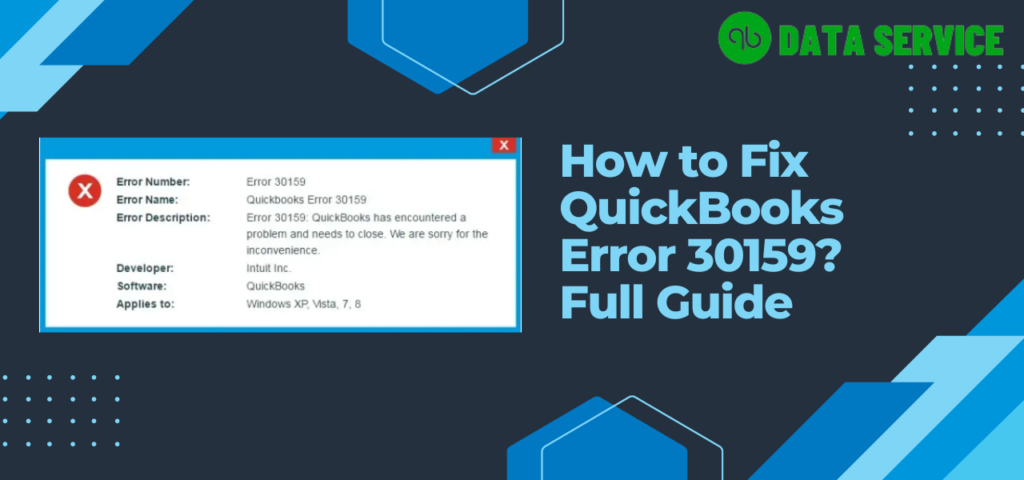Are you facing the QuickBooks error code 30159? Let’s break down this problem to understand and solve it better. QuickBooks, a sophisticated accounting software, is filled with numerous codes and algorithms. Sometimes, these can lead to technical glitches, and one common issue is the error code 30159. This error typically crops up due to incorrect file setup in your Windows operating system or because of corrupted Windows system files. It’s a frequent problem, especially when dealing with QuickBooks updates, and it can be quite tricky to fix.
Many users encounter this error, and it can be caused by various factors. We’ve compiled all the possible reasons and solutions in this article. If you find the troubleshooting process overwhelming, remember that our technical team is always ready to help.
Understanding QuickBooks Error Code 30159
When this Payroll Error 30159 occurs in QuickBooks, you’ll likely see a warning message like this:
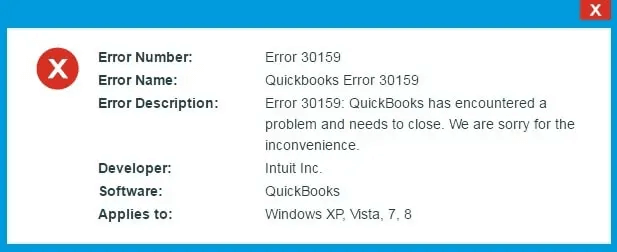
| Error | Description |
|---|---|
| Warning | QuickBooks has encountered a problem and needs to close. We are sorry for the inconvenience. |
| ERROR 30159 | Unable to load account for PSID null: Entitlement is Enabled, but Entitlement Unit is deactivated. |
This issue is mainly a payroll error that happens due to incorrect file configurations in your operating system. It might also pop up when adding an existing payroll subscription to your QuickBooks payroll account. Essentially, this error is common when running Windows-compatible programs. We’ll go over the various causes and how to fix them in the next parts of this guide, so stay tuned!
Understanding the Causes of QuickBooks Error 30159
This Payroll Error 30159 can be confusing, but it often comes down to a few common issues. Here’s a simplified breakdown of the main reasons you might be seeing QuickBooks Payroll Error 30159:
- Your payroll subscription might not be active.
- There could be multiple payroll agreements in place, but the Direct Deposit agreement isn’t active.
- The ‘paysub.ini’ file in QuickBooks Desktop is damaged.
- The Employer Identification Number (EIN) in your company file might be incorrect.
- There’s some form of data damage within QuickBooks.
- Your QuickBooks product isn’t updated to the latest version.
- The PSID in your company file or the Service Key might be entered incorrectly.
- The version of QuickBooks Desktop you’re using may not be compatible with your Windows version.
- In the QuickBooks Desktop Service Keys screen, your payroll subscription might show as an “Invalid number or EIN”.
IMPORTANT: Be sure to upgrade your QuickBooks Desktop application to the most recent version before you go ahead with the problem-solving steps detailed later in this article.
Methods to overcome QuickBooks Error Message 30159
Here are some methods that can effectively help you resolve QuickBooks Error 30159 swiftly:
Method 1: Verify Your Payroll Subscription Status
A leading cause of the QuickBooks Error 30159 is the payroll subscription being inactive. Hence, it’s essential to verify the status of your subscription to fix the error. To do so, follow the steps outlined below:
- Start by opening your QuickBooks Desktop application. Then, select ‘My Payroll Services‘ from the ‘Employees‘ tab in the top section, followed by clicking on ‘Account and Billing Info‘.
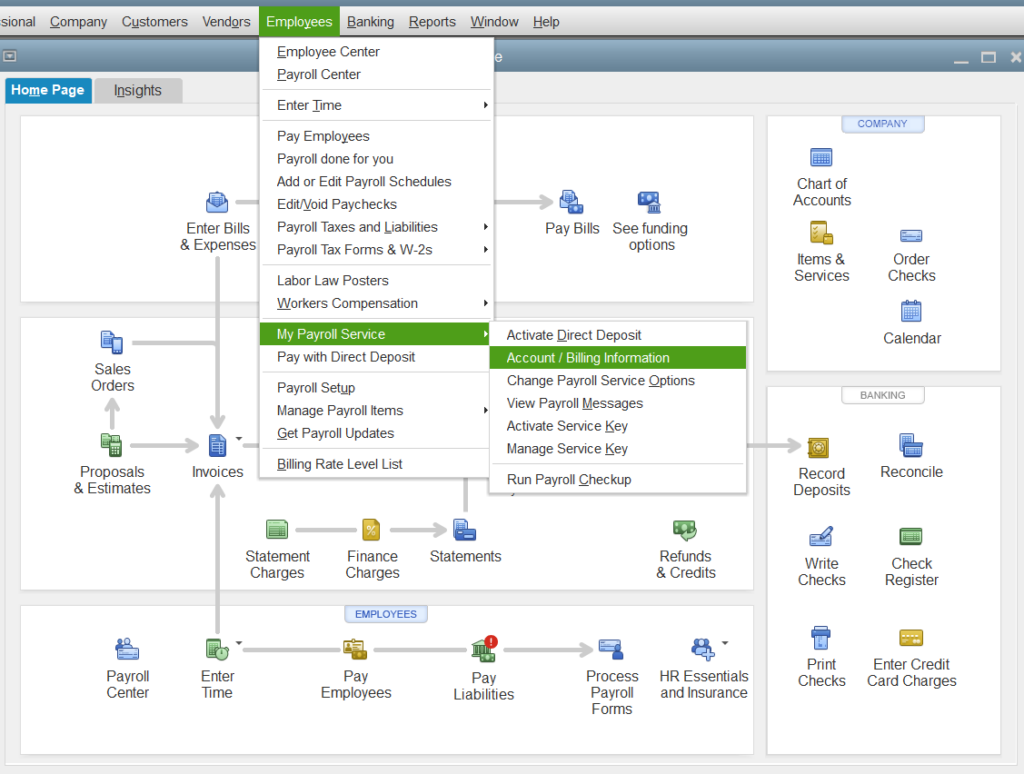
- Next, key in your login details and press ‘Sign In‘.
- In the ‘Confirm your account information‘ window, select the preferred method to verify your identity.
- You’ll receive a confirmation code either via your phone number or email. Once you have it, click ‘Continue‘.
- In the ‘Enter your confirmation code‘ window, input the 6-digit confirmation code you received and hit ‘Continue‘.
- After you’ve successfully signed in, try updating your payroll tax tables once more to see if Error 30159 has been resolved. If the error continues, move on to the next troubleshooting step.
Read more: Quick Guide to Fix QuickBooks Payroll Error PS036
Method 2: Resolve QuickBooks Payroll Error 30159 by Fixing the paysub.ini File
The paysub.ini file is crucial for QuickBooks payroll operations. If this file is corrupted or improperly configured, it can lead to Error 30159. To address this, we need to locate and rectify issues within the paysub.ini file. Follow these steps to safely modify the file and potentially resolve the error:
- Append “.old” to the end of the paysub.ini filename. This prevents QuickBooks from using the potentially damaged file.
- Run QuickBooks Desktop again after renaming the file. This will trigger the creation of a new paysub.ini file that the system can use.
Please refer to step 2 in our article titled ‘Addressing Payroll Subscription Error PS036’ for more detailed instructions on renaming the paysub.ini file.
Notes:
- Make sure you have the latest version of QuickBooks and payroll tax tables installed.
- Before performing any troubleshooting steps, create a backup of your company file to prevent data loss.
- Always run QuickBooks and related tools as an administrator.
- If the error persists after trying these methods, consider contacting QuickBooks support for further assistance at +1-877-548-7404.
Method 3: Update QuickBooks and fix QuickBooks Error 30159
Outdated QuickBooks software can often be the root of Error 30159. Ensuring that your QuickBooks is up-to-date is a straightforward yet effective method to tackle this error. Here’s how to update your QuickBooks:
- Close QuickBooks and ensure all QuickBooks-related processes are stopped.
- Right-click the QuickBooks Desktop icon and select “Run as administrator.”
- From the Help menu, choose “Update QuickBooks.”
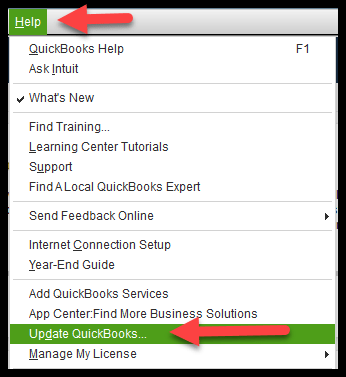
- In the Update QuickBooks window, click on the “Update Now” tab.
- Checkmark the “Reset Update” box to remove previous updates.
- Click on the “Get Updates” button to start the update process.
- Once the update is complete, close and reopen QuickBooks check if you are still getting QuickBooks Payroll Error 30159.
Method 4: Download QBTool Hub & Run Program Diagnostic utility
The QuickBooks Tool Hub houses various tools, including the Program Diagnostic utility, which can be instrumental in fixing Error 30159. This approach involves scanning and repairing payroll-related issues. Implement these steps:
- Download and install the QuickBooks Tool Hub from the official Intuit website.
- Close QuickBooks before running the tool.
- Open the QuickBooks Tool Hub and select the “Program Problems” tab.
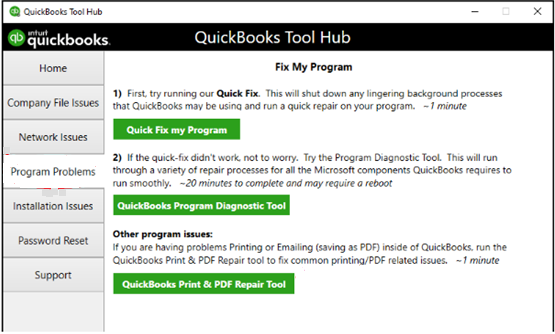
- Click on the “QB Program Diagnostic Tool” option and wait for the process to complete.
- If any issues are found, follow the instructions to fix them.
- Once the diagnosis is complete, close the tool hub and check if you have removed the QuickBooks Error 30159.
Method 5: Verify EIN (Employer Identification Number) Information
Incorrect EIN information in QuickBooks can trigger Error 30159. Verifying and correcting this information is a vital step. Proceed as follows:
- Open QuickBooks and navigate to the Employees menu.
- Select “My Payroll Service” and then “Manage Service Key.”
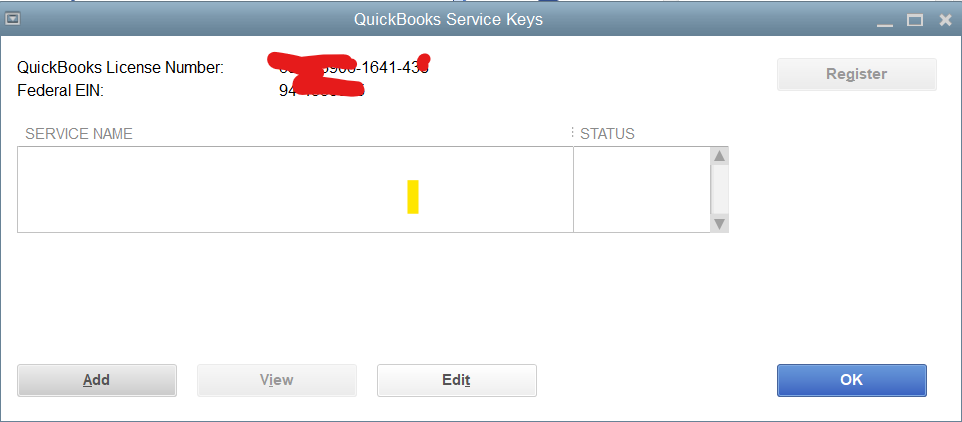
- Ensure that your Employer Identification Number (EIN) is correct.
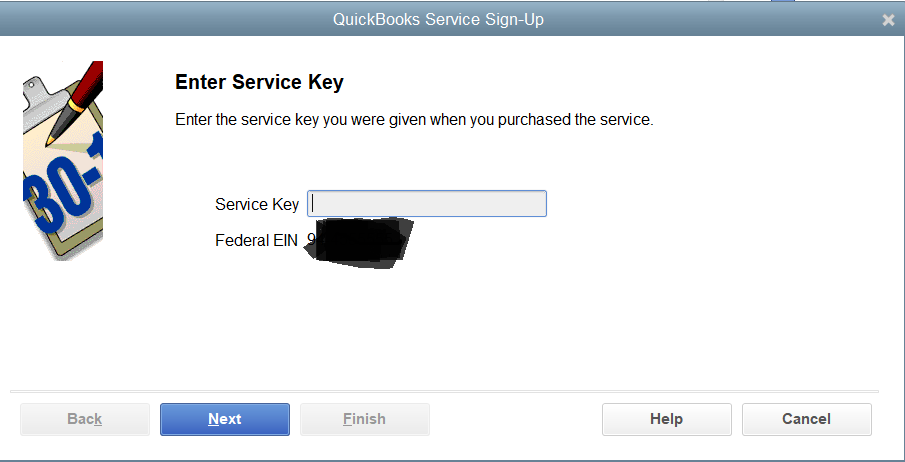
- If the EIN is incorrect, contact the payroll service provider to update it.
Method 6: Remove QuickBooks Error 30159 by Rebuilding Company File
A corrupted or damaged company file in QuickBooks can be the cause of various errors, including 30159. Rebuilding the company file can help. Here’s the procedure:
- Open QuickBooks, navigate to the ‘File‘ menu, then select ‘Utilities‘ and opt for ‘Verify Data‘. A popup will ask, ‘Do you want to continue?‘. Click ‘OK‘.
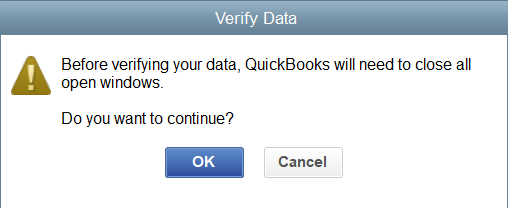
- The Verify Data tool begins scanning your file. If errors are detected, a message will indicate issues in the file. If no errors are found, there’s no need for further action with the Rebuild Data tool.
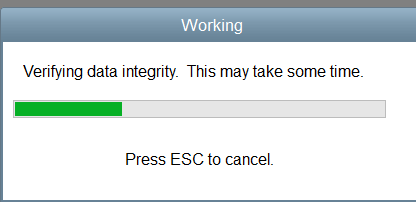
- If the tool finds errors, return to ‘Utilities‘ and select ‘Rebuild Data‘. You’ll be prompted to create a backup of your company file.
- A choice between an online backup or a local backup will be presented. Select the one that suits your needs.
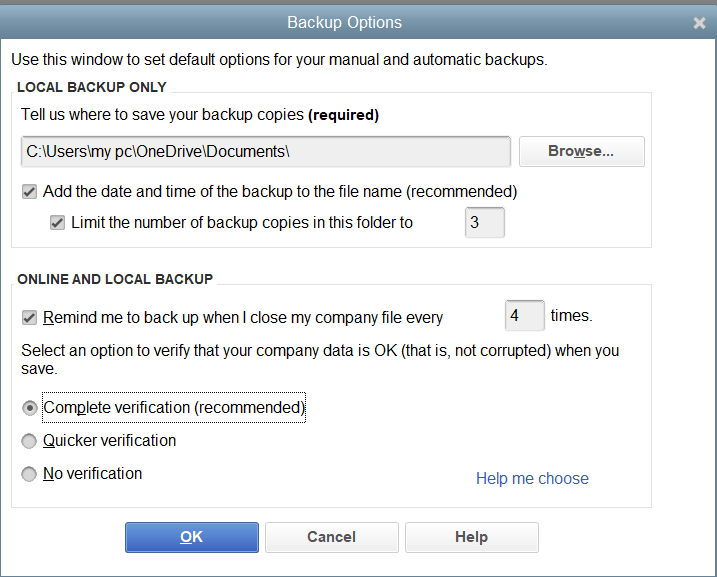
- Decide on the frequency of your backups, whether daily, weekly, or monthly.
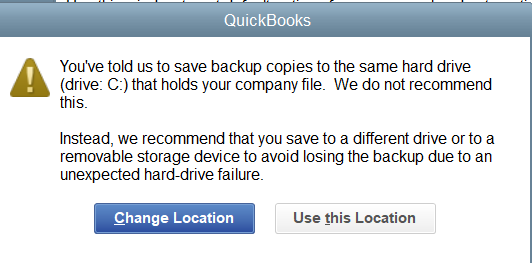
- A popup will then ask, ‘Do you want to save the backup now or schedule it for later?‘ Make your choice and click ‘Next‘.
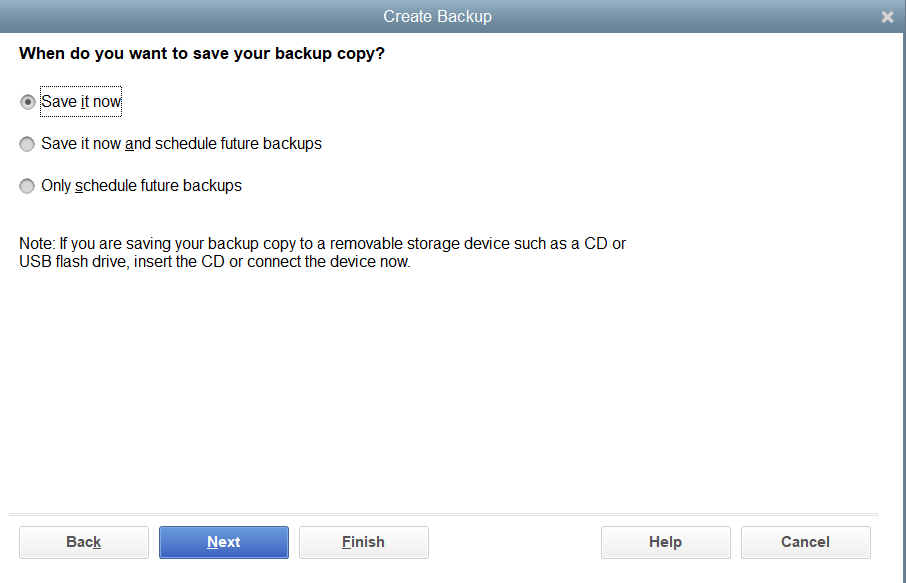
- Once you start the Rebuild Data utility, a progress window will appear.
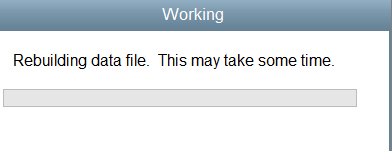
- After the Rebuild Data utility completes, it’s advisable to run the Verify Data tool again to confirm all issues are resolved.
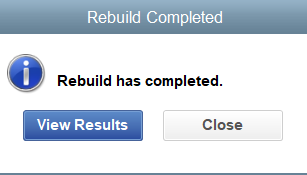
- Check the final report for any remaining errors and take note of them.
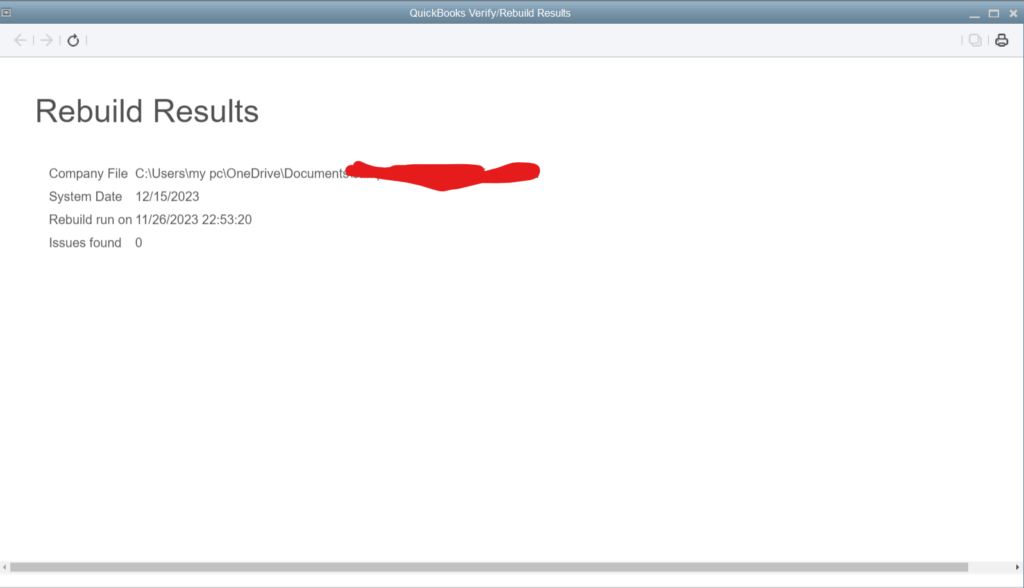
- If the report indicates unresolved issues, you may need to repeat the process or seek further assistance.
Ensure that your QuickBooks is updated to the latest version before repeating the process, as this can resolve some underlying issues.
Follow these methods and fix QuickBooks Error 30159 on mac
Note: It is always recommended to create a backup of your company file before performing any troubleshooting steps to avoid any accidental data loss.
Method 1: Verify Payroll Subscription
- Open QuickBooks on your Mac.
- From the main menu, go to “Employees” and select “My Payroll Service.”
- Click on “Account/Billing Information” and sign in to your Intuit account.
- Verify that your payroll subscription is active and up to date. If necessary, update or renew your subscription.
- Close QuickBooks and restart your Mac.
- Launch QuickBooks again and check if QuickBooks Error 30159 has been resolved. If the issue persists, move on to the next method.
Method 2: Disable Antivirus/Firewall Temporarily to fix QuickBooks Payroll Error 30159
- Open the antivirus or firewall software installed on your Mac.
- Temporarily disable the antivirus or firewall protection.
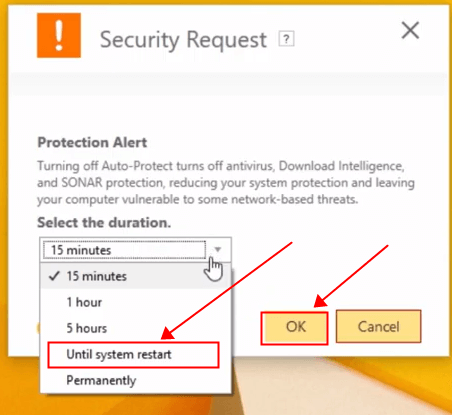
- Launch QuickBooks and check if the error persists.
- If the error is resolved after disabling the antivirus/firewall, contact the software provider for further assistance in configuring it to work properly with QuickBooks.
- Enable the antivirus/firewall protection after resolving the error.
- Restart your Mac and check if the error is permanently fixed. If not, try the next method.
Method 3: Fix QuickBooks Error 30159 with QuickBooks File Doctor
- Download and install the QuickBooks File Doctor tool from the official Intuit website.
- Launch the QuickBooks File Doctor application.
- Select the company file that is associated with the error message.
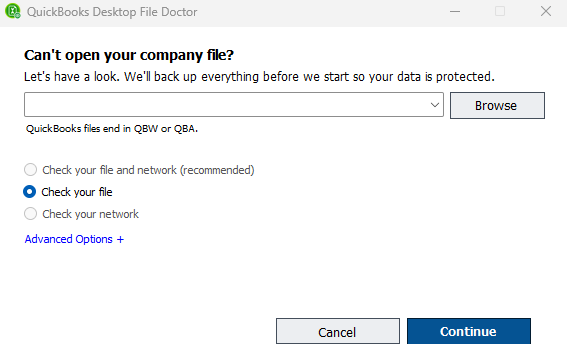
- Choose the option “Check your file” and then click on “Continue.”
- The tool will start scanning for any file-related issues and automatically repair them if possible.
- Once the repair process is completed, close the QuickBooks File Doctor tool.
- Restart your Mac and check if the error is resolved. If not, proceed to the next method.
Method 4: Update QuickBooks and Mac OS to eliminate Error 30159 in QuickBooks
Updating QuickBooks
- Launch QuickBooks on your Mac.
- Go to the “QuickBooks” menu and select “Check for QuickBooks Updates.”
- If there are any available updates, click on the “Install Update” button and follow the on-screen instructions to complete the update process.
- Once the update is finished, restart your Mac.
- After restarting, check if the QuickBooks Error 30159 is resolved. If not, proceed to the next method.
Updating MAC (Using the Software Update Feature)
Step 1: Connect to the Internet, Ensure your Mac is connected to a stable Internet connection. You can connect via Ethernet or Wi-Fi.
Step 2: Open the Apple Menu, Click on the Apple menu icon located at the top-left corner of your screen. A drop-down menu will appear.
Step 3: Select “System Preferences” In the drop-down menu, click on “System Preferences.” It will open a new window.
Step 4: Open “Software Update” Within the System Preferences window, locate and click on the “Software Update” icon. It resembles a blue circle with a white app store icon in the center.
Step 5: Check for Updates, Click on the “Check for Updates” button. Your Mac will now connect to Apple’s servers to check for available updates.
Step 6: Install Updates If any updates are available, they will appear in a list. Click on the “Update Now” button to install all the updates. Alternatively, you can select specific updates and click “Install” next to each one.
Step 7: Provide Administrator Password If prompted, enter your administrator password. This step is necessary to authorize the installation of system updates.
Step 8: Restart Your Mac After the updates are installed, you will be prompted to restart your Mac. Click on the “Restart” button to complete the update process. Check if you are able to fix the QuickBooks Error 30159 or not.
Method 5: Reinstall QuickBooks and fix QuickBooks Error 30159
- Uninstall QuickBooks from your Mac by dragging the application icon to the Trash.
- Empty the Trash to completely remove QuickBooks from your system.
- Download the latest version of QuickBooks from the official Intuit website.
- Install QuickBooks by following the on-screen instructions.
- Launch QuickBooks and re-register the software using your license and product information.
- Restore your company file from the backup or copy it to the appropriate location.
- Check if the QuickBooks Error Message 30159 is resolved after the reinstallation. If the error still persists, you may need to seek further technical support from Intuit.
Wrapping up
In conclusion, if you’ve tried all the methods listed above and the QuickBooks payroll Error 30159 still persists, it might be time to get some expert help. Don’t hesitate to reach out to a QuickBooks Data Recovery Services Expert at +1-888-538-1314. They can provide advanced troubleshooting steps and more personalized assistance to resolve your issue. Remember, it’s crucial to maintain your software’s performance and integrity, and sometimes professional help is the most efficient way to do it.
Frequently Asked Questions
Q1: What is QuickBooks Error Code 30159 and how does it affect my work?
A1: QuickBooks Error Code 30159 is a payroll-related error that typically occurs due to incorrect file setup in the Windows operating system or corrupted system files. It can affect your ability to process payroll, update the software, and access company files.
Q2: Can QuickBooks Error 30159 be related to problems with my internet connection?
A2: While QuickBooks Error 30159 is not directly caused by internet connection issues, an unstable or poor connection can interrupt payroll updates and lead to this error. Ensure you have a stable connection before performing updates or payroll tasks.
Q3: What should I do if I encounter QuickBooks Error 30159 during the tax filing process?
A3: If you encounter Error 30159 during tax filing, verify that your QuickBooks and payroll tax tables are up to date. If the error persists, use the QuickBooks Tool Hub to run the Program Diagnostic Tool, and consider reaching out to QuickBooks support if needed.
Q4: How can I prevent QuickBooks Error 30159 from occurring in the future?
A4: To prevent Error 30159, regularly update your QuickBooks software, ensure your payroll subscription is active, and perform routine maintenance checks on your company file. Also, keep your operating system and antivirus software up to date.
Q5: Is it necessary to have a QuickBooks technician fix Error 30159, or can I do it myself?
A5: Many users can resolve Error 30159 by following the troubleshooting methods provided in the article. However, if the error is due to deep system issues or complex file corruption, it may be best to consult with a QuickBooks technician.
Q6: What role does the ‘paysub.ini’ file play in QuickBooks Error 30159?
A6: The ‘paysub.ini’ file contains important configurations for QuickBooks payroll. If this file is damaged or improperly configured, it can lead to Error 30159. Renaming the file may prompt QuickBooks to create a new, error-free file.
Q7: Will reinstalling QuickBooks resolve Error 30159, and how often should I back up my data before attempting this?
A7: Reinstalling QuickBooks can resolve Error 30159 if the issue is related to the software installation. It is crucial to back up your data before attempting to reinstall QuickBooks to prevent data loss.
Q8: Can Error 30159 occur on both Windows and Mac versions of QuickBooks?
A8: While Error 30159 is commonly reported on Windows, similar payroll errors can occur on Mac. The troubleshooting steps for Mac may differ slightly, such as checking for software updates through the Mac App Store.
Q9: Who should I contact if none of the troubleshooting steps resolve QuickBooks Error 30159?
A9: If you’ve exhausted all troubleshooting options and still face Error 30159, contact QuickBooks Data Services at +1-888-538-1314 for expert assistance.