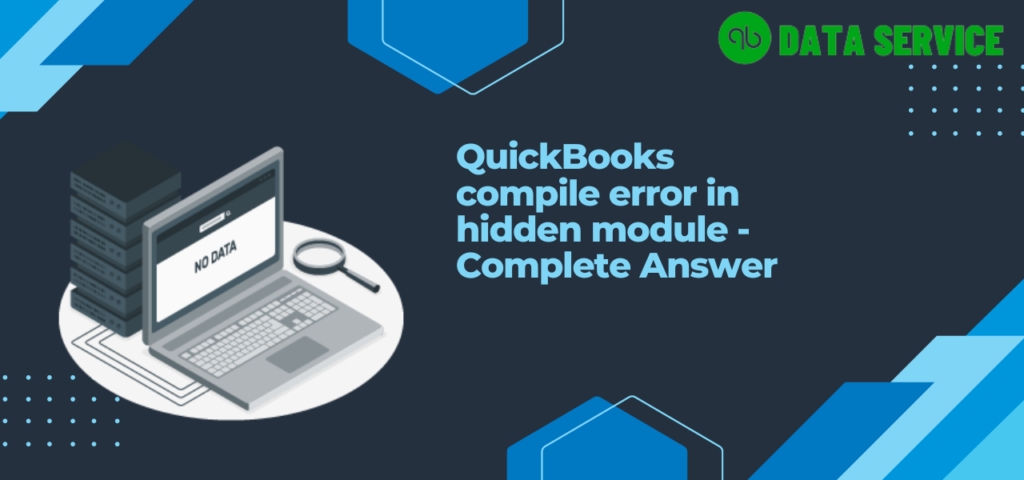Have you encountered the QuickBooks compile error in hidden module? You’re not alone in this frustrating experience that can limit access to important features and data exporting to Excel. But don’t worry, we’ve got you covered with a comprehensive solution in this blog post. Here, we’ll delve into the meaning of this error, explore the Client Ready Reports compile error, address why QuickBooks can restrict Excel exporting, and guide you on how to uncover hidden modules in Excel. Let’s dive in!
What is “QuickBooks compile error in hidden module”?
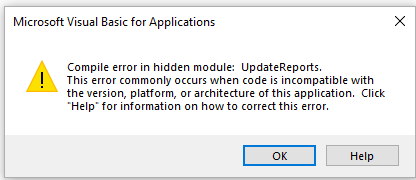
A compile error in a hidden module basically means that there is a problem with the code or language used in a section of the software that you can’t see on the screen. This error message usually pops up when you have extra tools or functions added to Microsoft Excel or other programs that don’t work properly with the version of the software you are using. If you’re using QuickBooks, the compile error in the hidden module can stop you from exporting data to Excel or using certain features like Client Ready Reports.
How to Fix QuickBooks’ Client Ready Reports Compile Error
QuickBooks’ Client Ready Reports feature allows users to create sophisticated reports to share with clients. Unfortunately, if you encounter a compile error in a hidden module, you won’t be able to use this feature. This error is typically caused by a conflict between QuickBooks and Microsoft Office, especially Excel. The cause may be incompatible add-ins or macros. The solution to this problem involves identifying and eliminating the problematic add-ins or macros.
Why QuickBooks won’t let you export to Excel and how to fix it
Exporting data from QuickBooks to Excel is a convenient feature that many users rely on. However, if you’re experiencing issues with this process, it could be due to the QuickBooks compile error in hidden module. Don’t worry, here are some common reasons for this error and how to fix them:
Outdated software versions: Make sure you have the latest versions of both QuickBooks and Microsoft Office installed on your computer.
Incompatible add-ins or macros: Identify any add-ins or macros in Excel that may be causing conflicts with QuickBooks and remove them.
Damaged Microsoft Office installation: Repair or reinstall Microsoft Office to fix any potential issues with the software.
Corrupted QuickBooks data: Use the QuickBooks Verify and Rebuild Data utility to identify and repair any data corruption.
By following these steps, you can ensure that your data is exported seamlessly from QuickBooks to Excel, without any frustrating errors.
How to Find Hidden Modules in Excel to Resolve QuickBooks Compile Error
If you’re encountering the QuickBooks compile error in hidden module, it may be necessary to locate and remove problematic hidden modules in Excel. Here’s a step-by-step guide on how to find hidden modules in Excel:
- Open Excel and press ALT + F11 to access the Visual Basic for Applications (VBA) editor.
- Expand the folders in the Project Explorer pane to reveal the modules.
- Look for any modules with names that you don’t recognize or seem out of place.
- Right-click on the suspicious module and select ‘Remove Module.’
- Close the VBA editor and restart Excel.
- Once you have removed the problematic modules, try exporting data from QuickBooks to Excel again to check if the issue has been resolved.
Note: If you’re not familiar with Visual Basic and its modules, it’s best to consult with a professional or IT expert for assistance.
The compile error in hidden module QuickBooks can be frustrating, but by following these steps, you can resolve the issue and resume using QuickBooks and Excel without interruptions. Ensure that your software versions are up-to-date, remove any incompatible add-ins or macros, and use the Verify and Rebuild Data utility in QuickBooks to address any data corruption. With a little troubleshooting and patience, you can overcome the compile error in hidden module and get back to managing your finances efficiently.
Avoid QuickBooks Compile Error in Hidden Module Completely
Tired of dealing with the QuickBooks compile error in hidden module? Say goodbye to these frustrating errors and switch to a seamless cloud accounting workflow with QuickBooks Online and QuickBooks Data Services. This powerful combination not only eliminates the compile error issue but also offers numerous benefits that will revolutionize your accounting process.
By using QuickBooks Online with QuickBooks Data Services, you can enjoy:
- Real-time access: Access your financial data anytime, anywhere, on any device, ensuring you always have the most up-to-date information at your fingertips.
- Enhanced collaboration: Work together with your team, clients, and advisors in real-time, streamlining communication and decision-making.
- Automated data entry: Reduce manual tasks with automated data entry, saving you time and minimizing the risk of errors.
- Advanced reporting: Harness the power of advanced reporting and analytics tools, providing you with valuable insights for better business decisions.
- Seamless integrations: Easily integrate with other apps and services, creating a smooth and efficient workflow tailored to your business needs.
Note: QuickBooks Data Services is a service provided by QBDataService that allows for secure and reliable access to QuickBooks data for authorized users and applications.
To sum up, there are various solutions to fix the QuickBooks compile error in hidden module. By understanding the error, addressing the Client Ready Reports compile error, ensuring compatibility between QuickBooks and Excel, and removing problematic hidden modules in Excel, you can resolve the issue and continue working seamlessly.
However, if you are still facing the issue, it’s best to seek the assistance of a QuickBooks Data Services expert at +1-888-538-1314 who can help you identify and resolve the problem. Don’t let this error impact your business’s accounting workflow, act quickly and explore the available solutions to overcome this error and achieve success.