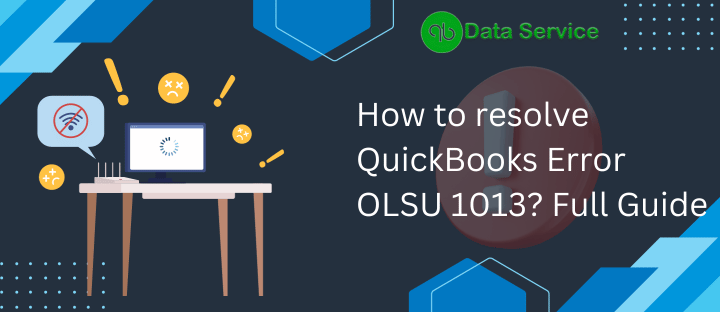QuickBooks is a popular accounting software used by businesses of all sizes to manage their financial transactions. However, like any software, QuickBooks is not immune to errors. One such error is QuickBooks Error OLSU 1013. If you have encountered this error, don’t worry. In this comprehensive troubleshooting guide, we will walk you through the steps to resolve QuickBooks Error OLSU 1013.
What is QuickBooks Error OLSU 1013?
QuickBooks Error OLSU 1013 is an error that occurs when there is a problem with the online banking setup in QuickBooks. This error prevents you from accessing your bank accounts and downloading transactions directly into QuickBooks. It can be frustrating and time-consuming to manually enter each transaction, so it’s important to resolve this error as soon as possible.
Common Causes of QuickBooks Error OLSU 1013
Several factors can contribute to the occurrence of QuickBooks Error OLSU 1013. Understanding these causes will help you troubleshoot the error more effectively. Here are some common causes:
- Outdated QuickBooks Version: Using an outdated version of QuickBooks can lead to compatibility issues with your bank’s online banking services.
- Incorrect Bank Account Information: If the bank account information entered in QuickBooks does not match the information provided by your bank, it can result in an OLSU 1013 error.
- Internet Connection Issues: A poor or unstable internet connection can prevent QuickBooks from establishing a secure connection with your bank’s servers.
- Bank Server Maintenance: Sometimes, banks perform maintenance on their servers, causing temporary disruptions in online banking services.
Now that we have identified the common causes, let’s move on to the troubleshooting steps to resolve QuickBooks Error OLSU 1013.
Troubleshooting QuickBooks Error OLSU 1013
Follow these step-by-step troubleshooting methods to fix QuickBooks Error OLSU 1013:
Step 1: Update QuickBooks to the Latest Version
Start by ensuring that you are using the latest version of QuickBooks. Intuit regularly releases updates to address known issues and improve compatibility with banking services. Follow these steps to update QuickBooks:
- Open QuickBooks and click on the Help menu.
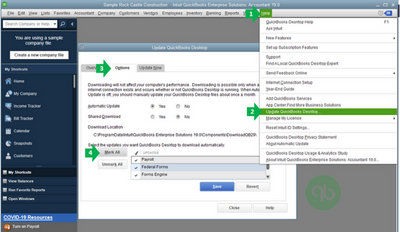
- Select Update QuickBooks.
- Click on the Update Now tab.
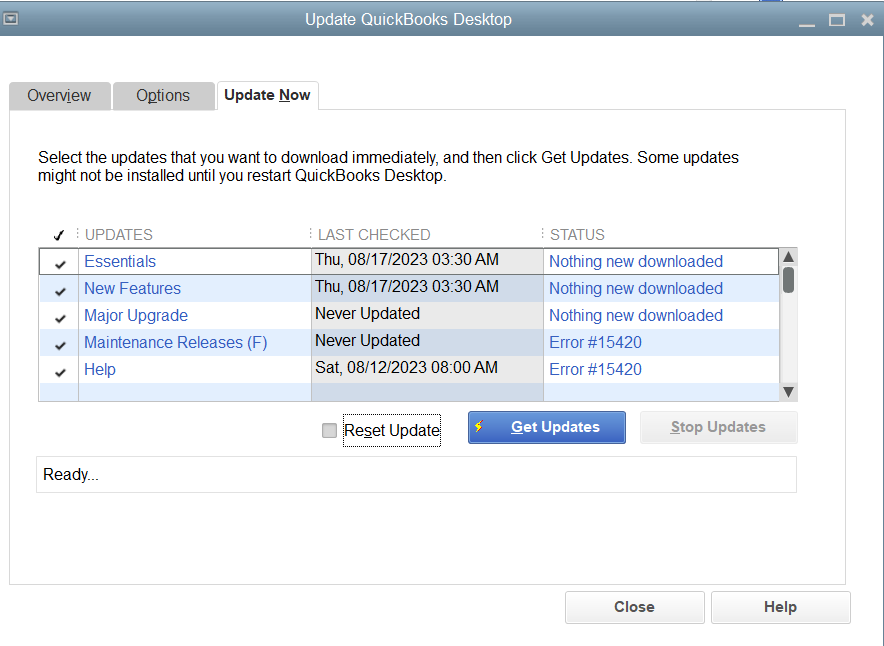
- Check the box next to Reset Update.
- Click on Get Updates.
- After the update is complete, close and reopen QuickBooks.
Step 2: Verify Bank Account Information
Next, verify that the bank account information entered in QuickBooks matches the information provided by your bank. Follow these steps to do so:
- Open QuickBooks and go to the Banking menu.
- Select Bank Feeds and then Set Up Bank Feed for an Account.
- Choose the account experiencing the error and click Next.
- Verify that the Account Name and Routing Number match the information provided by your bank.
- Click Save and then Close.
Step 3: Check Your Internet Connection
Ensure that you have a stable internet connection before attempting to connect to your bank’s servers. Follow these steps to check your internet connection:
- Open a web browser and try accessing a few different websites to ensure that your internet connection is working properly.
- If you are using a wireless connection, try switching to a wired connection for a more stable connection.
- Restart your modem and router to refresh the internet connection.
Step 4: Check for Bank Server Maintenance
Sometimes, banks perform maintenance on their servers, which can result in temporary disruptions in the online banking services. Check with your bank to see if they are currently undergoing any server maintenance. If so, wait for the maintenance to be completed and try connecting to your bank again.
Conclusion
QuickBooks Error OLSU 1013 can be frustrating when it prevents you from accessing your bank accounts and downloading transactions. However, by following the troubleshooting steps outlined in this guide, you can resolve the error and get back to managing your finances seamlessly. If you encounter any difficulties or the error persists, don’t hesitate to reach out to the QuickBooks Data Service team for additional assistance.
FAQs
Q: Can I manually enter transactions while troubleshooting QuickBooks Error OLSU 1013?
Yes, you can manually enter transactions while resolving QuickBooks Error OLSU 1013. However, keep in mind that this is a temporary solution and it’s best to resolve the error to avoid manual data entry.
Q: How often should I update QuickBooks?
It is recommended to update QuickBooks at least once every three months to ensure you have the latest features and bug fixes.
Q: What if QuickBooks Error OLSU 1013 persists after following the troubleshooting steps?
If QuickBooks Error OLSU 1013 persists after following the troubleshooting steps mentioned above, it’s recommended to reach out to QuickBooks support for further assistance.