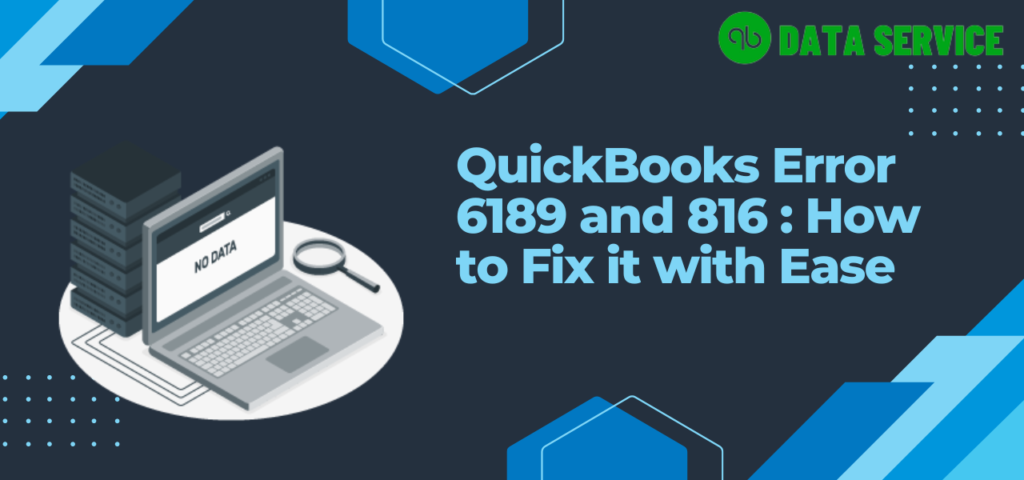QuickBooks is renowned for its robust capabilities in tracking and monitoring business accounting data. Its real-time insights into the financial state of a business, coupled with a plethora of features, make it an invaluable tool for many. The platform’s user-friendly interface further adds to its appeal, making complex accounting tasks more manageable. However, even the most reliable software can encounter hiccups. One such hiccup, known for causing significant inconvenience, is the QuickBooks error 6189, 816. This error typically occurs when users try to access their company files over a network in multi-user mode.
In this article, we’ll delve into a comprehensive guide to rectify this error. We encourage you to read through to the end for a thorough understanding. If you find these technical steps daunting, don’t hesitate to reach out to accounting experts for assistance. Now, let’s get started with unraveling QuickBooks Error Code 6189 816.
Understanding QuickBooks Error Code 6189 816
Before we dive into the solutions, let’s explore what this Error 6189 816 in QuickBooks Desktop entails. It is a run-time error that surfaces when attempting to open the company file, accompanied by the following message:
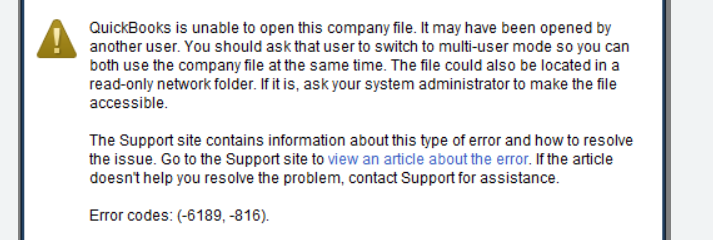
Table: QuickBooks Error Code Explanation
| Error Type | Description |
|---|---|
| Warning | An error occurred when QuickBooks tried to access the company file (-6189, -816). |
| Error Codes: (-6189, -816) | QuickBooks is unable to open this company file. It may have been opened by another user, who should switch to multi-user mode for shared access. Alternatively, the file could be in a read-only network folder, requiring system administrator intervention for access. |
This error is indicative of issues within the multi-user network rather than with the accounting data itself and is often resolvable with the correct approach. Ensuring compliance with QuickBooks file storage guidelines is crucial in this context. Below, we will discuss the potential causes of this error and their corresponding solutions.
QuickBooks error 6189 and 816 is a Multi-User issue that prevents a user from accessing the company file stored on the server computer. This error produces an error message that reads, “An error occurred when QuickBooks attempted to access the company file (QuickBooks Error -6189, -816).” Fortunately, this error does not cause data corruption and can be quickly resolved by correcting the multi-user hosting setup and related components. To fix this QuickBooks Enterprise error, multiple troubleshooting steps must be taken, which are outlined in this article.
Common Signs of QuickBooks Error 6189 and 816
If you’re a QuickBooks user, you know how frustrating it can be to encounter the QuickBooks error 6189. To help you identify this issue, here are some common signs to look out for:
- You are unable to access your company data file even after restarting the application or your system.
- The data file loses connectivity with the QuickBooks program.
- When opening the file in an updated version of QB, you may receive a prompt saying “Incorrect File.”
- Delayed responses when clicking tabs or buttons on the application.
- If the screen suddenly freezes or crashes on its own, it is likely that the 6189 error QuickBooks has taken over your software.
Before we look for solutions to this problem, it is important to understand the root causes of the QuickBooks (-6189, -816) error.
Various Reasons for Error 6189 816 in QuickBooks Desktop
You may encounter QuickBooks error code 6189, 816 due to a variety of reasons, including:
- A Damaged or corrupted company file usually triggers QuickBooks Error 6189 .
- Your QuickBooks Network data file is damaged.
- Incompetent or Incorrect folder permission settings.
- A firewall blocks the connection to open the QuickBooks company file located in the server.
- Antivirus software blocking the connection QuickBooks Essential services.
- Damaged or missing QuickBooks components.
- Damaged or missing Windows components.
- Incorrect Network configuration or Network issues.
- Multiple users trying to access the same company file.
- Damaged or missing Windows registry entries.
Resolution on QuickBooks Error 6189 and 816
If you happen to spot the error message mentioned above, there are several techniques you can employ to eliminate QuickBooks error 6189 and 816. Let’s review these methods individually:
1st: Download and Install QuickBooks Tool Hub
The QuickBooks Tools Hub offers a collection of tools designed to diagnose and resolve various issues and problems when opening a company file. To use it:
Download QuickBooks Tool Hub
- Close the QuickBooks application.
- Obtain the QuickBooks Tool Hub file from its official website (QuickBooksToolHub.exe).
- Store the downloaded file in an accessible and usable location, such as the Windows desktop.
- Now, Launch the downloaded file.
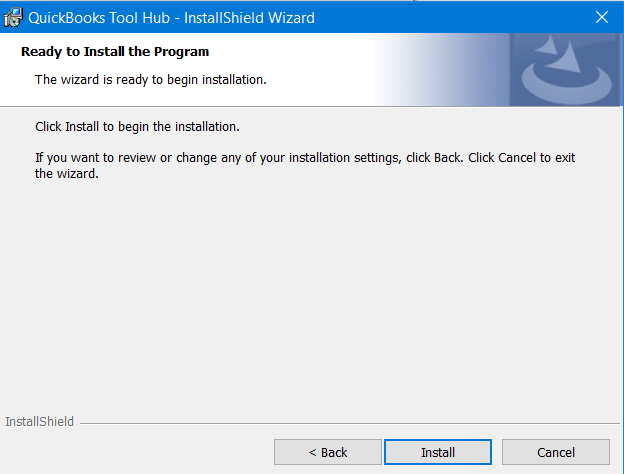
- Follow the on-screen instructions to install the tool. Close the installation tab now.
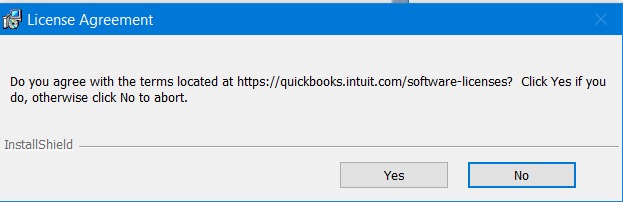
- Double-click the desktop icon to open the tool after the installation is finished. Use it to fix the company file-related issues.
Run Quick Fix My Program
- Select “Program Problems” within the QuickBooks Tools Hub window.
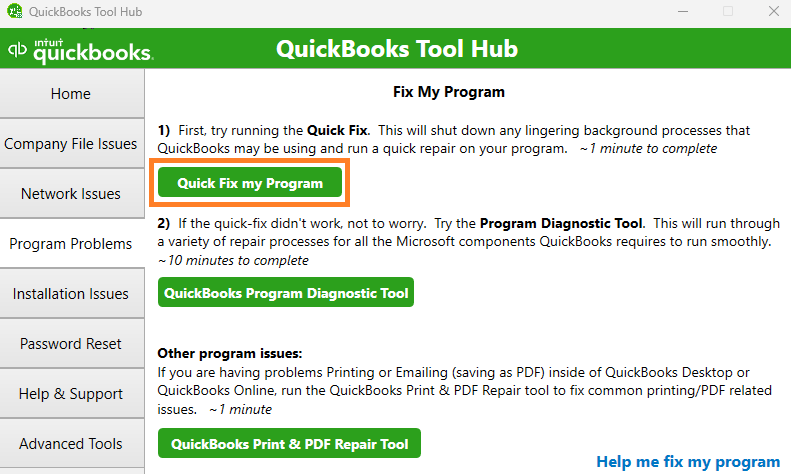
- Next, Select “Quick Fix my Program.”
- Lastly, Launch the QuickBooks Desktop and open your .QBW data file.
2nd: Rename the ND and TLG Files
Renaming the ND and TLG files of QuickBooks can sometimes be a quick solution for certain problems you might encounter with your company file. Here’s how you can easily rename these files:
- Locate the folder where you have saved the QuickBooks company file.
- Identify the .nd and .tlg files.
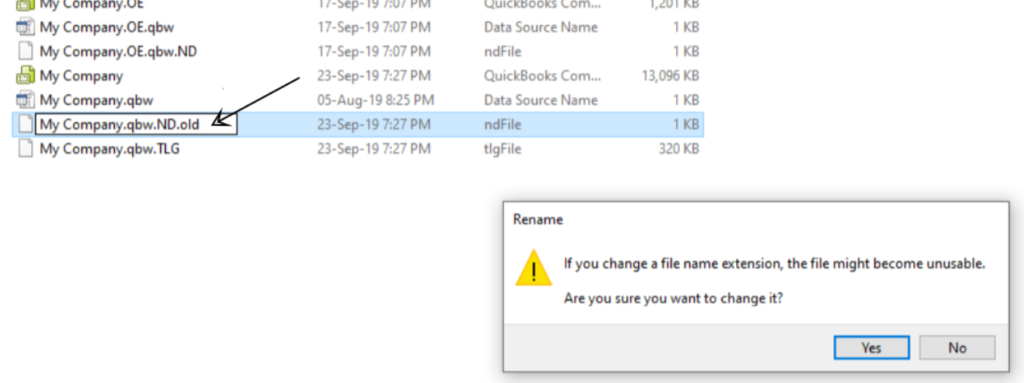
- Right-click on the .nd file and select “Rename.” Add “.new” to the end of the file name. Repeat this step for the .tlg file too and also rename it.
- Open QuickBooks and try accessing your company file now. Check back on other solutions if you still get the QuickBooks error 6189 816.
If renaming the ND and TLG files does not fix the issue, don’t worry! There are still other options. You could try using the QuickBooks File Doctor tool or restoring a backup of your company file.
3rd: Use QuickBooks File Doctor
The QuickBooks File Doctor tool is a handy tool for fixing common problems with your QuickBooks company file. Here’s how to use it:
- Start by downloading and installing the QuickBooks File Doctor tool on your system.
- Open the tool and choose the following option: either “Repair a file” or “Diagnose a file”.
- The tool will prompt you to search and locate your QuickBooks company file. Simply follow the steps to select your file.
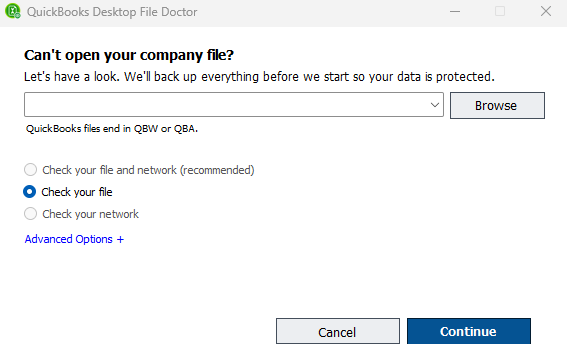
- Let the File Doctor tool do its magic! It will now diagnose and repair your damaged file.

4th: Save Company Files on Local Storage
Another method to resolve the QuickBooks error 6189 816, which prevents you from opening the company file, is to save the files on your computer’s local storage. Follow these steps:
- If you have saved the company file on an external storage device, connect it to your system.
- Copy the company file from the external storage device and save it to your desktop.
- Press and hold the Ctrl key on your keyboard, and then launch QuickBooks.
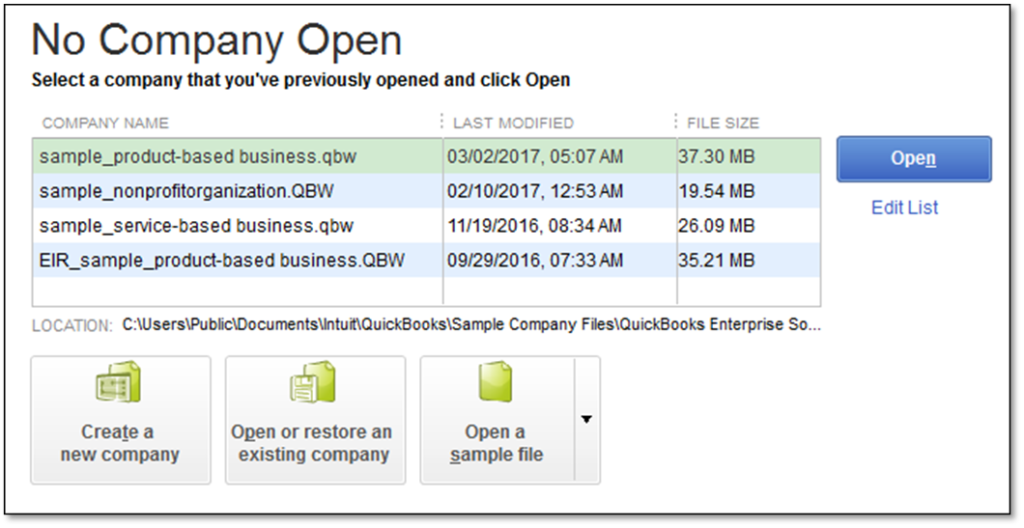
- When the “No Company Open” screen appears, click on the “Open/Restore Company” option.
- Browse and select the company file saved on your desktop. Check if this solution resolves the error 6189 816 in QuickBooks.
This error can occur when the online file storage service is down, and QuickBooks cannot access the data from your online space. To avoid this, download and save your company’s data file to your computer’s local storage and update the file path in QuickBooks.
5th: Verify QuickBooks Company File Folder Permissions
One effective way to resolve the QuickBooks Error 6189 816 is to check and modify the permissions of the folder where your QuickBooks company file is stored. Incorrect folder permissions can prevent QuickBooks from accessing the file, leading to this error. Here’s how to ensure the folder permissions are set correctly:
Straightforward Steps to Adjust Folder Permissions
- Go to the folder where your QuickBooks company file is saved.
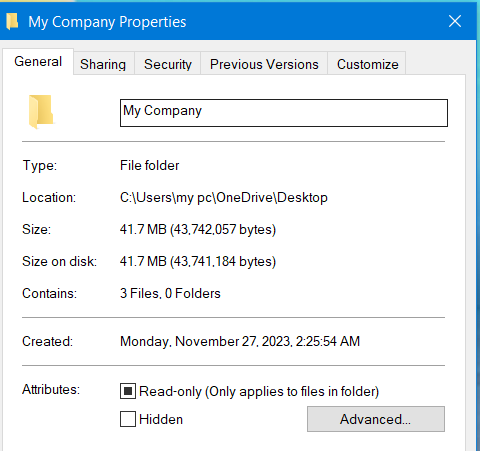
- Right-click on this folder and choose ‘Properties‘ from the context menu.
- In the Properties window, click on the ‘Security‘ tab.
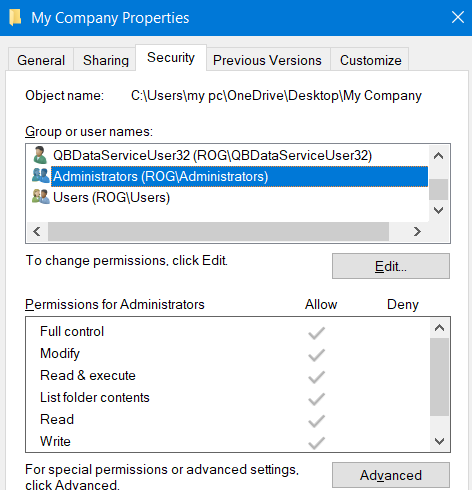
- Select ‘Edit‘ to change the permissions.
- In the ‘Group or user names’ section, click on the user that is operating QuickBooks.
- Make sure that ‘Full Control‘ is ticked under ‘Permissions for Users‘.

- Click ‘Apply‘, then ‘OK‘ to save the changes.
- After completing these steps, restart your computer to ensure the changes take effect.
After Completing the Process
Once you’ve gone through these steps, try opening your QuickBooks company file again. The error should be resolved if the issue was related to folder permissions. If the error persists, then you should follow the next solution.
6th: Repair QuickBooks Desktop Program Files
Repairing the QuickBooks Desktop installation can also be helpful in resolving the bothersome Error Code 6189 816 in QuickBooks. Below, we provide a detailed, step-by-step explanation:
- Click on the Start button on your Windows taskbar.
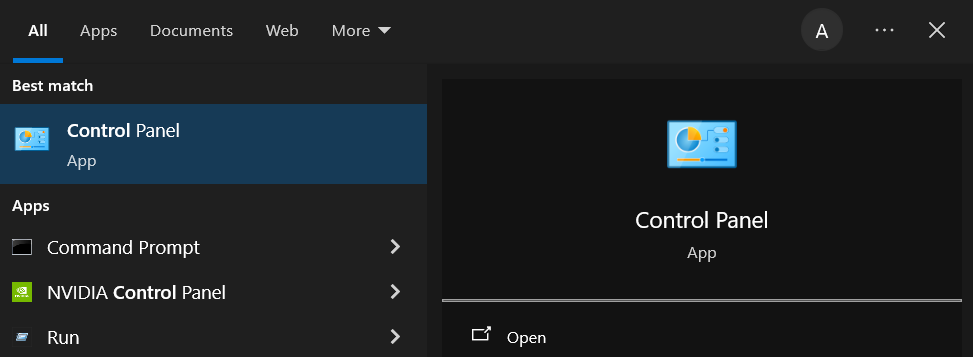
- In the search box, type “Control Panel” and open it from the search results.
- In the Control Panel, look for “Programs and Features” and click on it. If you can’t see this, switch the view to “Small icons” or “Large icons” in the top right corner.
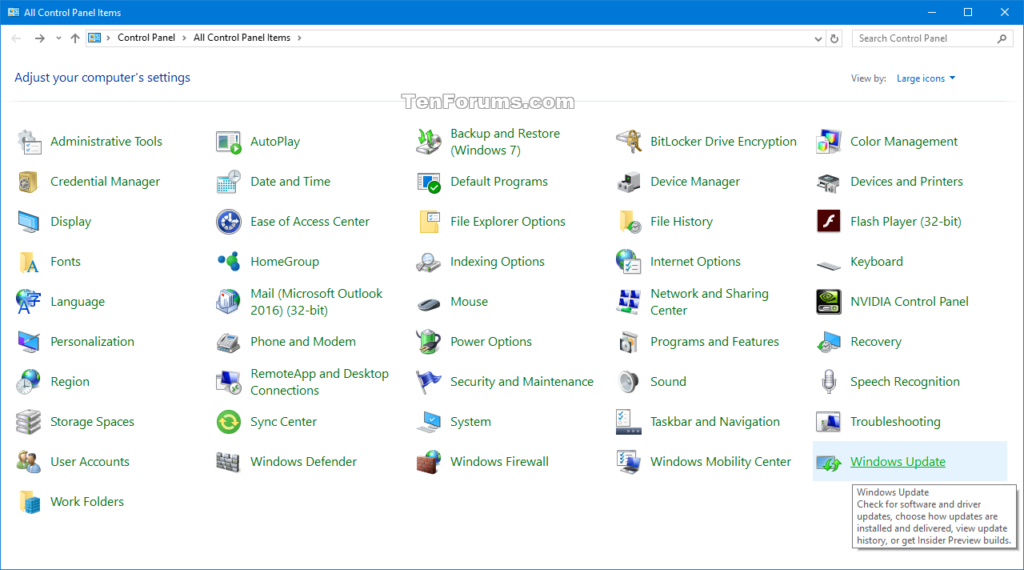
- Scroll through the list of installed programs and find QuickBooks.
- Click on QuickBooks once to highlight it, and then click on the “Uninstall/Change” button. Note that this does not uninstall QuickBooks but takes you to the QuickBooks installation window.
- In the QuickBooks installation window, click on the “Repair” option. This will start the repair process for the QuickBooks installation.
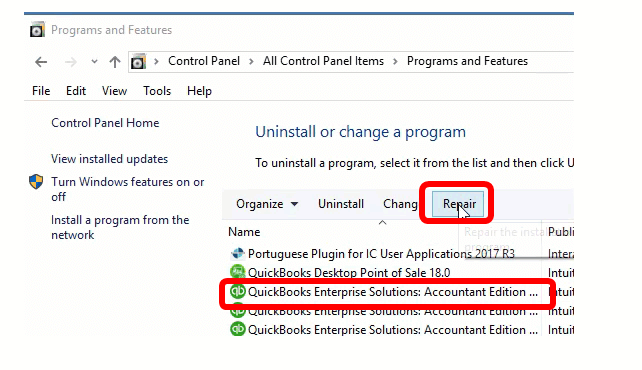
- Follow any on-screen instructions. The repair process may ask you to close all open applications.
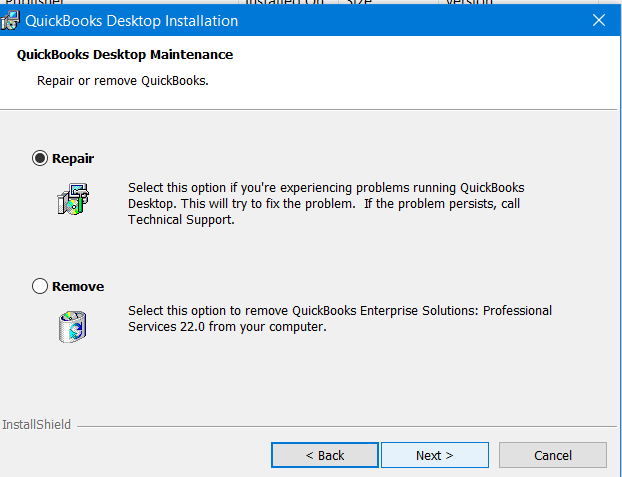
- Allow the repair process to run, which might take some time. Avoid using the computer for other tasks during this process to ensure it runs smoothly.
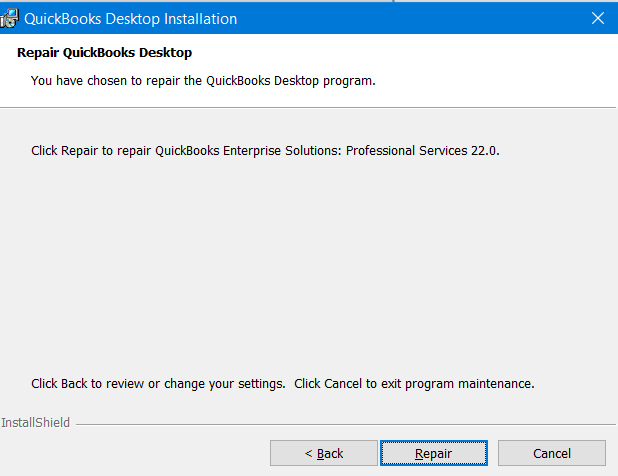
- Once the repair process is complete, click “Finish.”
- It’s essential to restart your computer after the repair process to ensure all changes are properly applied.
- Try accessing the company file again to see if Error 6189 816 has been resolved.
If the error persists after these steps, it may be due to other factors like network issues or file corruption, which might require more specific solutions or professional assistance.
Conclusion
Dealing with QuickBooks Error 6189 and 816 can be a frustrating and complex process that requires technical expertise and a deep understanding of Windows OS. At QB Data Service, we understand the importance of resolving this error and getting you back on track with QuickBooks as quickly as possible. That’s why we have a dedicated team of QuickBooks experts who are ready to assist you with any technical difficulties you may encounter. Don’t let the QuickBooks error 6189 816 hold you back from maximizing your QuickBooks potential. Reach out to us at QuickBooks Data Services by calling our Error Support Number +1-888-538-1314 and receive prompt, professional support to help resolve this error and get you back on track.