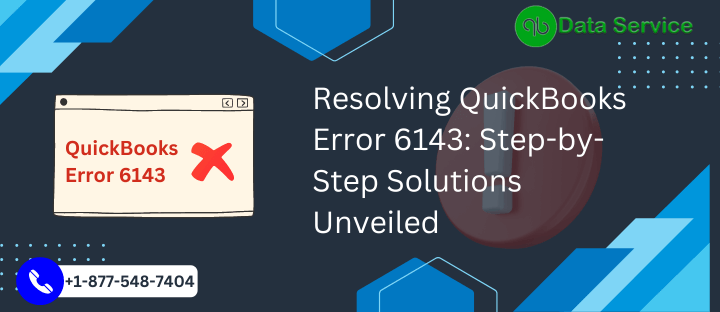QuickBooks is a popular accounting software widely used by businesses for its comprehensive features and user-friendly interface. However, users may occasionally encounter errors that can disrupt their workflow. One such error is QuickBooks Error 6143, which can hinder your ability to access or open your company files. In this article, we will explore the causes, signs, and effective troubleshooting methods to resolve QuickBooks Error 6143.
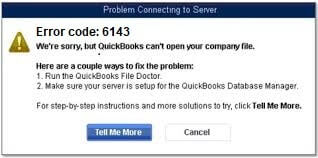
Table of Contents
Causes of QuickBooks Error 6143
QuickBooks Error 6143 can occur due to various reasons. Some of the common causes include:
- Incomplete installation or corrupt download of QuickBooks software.
- Windows registry entries related to QuickBooks being corrupted.
- Malware or virus infection that affects QuickBooks files.
- Accidental deletion of QuickBooks-related files by another program.
- The conflict between the antivirus program and QuickBooks software.
- Improper shutdown of the system or power failure during QuickBooks operation.
Signs of QuickBooks Error 6143
When QuickBooks encounters Error 6143, you may experience the following symptoms:
- QuickBooks freezes or becomes unresponsive.
- The system crashes frequently while running QuickBooks.
- Error message “QuickBooks Error 6143” appears on the screen.
- The computer starts to lag or responds slowly to commands.
- QuickBooks company files cannot be accessed or opened.
Now, let’s delve into the troubleshooting methods to resolve QuickBooks Error 6143.

Easy-to-use methods to fix QuickBooks Error 6143
Method 1: Update QuickBooks
- Launch QuickBooks and go to the “Help” menu.
- Select “Update QuickBooks” and click on “Update Now.”
- Checkmark the “Reset Update” box and click “Get Updates.”
- After the update process completes, restart QuickBooks and check if the error persists.
Method 2: Repair QuickBooks Installation
- Close QuickBooks and open the “Control Panel” on your computer.
- Navigate to “Programs and Features” or “Uninstall a Program.”
- Find QuickBooks in the list, right-click, and select “Uninstall/Change.”
- In the QuickBooks Installation window, select “Repair” and follow the on-screen instructions.
- Once the repair process finishes, restart your computer and launch QuickBooks.
Method 3: Run QuickBooks File Doctor
- Download and install QuickBooks File Doctor from the official Intuit website.
- Open the tool and select “Browse” to locate the company file with Error 6143.
- Click on “Check your file” and enter your QuickBooks login credentials.
- Choose one of the repair options based on your preference.
- Wait for the tool to diagnose and repair the file. Restart QuickBooks afterward.
Method 4: Disable Antivirus Temporarily
- Locate the antivirus software icon in the system tray and right-click on it.
- Find the option to disable or turn off the antivirus protection temporarily.
- Confirm the action and proceed to open QuickBooks.
- If the error no longer appears, add QuickBooks to the antivirus exclusions list.
- Enable the antivirus protection once the issue is resolved.
Method 5: Restore QuickBooks Backup
- Create a backup of your current QuickBooks company files.
- Open QuickBooks and go to the “File” menu, then choose “Open or Restore Company.”
- Select “Restore a backup copy” and click “Next.”
- Browse and choose the backup file that you want to restore.
- Follow the prompts to complete the restoration process.
Conclusion
QuickBooks Error 6143 can disrupt your accounting tasks, but with the troubleshooting methods outlined above, you can resolve the issue efficiently. Whether it’s updating QuickBooks, repairing the installation, running QuickBooks File Doctor, disabling antivirus, restoring a backup, or seeking expert assistance, there are various approaches to overcome this error. Follow the step-by-step guides provided in each method, and if you require further support, don’t hesitate to contact QuickBooks Data Service Experts at +1-888-538-1314. They will guide you through the resolution process, ensuring the smooth functioning of your QuickBooks software.