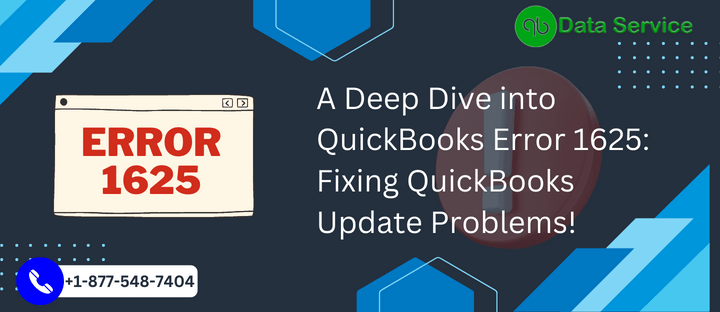QuickBooks is a widely used accounting software that helps businesses manage their financial records efficiently. However, like any software, QuickBooks may encounter errors that can disrupt your workflow. One such error is QuickBooks Error 1625. This article aims to provide a comprehensive understanding of Error 1625, its possible causes, signs indicating the error, and effective troubleshooting methods to resolve the issue.
Table of Contents
Understanding QuickBooks Error 1625
QuickBooks Error 1625 is typically associated with issues related to the installation or updating process of the software. It occurs when Windows Group Policy settings prevent the installation or updating of applications. The error message may read, “Error 1625: This installation is forbidden by system policy.”
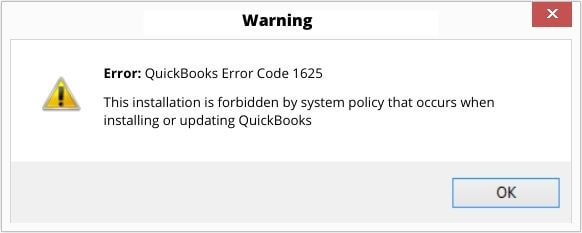
Causes of QuickBooks Error 1625
Several factors can trigger Error 1625 in QuickBooks. Some of the common causes include:
- Windows Group Policy settings: The error may arise if the Group Policy settings on your computer restrict the installation or update of the software.
- Antivirus or security software: Sometimes, antivirus or security software can interfere with the installation process and trigger Error 1625.
- Incomplete installation or corrupted files: If the QuickBooks installation process was incomplete or if certain files are corrupted, it can lead to this error.
Signs of QuickBooks Error 1625
Identifying the signs of Error 1625 can help you resolve the issue promptly. Look out for the following indicators:
- The installation or updating process of QuickBooks is abruptly halted, and an error message appears on your screen.
- The system freezes or becomes unresponsive during the installation or update process.
- QuickBooks fails to open or crashes frequently after the error message appears.
Troubleshooting Methods
Method 1: Check Windows Group Policy settings
- Press the Windows key + R on your keyboard to open the Run dialog box.
- Type “gpedit.msc” and hit Enter to open the Local Group Policy Editor.
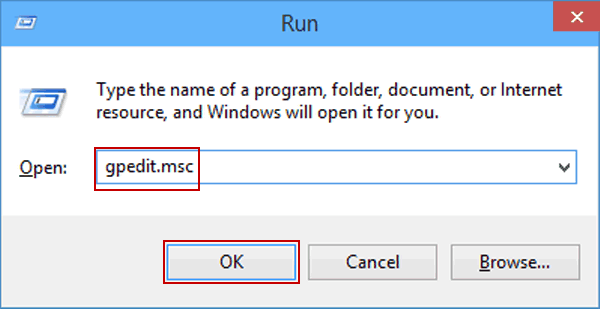
- In the editor, navigate to “Computer Configuration” > “Administrative Templates” > “Windows Components” > “Windows Installer.”
- Double-click on “Prohibit non-administrator users from applying vendor-signed updates” on the right pane.
- Select “Disabled” and click “OK.”
- Restart your computer and attempt to install or update QuickBooks again.
Method 2: Temporarily disable antivirus or security software
- Locate the antivirus or security software icon in your system tray (usually found in the bottom-right corner of the screen).
- Right-click on the icon and select “Disable” or “Pause protection” for a specific duration.
- Proceed with the QuickBooks installation or update process.
- Once completed, re-enable the antivirus or security software.
Method 3: Repair QuickBooks installation
- Press the Windows key + R to open the Run dialog box.
- Type “appwiz.cpl” and hit Enter to open the Programs and Features window.
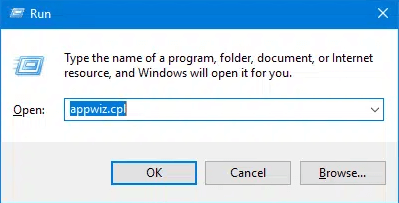
- Scroll down and select QuickBooks from the list.
- Click on “Repair” or “Change” and follow the on-screen instructions to repair the installation.
- Restart your computer and check if the error persists.
Method 4: Perform a clean installation of QuickBooks
- Uninstall QuickBooks from your computer by following the steps in Method 3 (instead of repair, click on uninstall).
- Download the latest version of QuickBooks from the official Intuit website.
- Run the downloaded installer and follow the on-screen prompts to install QuickBooks.
- Restart your computer and check if the error is resolved.
Method 5: Install QuickBooks as an administrator
- Right-click on the QuickBooks installer file and select “Run as administrator.”
- Follow the on-screen instructions to install QuickBooks.
- Restart your computer and check if the error is resolved.
Conclusion
QuickBooks Error 1625 can disrupt the installation or updating process of QuickBooks software. By understanding the causes and recognizing the signs of the error, you can apply the troubleshooting methods mentioned above to resolve the issue. If you encounter any difficulties or require further assistance, do not hesitate to reach out to QuickBooks Data Service Experts at +1-888-538-1314. They are experienced professionals who can provide personalized support to help you overcome any QuickBooks-related challenges.