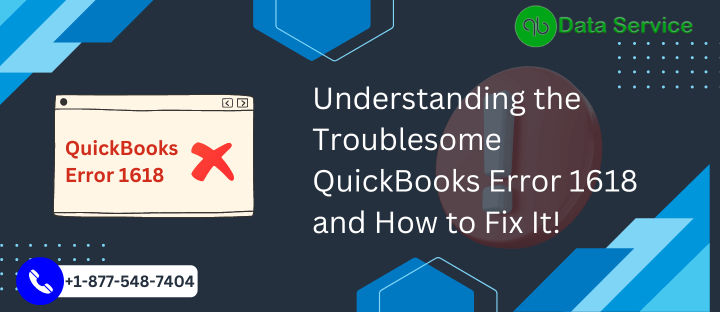QuickBooks is a powerful accounting software widely used by businesses for managing their financial transactions. However, users occasionally encounter error codes that disrupt their workflow. One such error is QuickBooks Error 1618, which occurs when another program is being installed or updated in the background while you attempt to install or update QuickBooks. This article aims to provide a comprehensive understanding of the error, its causes, signs, and troubleshooting methods to help you resolve the issue effectively.

Table of Contents
Causes of QuickBooks Error 1618
QuickBooks Error 1618 typically occurs due to the following reasons:
- Conflicting installations: Another program installation or update might be running concurrently with your QuickBooks installation, leading to a conflict.
- Pending Windows Updates: Incomplete or pending Windows updates can interfere with the installation or updating process of QuickBooks.
- Residual files from previous installations: Leftover files or incomplete installations from a previous QuickBooks installation can trigger error 1618.
Signs of QuickBooks Error 1618
When QuickBooks encounters error 1618, you may observe the following signs:
- The installation process halts and displays error 1618 on the screen.
- QuickBooks freezes or becomes unresponsive during the installation or update.
- Your computer crashes or reboots unexpectedly.
Troubleshooting Methods
Method 1: Verify that no other installation or update is running
- Press Ctrl + Alt + Delete on your keyboard to open the Task Manager.
- Navigate to the “Processes” tab and check for any ongoing installations or updates.
- If any other installation is running, wait for it to complete, and then restart the QuickBooks installation/update process.
Method 2: Restart your computer
- Save any ongoing work and close all open programs.
- Click on the “Start” menu and select “Restart” to reboot your computer.
- After the restart, try installing or updating QuickBooks again.
Method 3: Check for pending Windows Updates
- Press the Windows key on your keyboard and type “Windows Update” in the search bar.
- Select “Check for updates” from the search results.
- Install any pending updates and restart your computer.
- Retry the QuickBooks installation or update process.
Method 4: End Windows Installer processes
- Press Ctrl + Shift + Esc on your keyboard to open the Task Manager.
- Switch to the “Processes” tab and locate the following processes: “msiexec.exe” and “qbupdate.exe.”
- Select each process and click on the “End Task” button.
- Attempt to install or update QuickBooks again.
Method 5: Use the QuickBooks Install Diagnostic Tool
- Download and install the QuickBooks Install Diagnostic Tool from the official Intuit website.
- Run the tool and let it diagnose and repair any installation issues automatically.
- Restart your computer and retry the QuickBooks installation or update.
Method 6: Manually uninstall and reinstall QuickBooks
- Press the Windows key + R on your keyboard to open the Run dialog box.
- Type “appwiz.cpl” in the Run dialog box and press Enter.
- Locate QuickBooks in the installed programs list, right-click on it, and select “Uninstall.”
- Follow the on-screen instructions to complete the uninstallation process.
- Restart your computer and reinstall QuickBooks using the latest installation file from the official Intuit website.
Method 7: Clear temporary files and folders
- Press the Windows key + R on your keyboard to open the Run dialog box.
- Type “%temp%” in the Run dialog box and press Enter.
- Select all the files and folders in the temporary folder and press Shift + Delete to permanently delete them.
- Confirm the deletion and close the temporary folder.
Conclusion
QuickBooks Error 1618 can disrupt the installation or updating process of the software. By following the troubleshooting methods outlined above, users can effectively resolve this error and continue using QuickBooks smoothly. Remember to save your work and follow each step carefully. If you encounter any difficulties or require further assistance, reach out to QuickBooks Data Service Experts at +1-888-538-1314 for expert guidance.
FAQs
Can I run QuickBooks and install/update other software simultaneously?
It is recommended to avoid running multiple installations or updates concurrently to prevent conflicts. Finish the ongoing installations or updates before starting the QuickBooks installation or update process.
How can I prevent QuickBooks Error 1618 in the future?
To prevent Error 1618, ensure that no other installation or update is running in the background while installing or updating QuickBooks. Keep your Windows system up to date and perform regular maintenance on your computer to minimize the chances of encountering this error.
Are the troubleshooting methods applicable to all QuickBooks versions?
Yes, the troubleshooting methods mentioned in this article are applicable to all versions of QuickBooks, including QuickBooks Desktop, QuickBooks Online, and QuickBooks Enterprise.
What should I do if I encounter other QuickBooks errors?
For other QuickBooks errors, refer to the official QuickBooks support website or contact QuickBooks Data Service Experts at +1-888-538-1314 for personalized assistance.
Can I reinstall QuickBooks without losing my data?
Yes, you can reinstall QuickBooks without losing your data. However, it is always recommended to create a backup of your company file before uninstalling or reinstalling QuickBooks to ensure the safety of your data.