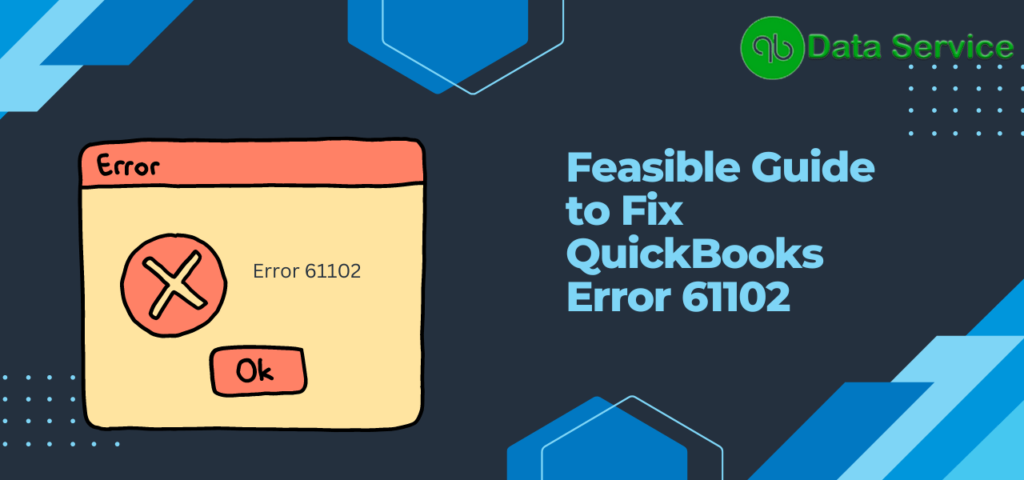QuickBooks is a trusted accounting software extensively utilized by businesses for managing their financial activities. However, users may sometimes face certain glitches such as QuickBooks Error 61102. In this article, we will understand what QuickBooks Error 61102 is, delve into the reasons behind its occurrence, recognize its symptoms, offer steps for troubleshooting, and suggest contacting QuickBooks Data Service for persistent issues.
What is QuickBooks Error 61102?
QuickBooks Desktop Error 61102 appears when a user attempts to download transactions from their bank to QuickBooks. This glitch hampers the successful download of bank data, thereby impacting the reconciliation and accounting tasks.
Root Causes of QuickBooks Error 61102
- Internet Connection: Unreliable or weak internet connectivity can obstruct QuickBooks’ communication with the bank’s server, leading to QuickBooks Error 61102.
- Obsolete QuickBooks Version: Operating an outdated version of QuickBooks can create compatibility issues with bank servers, triggering the error.
- Firewall or Antivirus Settings: Incorrect configurations of firewall or antivirus software can prevent QuickBooks from creating a secure link with the bank’s servers, causing Error 61102.
- Corrupted Company File: A damaged or corrupted QuickBooks company file can also induce Error 61102 during bank transaction downloads.
- Bank Server Problems: At times, temporary glitches on the bank’s server or ongoing maintenance can result in this error.
Symptom For QuickBooks Error 61102
- Error Message: “QuickBooks Error 61102: We’re sorry, but QuickBooks couldn’t retrieve your bank account details.”
- Inability to download or missing bank transactions in QuickBooks.
- Decreased QuickBooks performance or unresponsiveness when accessing banking features.
- Repeated requests for bank credentials, despite providing accurate information.
- Bank reconciliation disruption due to missing or incorrect transaction data.
Troubleshooting Measures for QuickBooks Error 61102
Before initiating the troubleshooting process for QuickBooks error 61102, it’s imperative to confirm that your internet connection is stable, and that you’ve securely backed up your QuickBooks company file.
Solution 1: Update Desktop QuickBooks Program
Keeping your QuickBooks software updated is essential for its optimal functioning. The latest updates come with essential feature enhancements and critical security patches that minimize the likelihood of errors. Here’s how you can update your QuickBooks:
- Open your QuickBooks software and navigate to the ‘Help‘ menu situated in the toolbar at the top of the screen.
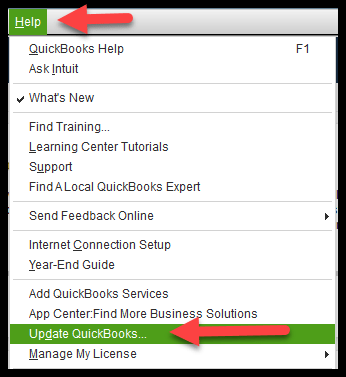
- From the dropdown menu, select ‘Update QuickBooks‘.
- Subsequently, a series of on-screen instructions will guide you through the process of downloading and installing the latest version of QuickBooks. Make sure to follow these instructions carefully to avoid any missteps in the update process.
Solution 2: Evaluate Firewall and Antivirus Settings
Sometimes, restrictive settings of your firewall or antivirus software can prevent QuickBooks from establishing a secure connection with the bank’s servers, leading to errors. Here’s how you can address this issue:
- Start by temporarily disabling your computer’s firewall and antivirus software. It’s a necessary step to identify if these systems are causing the error.
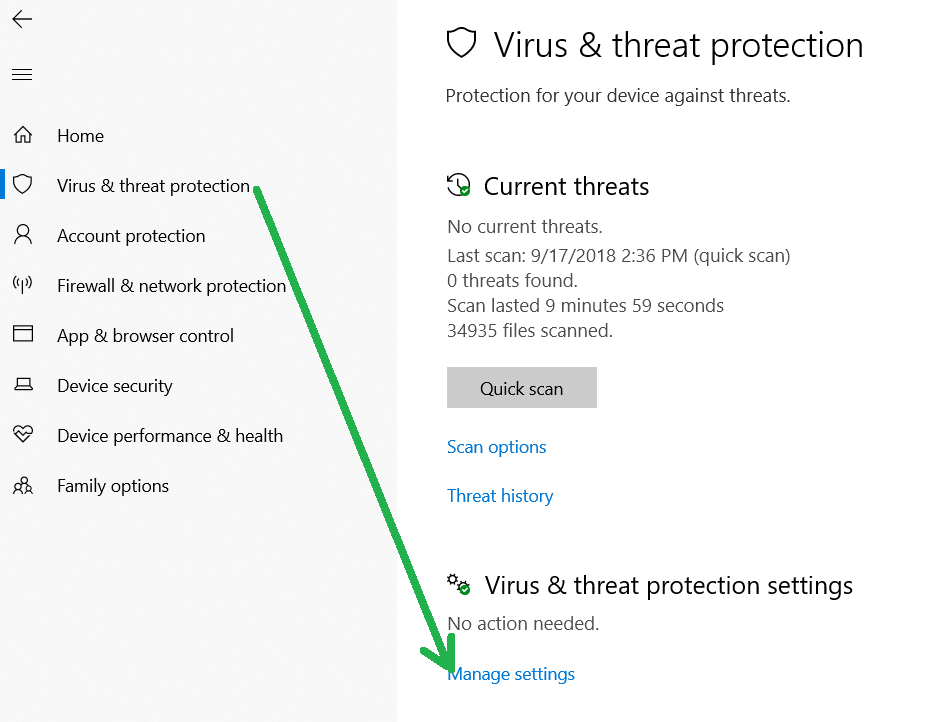
- Now, within QuickBooks, attempt to download bank transactions.
- If the download is successful, it implies that the firewall or antivirus settings were indeed causing the error. In this case, you should modify your firewall and antivirus configurations to permit QuickBooks to access the internet without obstruction.
Solution 3: Confirm Internet Connectivity
For smooth operations in QuickBooks, a stable and strong internet connection is crucial. Therefore, verifying your internet connectivity should be one of your first steps:
- Firstly, make sure your internet connection is stable and robust. You can do this by running a quick test on any internet browser.
- If you detect any issues with internet connectivity, try restarting your modem or router. This simple step can often resolve minor connectivity issues and refresh your connection.
Solution 4: Clear Cache and Temporary Files
Over time, the accumulation of cache and temporary files can cause numerous errors in QuickBooks, including Error 61102. Here’s how to clear these files:
- Close QuickBooks, then navigate to the folder that stores QuickBooks’ temporary files.
- Locate and delete all the files with the “.nd,” “.tlg,” and “.dsn” extensions. These are temporary files that QuickBooks generates for its operations.
- Once you’ve cleared these files, restart QuickBooks and try downloading your bank transactions again.
Solution 5: Create a New Company File
If the previous solutions don’t resolve the error, it could be related to a damaged or corrupted company file. In such a case, creating a new company file can help:
- Open QuickBooks and create a new company file.
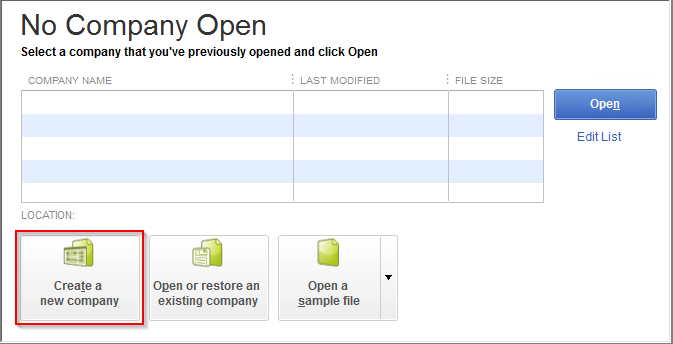
- Enter your bank account details in this new file and attempt to download transactions.
- If the download is successful, it confirms the issue was with the old company file. You can now proceed to transfer your data from the old company file to this new one.
Note: Make sure to follow each step meticulously. If any of the steps resolve your error, there’s no need to proceed to the subsequent steps.
Wrapping up
QuickBooks Desktop Error 61102 can disrupt the smooth process of fetching bank transactions, which can interfere with your bookkeeping and account reconciliation tasks. By implementing the troubleshooting steps shared earlier, this issue can typically be resolved. However, if the error continues to show up or if you face data loss while rectifying the issue, it’s advisable to reach out to QuickBooks Data Migration Services at +1-888-538-1314. They are equipped to provide professional help and guidance to resolve the error and restore normalcy to your operations.