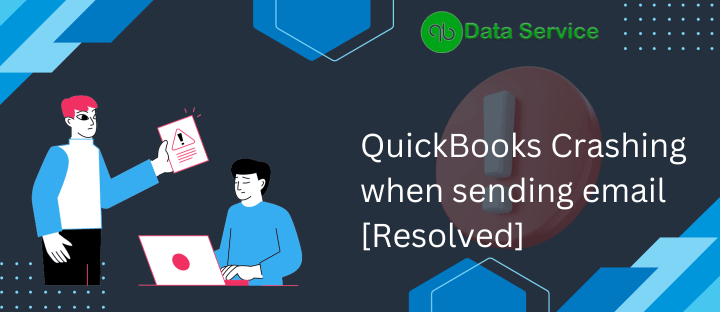Discover Solutions to the QuickBooks Crashing When Sending Email:
QuickBooks, known for its comprehensive range of features, simplifies accounting and bookkeeping tasks significantly. This versatile software not only manages basic and advanced accounting functions but also facilitates other operations like handling banking transactions, printing W-2 and W-3 forms, and, notably, sending emails.
However, a common issue faced by users is that QuickBooks Crashes When Sending Emails, particularly when dispatching invoices and transaction details. In this detailed guide, we’ll explore various strategies to resolve this issue, so read on for valuable insights.
Situations Leading to QuickBooks Desktop Crashing When Sending Email
The crash typically occurs when sending invoices and transaction details via email in QuickBooks. Additionally, the crash may happen under these circumstances:
- When attaching a company file to an email.
- During the use of the Send Forms feature in QuickBooks.
Root Causes of QuickBooks Desktop freezing when sending email
Several factors could lead to QuickBooks Unable to send Email, including:
- QuickBooks struggling to establish a connection with your email server.
- Damaged Microsoft Windows components, crucial for smooth QuickBooks operations.
- Interference from third-party applications hinders QuickBooks’ connection to the email server.
- Background running Firewall or antivirus software disrupting the connection.
Read More: How to resolve QuickBooks Keeps Crashing
Resolving the QuickBooks Crashing Error When Sending Email
Addressing this QuickBooks issue can be achieved through several troubleshooting steps:
Solution 1: Adjust Webmail Preferences Settings
Incorrectly configured webmail preferences can cause QuickBooks desktop to crash. It’s crucial to reconfigure these settings. Follow these steps:
- Open QuickBooks and navigate to the Edit menu.
- Select Preferences.
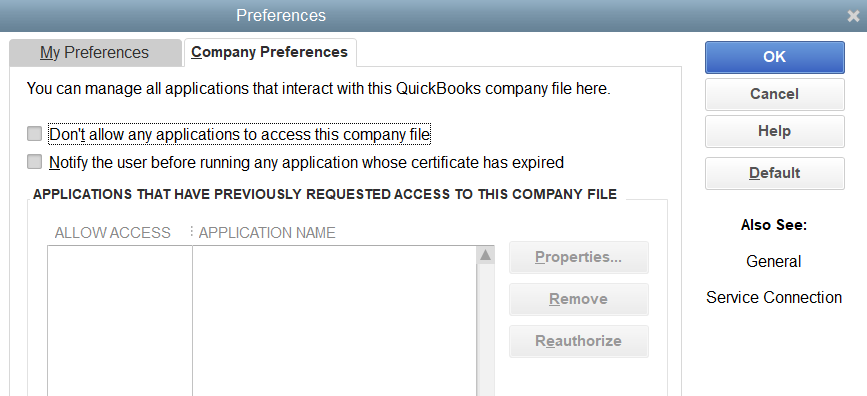
- In Preferences, click on Send Forms.
- In the My Preferences section, select your email account and click Edit.
- Ensure the SSL box is checked.
- The server name in the Server Name field should correspond correctly. For instance, if the outgoing mail is ‘SMTP. mail.gmail.com,’ change it to ‘intuit.SMTP.mail.gmail.com.’
- After making these adjustments, click OK.
- Restart QuickBooks and send a test email to yourself. If the issue persists, proceed to the next solution.
Solution 2: Update QuickBooks Software
Updating QuickBooks is a primary and effective step in resolving the email crashing issue. Follow these steps to update:
- Launch QuickBooks and go to the Help tab.
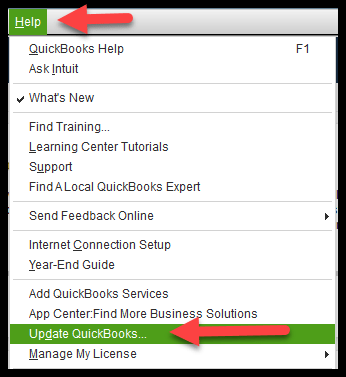
- Choose Update QuickBooks, then click on Update Now.
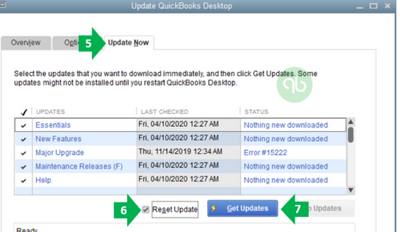
- Select Reset Update.
- Click Get Updates to start the update process.
- Once the update completes, restart QuickBooks.
These solutions are designed to address the specific issue of QuickBooks crashing when sending emails. By carefully following each step, you should be able to resolve the problem
Solution 3: Modifying Firewall Settings to Prevent QuickBooks Desktop Crashing When Sending Email
Addressing the issue of QuickBooks Desktop crashing during email processes often involves adjusting your Firewall settings. Firewalls, while critical for security, can sometimes interfere with QuickBooks operations, especially during email functions. Here’s a more detailed guide on how to modify your Firewall settings:
- Start by opening your Firewall settings. This can typically be done by typing ‘Firewall’ in your computer’s search bar and selecting the Firewall system settings.
- Look for an option like ‘Allow an app or feature through Windows Firewall’ or ‘Add exception.’
- Click on ‘Change settings’ or a similar option to modify these settings. Note: You might need administrative privileges to do this.
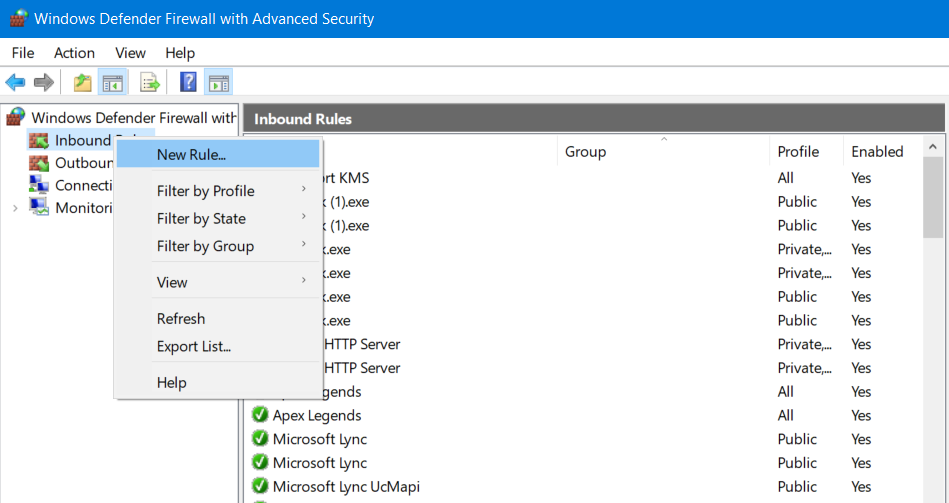
- Now, look for ‘QuickBooks’ in the list of programs. If it’s not there, you’ll need to add it manually. Click on ‘Allow another app‘ or ‘Add program.’
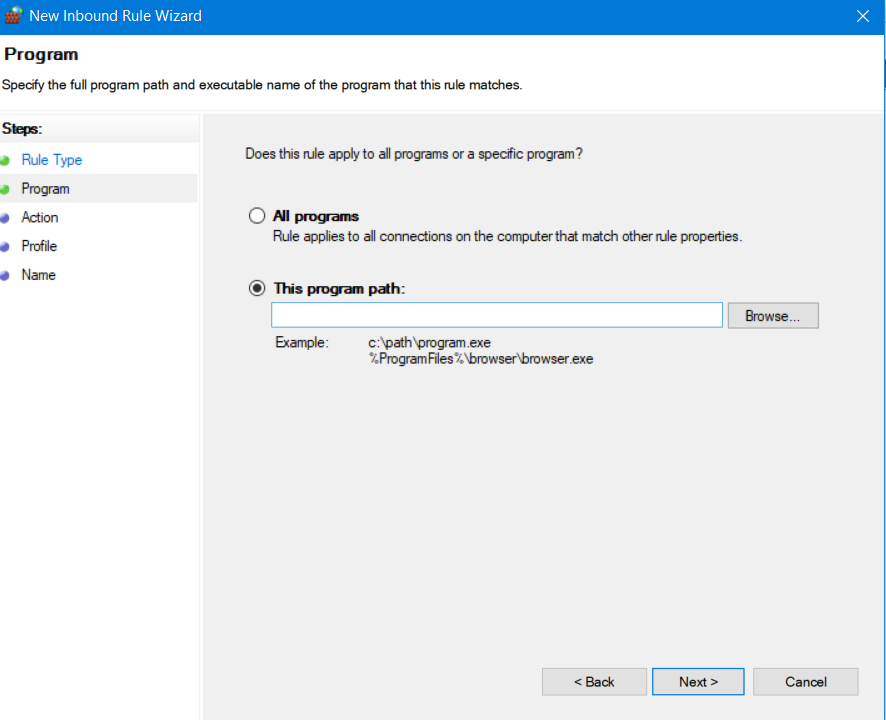
- Browse and select the QuickBooks application. You may need to navigate to the folder where QuickBooks is installed to find the executable file (usually, it’s ‘QBW32.EXE’).
- After selecting QuickBooks, ensure it’s checked for both ‘Private’ and ‘Public’ networks and then click ‘OK.’
- Each version of QuickBooks Desktop uses specific ports for operation. You’ll need to make sure these ports are open in your Firewall settings.
- In the Firewall settings, look for an option to manage or set up ‘Inbound Rules’ and ‘Outbound Rules.’
- Choose ‘New Rule’ and then select ‘Port.’
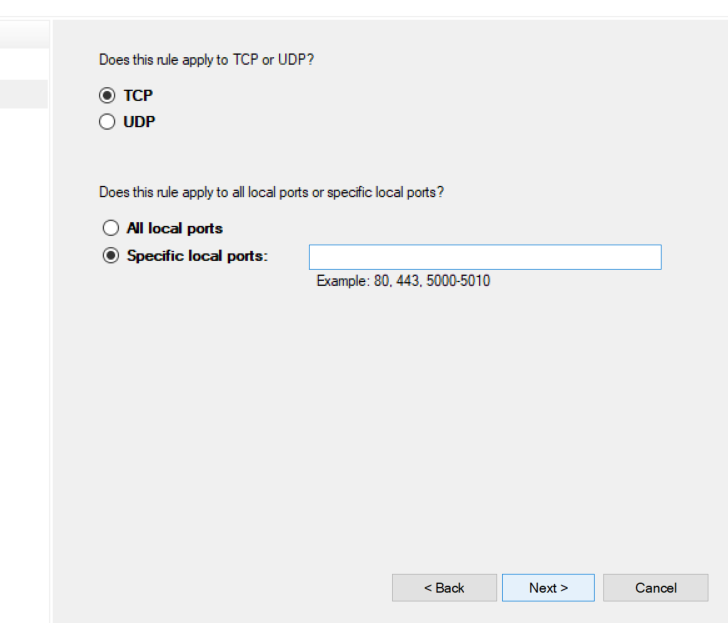
- You’ll then need to enter the specific ports used by your version of QuickBooks. For instance, QuickBooks Desktop 2023 might use port numbers like 8019, XXXXX, XXXXX (replace XXXXX with the actual port numbers).
- After entering the port numbers, select ‘TCP’ as the type of ports.
- Proceed to allow the connection and ensure it’s enabled for both ‘Private’ and ‘Public’ networks.
- Finally, name this rule something recognizable like ‘QBPorts(year)’ and click ‘Finish.’
Solution 4: Implementing Secure Webmail
Using secure webmail within QuickBooks can also be a solution. Here’s the step-by-step process:
- Open QuickBooks and navigate to the Edit menu.
- Select Preferences, then go to Send Forms.
- In this section, choose WebMail.
- Click on the Add button, then select your email service provider from the list.
- Enter your email address carefully. Ensure accuracy as this is crucial for the setup.
- Keep the option for Use Enhanced Security checked. This is important for maintaining secure email communication.
- Confirm your choices by clicking Ok.
- Lastly, reopen QuickBooks and log in with your correct email credentials.
Solution 5: Repair QuickBooks Desktop Program
Here are the steps to repair your QuickBooks installation without using the previously mentioned content:
- Log in to Windows as an administrator.
- Backup your QuickBooks data files.
- Go to the Windows Start menu, type “Control Panel,” and open it.
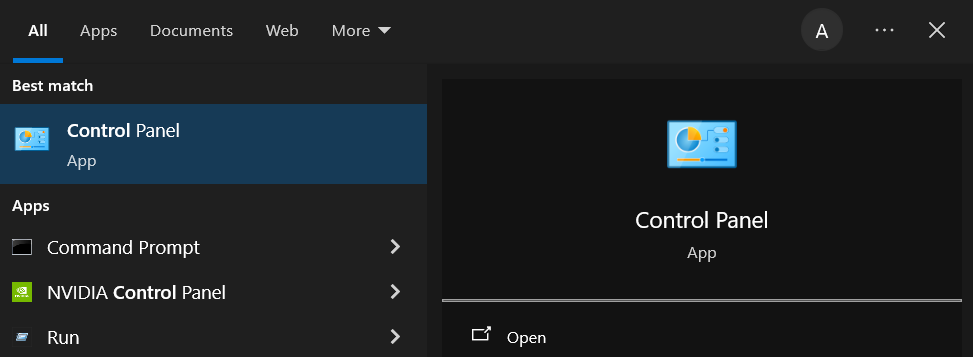
- Navigate to “Programs and Features.”
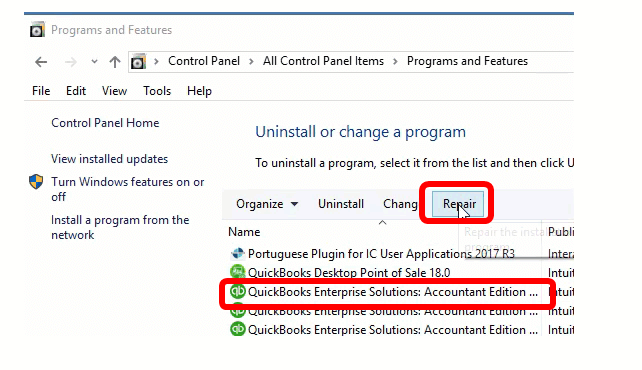
- Locate QuickBooks in the list of programs and select it.
- Click “Uninstall/Change” and then choose “Continue” or “Next.”
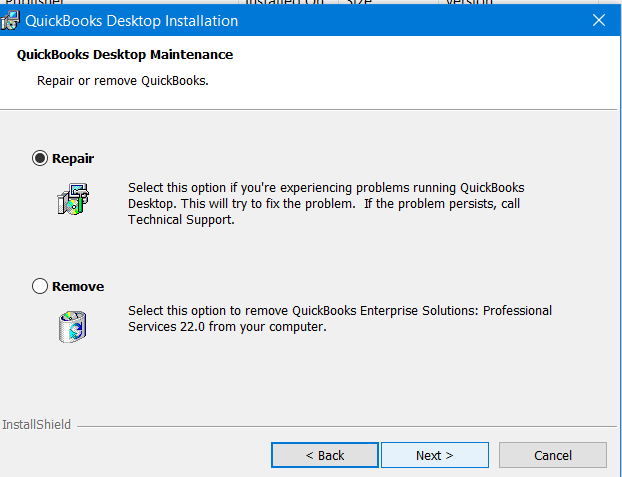
- Select “Repair” then click “Next” again to start the repair process.
- Once the repair is complete, restart your computer.
Solution 6: Repair QuickBooks Desktop MAPI32.dll File
If QuickBooks crashes when sending emails, repairing the MAPI32.dll file, which is essential for email integration, may help. Here’s how to do it:
- Close all open programs, including QuickBooks and any email applications.
- Navigate to the Windows Start menu and type “File Explorer” to open it.
- Go to the C:\Windows\System32 folder.
- Locate and rename the current MAPI32.dll file to “MAPI32.dll.OLD“.
- After renaming the file, restart your computer.
- Windows will automatically detect the missing file and attempt to repair it, creating a new MAPI32.dll.
- Once the system restarts, open QuickBooks and attempt to send an email to test.
- If the issue persists, you may need to reinstall the MAPI32.dll from the original source or restore it from the installation disk.
- In case of a complex issue, contact Microsoft Support or a professional IT technician for assistance.
- After the repair, ensure to update your Windows and QuickBooks to the latest versions to prevent similar issues.
In conclusion
We trust that this article has equipped you with valuable insights and actionable steps to tackle the frustrating issue of QuickBooks crashing when sending emails. However, we understand that some problems can be particularly stubborn. If you find yourself still grappling with this issue despite following the provided guidance, it may be time to seek advanced troubleshooting assistance. In such instances, don’t hesitate to reach out to a QuickBooks Data Services Expert. You can contact them at +1-888-538-1314, where experienced professionals are ready to provide you with the specialized help you need to ensure your QuickBooks experience is smooth and hassle-free. Remember, help is just a phone call away!
Frequently Asked Questions
Why My QuickBooks Crashes When Emailing Invoices?
QuickBooks Crashes When Emailing Invoices” refers to a specific technical problem encountered by users of QuickBooks, a popular accounting software. This issue occurs when the software unexpectedly shuts down or crashes while the user is attempting to email invoices directly from within the QuickBooks application. This problem can be particularly disruptive as it interferes with the normal workflow of sending invoices to clients or customers, a critical task in business operations and financial management.