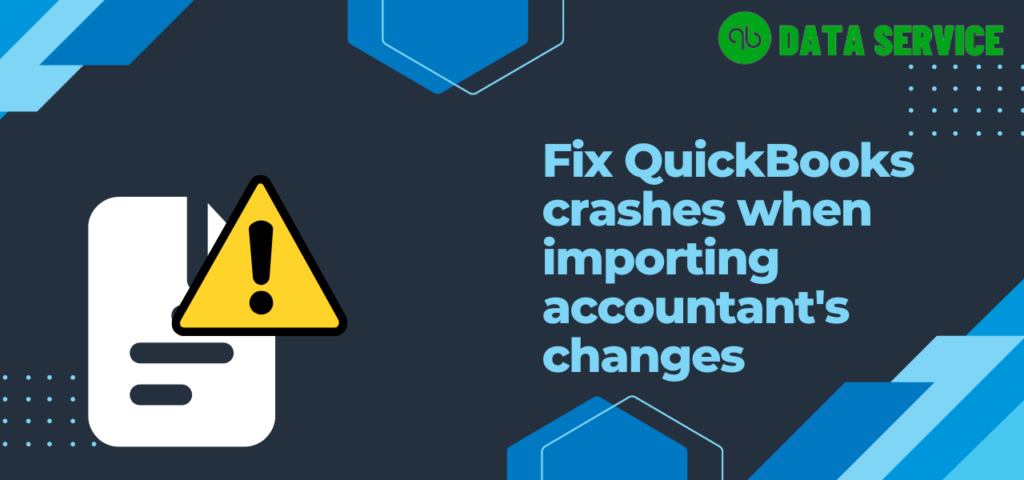QuickBooks Accountant’s copy is a feature that sets QuickBooks apart from other business accounting suites. However, users sometimes encounter an issue referred to as “QuickBooks crashes when importing accountant’s changes.” The following article provides insights into why this occurs and how to resolve it.
Reasons for QuickBooks Freezing When Importing Accountant’s Changes
- Compatibility issues between different versions of QuickBooks. For example:
- Client: QuickBooks Desktop Pro or Premier 2022
- Accountant: QuickBooks Pro Accountant Edition 2020
- Damage to the accountant’s copy file may also prevent successful import.
- An incorrect dividing date can restrict the modifications the accountant’s copy file is allowed to make in your company file.
Considerations Before Troubleshooting
- Back up the current state of your company file.
- Update your QuickBooks Desktop to the latest version.
- Ensure you are logged in as an admin user when importing an accountant’s copy.
- Verify that you have a stable network connection while importing the accountant’s changes.
Troubleshooting steps for QuickBooks Crashes When Importing Accountant’s Changes
The following methods can help resolve the issue of QuickBook’s unrecoverable error when importing accountant’s changes. However, it is important to create a backup of all your files before following these steps to avoid any potential data loss.
Method First: Use Tool Hub aka a One-stop solution
- To Download the Tool Hub, Go to the intuit official website or Click on Download now link.
- Next, Go to the Download Folder, and open Double-click on the “quickbookstoolhub.exe” file, to start the installation process.
- While installing follow all the on-screen instructions carefully.
- At last, Click on finish.
Method Second: Run the Quick Fix My File utility from the tool hub
- Go to the Windows Desktop and then right-click on the Tool hub icon and select the “Launch as an administrator” option.
- Once the Tool Hub program load completely, then click on the “Company File Problem“, tab.
- In the “Company File problem” option, Click on the option “Run Quick Fix my File“.
- As a final step, Try to import the same accountant’s copy file to check whether the Error [QuickBooks crashes when importing accountant’s changes] is resolved or not.
Method Third: Use File Doctor to fix QuickBooks Crashes When Importing Accountant’s Changes
QuickBooks is known to fix corrupted company files and network-related glitches. Henceforth we have written below steps to fix the “QuickBooks unable to import accountant’s copy“:
- Run the one-stop solution(Tool Hub).
- Next, In the Tool Hub Home window, select the company file problem tab.
- In the Company File issues or problem tab, Select option [Run File Doctor program].
Note: Launching a File Doctor program will take a short while.
- Choose the Repair Company File option.
- browse the company file and select it.
- Next, Click on the Repair button.
- In the end, Try to import the same accountant’s copy file to ensure whether the file doctor repairs your company file or not.
Closure
We believe that the solutions addressed above by our experts would be sufficient to tackle QuickBooks crashes when importing accountant’s changes. Nevertheless, If you’re still not able to merge your accountant’s copy with your company file, well that case I would ask you to contact QuickBooks Data Services experts by calling on toll-free helpline number +1-888-538-1314.
FAQ’s
What to do when QuickBooks Clicking on Incorporate Accountant’s Changes Does Nothing?
Try to restart the system and then do it again.
What If my Quickbooks freezes when importing accountant changes?
You can use Windows task manager to end-process the QuickBooks and then import the accountant’s copy file.
What to do QuickBooks Unrecoverable error when importing accountant’s changes?
If you’re facing an unrecoverable error while importing your accountant’s changes in QuickBooks, first, make sure your QuickBooks is updated to the latest version. Back up your company file, then use the QuickBooks File Doctor tool to fix any potential file corruption. Ensure the version used by your accountant matches or is newer than your QuickBooks edition. Always import the accountant’s changes using an admin user account. If the problem continues, attempt the import on a different machine with QuickBooks installed to rule out local system issues.
Related queries: QuickBooks Unable to import Accountant's changes, QuickBooks Problems importing accounting changes, QuickBooks 2020 crashing when I'm using accountant's copy, QuickBooks accountant's copy import error, QuickBooks Clicking on Incorporate Accountant's Changes Does Nothing