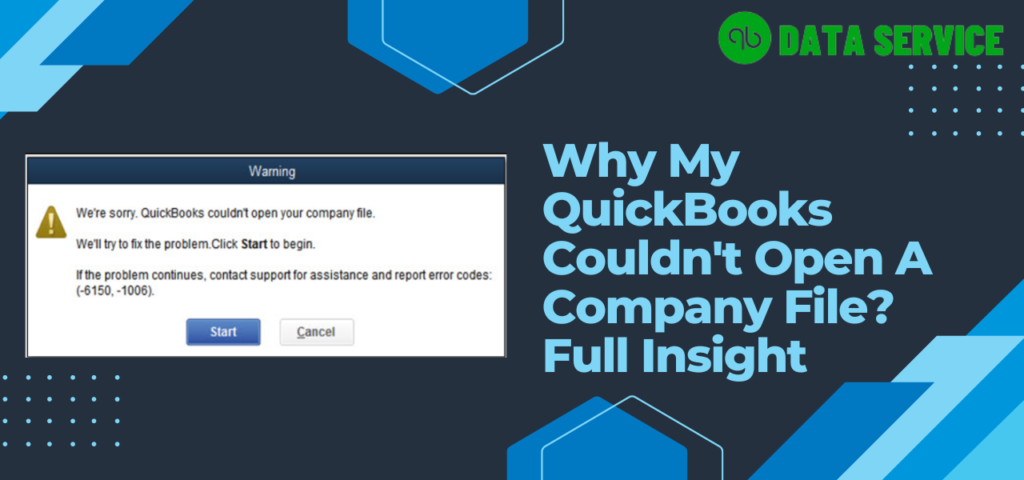QuickBooks is the symbol of masterpieces as long it works well. QuickBooks offers banking features, payroll features, robust accounting features, and so on. However, due to QuickBook’s abundance feature, the user may undergo problems, and there is some situation where the user faces “We are Sorry QuickBooks Couldn’t Open Your Company File“. If you’re the one whose “QuickBooks won’t open company file”, well, the subsequent article will assist you in ridding of the company file-related issue with ease.
Is your QuickBooks Couldn’t Open Your Company File issue, and have you already tried a solution addressed by intuit professionals? Without wasting a second on an ineffective solution, call our experts at +1-888-538-1314 and fix your company file right away.
Why QuickBooks Couldn’t Open Your Company File?
Eight out of ten times, QuickBooks users face the Error “QuickBooks Couldn’t Open Your Company File / QuickBooks won’t open Company File” due to the error code from the 6XXX series. Besides Error 6XXX, you may also face the issue when your QuickBooks program components are not in good shape, or the internet connection is not stable etc. Below we have listed all credible reasons to QuickBooks Cannot Open company files.
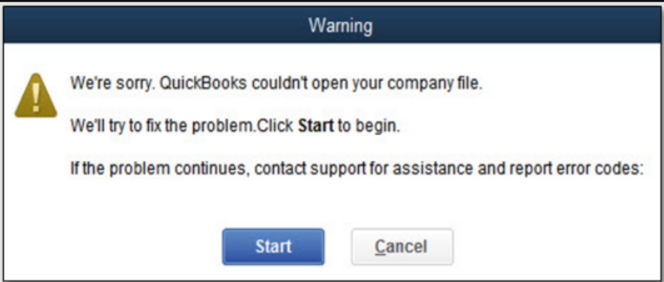
Credible Reason for QuickBooks Won’t Open Company File
- Your File is located in the remote server and your internet connection is either unstable or disconnected.
- The QuickBooks you are using to access company file haven’t permission to access certain company files.
- The Company File is in use by other users in single-user mode.
- The Company File is damaged and needs to be repaired.
- Your Company File name contains alphanumeric characters.
- Maybe you are trying to open a different extension of the file.
Note: QuickBooks Desktop Company File extension: .QBW, So make sure you always open the file with qbw extension.
Troubleshooting For QuickBooks Couldn’t Open Your Company File
Here in the troubleshooting steps section, we have focused on typical troubleshooting to fix We are Sorry QuickBooks Couldn’t Open Your Company File:
Method No 1: Run verify and Rebuild Data to check the Data integrity problem
Firstly we will test the company file using verify data tool and If the company file has integrity issue, then we will apply the rebuild data utility to resolve data integrity problem with QuickBooks:
To verify Data:
- Open your QuickBooks Desktop Application.
- Next, Press LMB over File, then hover the mouse over utility option and then select “Verify Data“.
- Turn around time of verifying data all depends on the size of your company File and You may get the following result.
- Verify Data detected no problem with you company file.
- Your Company File Data has lost integrity. Shows damaged in the data file. You should hop on for rebuilding data.
If you are using QuickBooks Payroll, So you should consult with QuickBooks Payroll experts before
To Rebuild Data:
- Click on File menu and then hover your mouse cursor over the utility and then select for rebuild Data.
- Click On “Browse File” option and then select the company file which you want to repair.
- A prompt will ask you to “create a backup of your current company File”.
Note: Don’t continue rebuild without taking a backup of your company file, because rebuild might delete some entries.
Method No 2: Use QuickBooks Tool Hub Tools
Step 1: Download and Install the QuickBooks Tool Hub Program
To download the Intuit Tool Hub program you may click below mention link below in list, and it is a prevalent utility to resolve common QuickBooks issues such as “QuickBooks is unable to open this company file,” follow these instructions:
- Visit Intuit’s official QuickBooks support website.
- Look for the QuickBooks Tool Hub download link.
- Click the download link to save the QuickBooksToolHub.exe file to your computer.
- Choose a location on your computer that’s easy to find, such as your Windows desktop or Downloads folder, to save the Tool Hub executable file.
- Navigate to the location where you saved the QuickBooksToolHub.exe file.
- Double-click the executable file to run the QuickBooks Tool Hub installer.
- Follow the on-screen prompts to agree to the terms and conditions and complete the installation.
- Once the installation is complete, the QuickBooks Tool Hub shortcut will be created on your desktop.
- Double-click the shortcut to open the Tool Hub.
Step 2: Run Quick Fix My Program From the Tool Hub Company File issues tab
“Quick Fix My File” is a utility included in the QuickBooks Tool Hub. It is the most considerable utility to tackle issues like “QuickBooks cannot use the path to open the company file.”
- Right-click on QuickBooks Tool hub icon and then go with Run as an Administrator.
- Once the Tool Hub program open, Click on the Company File issues at the left side of Tool Hub pane.
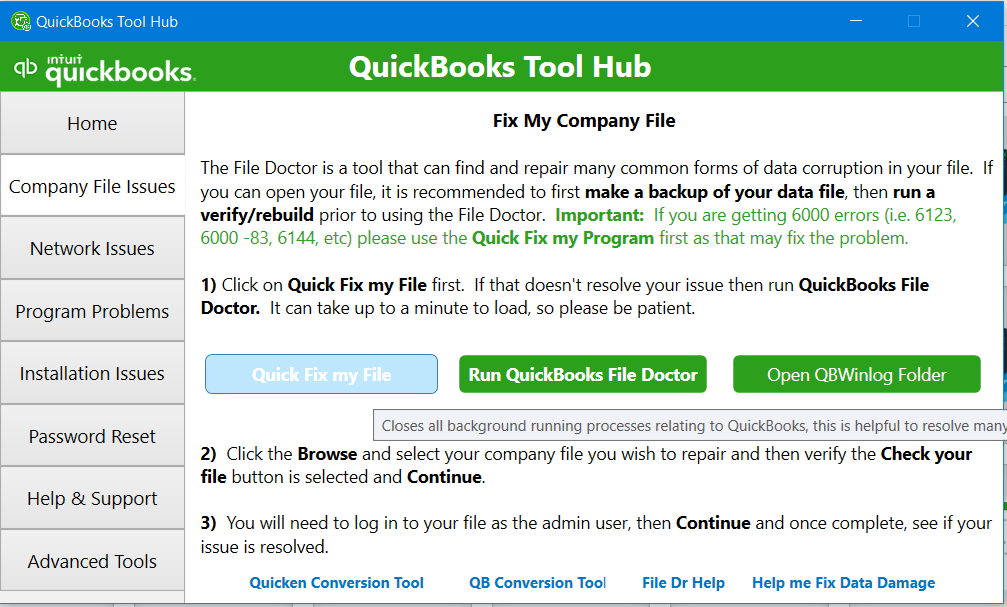
- Now, Click on the QuickBooks Quick Fix my Company File to begin the Automatic Diagnose process.
- The moment, Diagnose process end, Restart the system and try to open same company file which was causing Error Unable to Open Company File in QuickBooks 2022, 2023.
Note: If the Quick Fix my file wasn’t able to help you in opening the company file, So you can try to use step 3, to resolve the error using the QuickBooks File Doctor program.
Step 3: Run the QuickBooks File Doctor Program
To utilize QuickBooks File Doctor, a valuable tool within the QuickBooks Tool Hub designed to diagnose and repair common issues, especially when QuickBooks is unable to open a company file, proceed with the following steps:
- Follow step 1 to open the company file issues tab.
- In the Company File issues tab, This time you need to select the option Run QuickBooks File Doctor.
- File Doctor will take a little while to open.
- Next, In File Doctor select For “Repair Data as well as network“, then select “ok“.
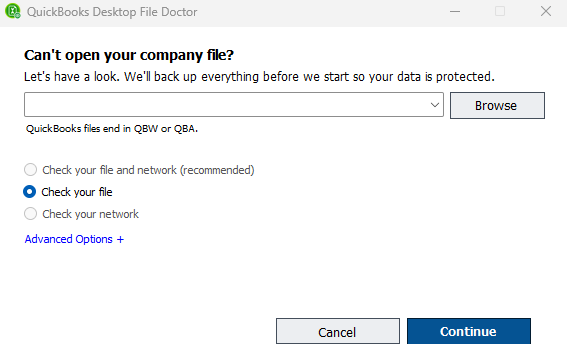
- Don’t close the File Doctor program in between the repair process.
Method No 3: Rename the existing ND and TLG File
Rename (.ND) and (.TLG”) is a recommended troubleshooting step for addressing issues where QuickBooks cannot open the company file due to network or company file (.qbw) damage. This involves renaming the.ND (Network Descriptor) and (.TLG) (Transaction Log) files associated with the QuickBooks company file.
- Press the “Windows + E” keyboard key.
- Now, Go to the directory where your QuickBooks Company File is located.
- In the Company File Directory, You have to find two files with similar names but different extensions.
- MyCompanyFile.nd.
- MyCompanyFile.tlg.
- Select the rename option for both files and then Post Fix “.OLD” in each file name.
- MyCompanyFile.nd.OLD
- MyCompanyFile.nd.OLD
- At last, Reboot the system, and try to open the company file.
Wrapping-up
We believe the above troubleshooting steps were competent enough to extricate “We are Sorry QuickBooks Couldn’t Open Your Company File” from your QuickBooks Desktop. But In case Your QuickBooks Won’t Open Company File, even if you have successfully performed repairing company file steps. In such exceptional cases, we would recommend contacting the QuickBooks Data Services team asap and Let them upload the damaged file and fix it in an isolated environment. Dial +1-888-538-1314 to reach out Data Service professional.
What causes the “Couldn’t Open Your Company File” error in QuickBooks?
This error can occur due to a variety of reasons, including file corruption, incorrect file path, and using an incompatible version of QuickBooks.
How can I fix the “QuickBooks Couldn’t Open Your Company File” error?
You can try a few different solutions such as running the QuickBooks File Doctor tool, opening the file in Safe Mode, restoring a backup copy of the file, or updating your operating system and software.
Is there a way to prevent the “QuickBooks Couldn’t Open Your Company File” error from happening in the future?
To prevent this error from happening, it’s important to regularly back up your company file, keep your software and operating system up-to-date, and ensure your computer meets the system requirements for running QuickBooks.
Can I recover data from a company file that won’t open?
It may be possible to recover data from a company file that won’t open, but it’s recommended to contact QuickBooks support for assistance.
What should I do if the QuickBooks won’t Open Your Company File” error persists despite trying different solutions?
If the error persists, you may need to contact QuickBooks support for further assistance. They may be able to provide additional troubleshooting steps or offer a solution specific to your situation.
Why is my QuickBooks file not open?
If QuickBooks is unable to open a company file, it could be due to issues such as:
1. The file is already open in a different instance of QuickBooks.
2. File damage or corruption.
3. Network connectivity problems if the file is on a server.
4. Insufficient file or folder permissions.
5. Problems with the QuickBooks installation.
QuickBooks is unable to open this company file. What could be the problem?
The problem could be due to:
1. The company file being open in another instance of QuickBooks.
2. File corruption or damage.
3. Network issues if accessing over a network.
4. Incorrect folder permissions.
5. A problem with the QuickBooks installation.