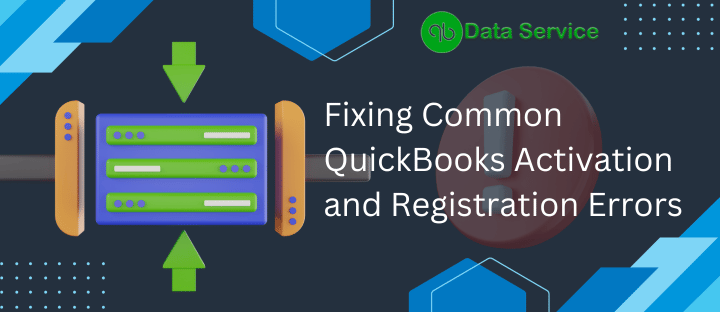Dealing with activation and registration errors in QuickBooks Desktop can be a hurdle, but with the right steps, you can overcome these challenges smoothly. This guide is designed to help you navigate through common issues such as QuickBooks keep asking to activate, or QuickBooks registration error, and other activation hurdles in QuickBooks Desktop, especially on Windows 10.
Why QuickBooks Keep Asking to Activate?
QuickBooks repeatedly prompting for activation, commonly known as the QuickBooks Registration Error, can be a persistent issue for many users. This problem often arises due to discrepancies in the software’s registration files or glitches within the program itself. It could also be triggered by incomplete or improper installation of QuickBooks, conflicts with other software on your system, or even outdated components that affect QuickBooks’ functionality. Addressing these underlying causes is crucial for resolving the continuous activation requests and ensuring a smooth, uninterrupted use of QuickBooks.
Understanding Activation Issues
QuickBooks Desktop might keep prompting you to activate or register due to various reasons. QuickBooks Activation Error can be frustrating, especially when you’re eager to get back to managing your financial tasks. Key reasons include mismatched product and license numbers, errors after syncing data, or even occasional glitches in the software.
Common Activation Errors
Incorrect License/Product Numbers
If you encounter errors stating that your license or product numbers are incorrect, ensure that the numbers you’re entering match what you have. If you purchased QuickBooks online, these details would be in your confirmation email, or you can find them in your Customer Account Management Portal. Retail purchasers can find these details on the original CD envelope.
Blank Screen or Missing Validation Code Screen
Experiencing a blank screen during activation or not being prompted for a validation code can be perplexing. This might be due to interference from antivirus software or a glitch within QuickBooks itself. Temporarily disabling your antivirus may help, or you can try manual activation by pressing Ctrl+P in QuickBooks to open the activation window.
Encountering activation or registration errors in QuickBooks can be a significant disruption. However, the following solutions offer a clear pathway to resolving these issues, ensuring a smooth experience with your QuickBooks Desktop.
Step-by-Step Resolve QuickBooks Registration Error
Solution 1: Run Quick Fix from the QuickBooks Tool Hub
Issues with background processes can prevent QuickBooks from activating properly. The Quick Fix feature in the QuickBooks Tool Hub is designed to address these problems.
Step 1: Download and Install the QuickBooks Tool Hub
- Close QuickBooks.
- Download the latest version (1.6.0.3) of the QuickBooks Tool Hub from the official site.
- Save the file in an easily accessible location (like your Downloads folder).
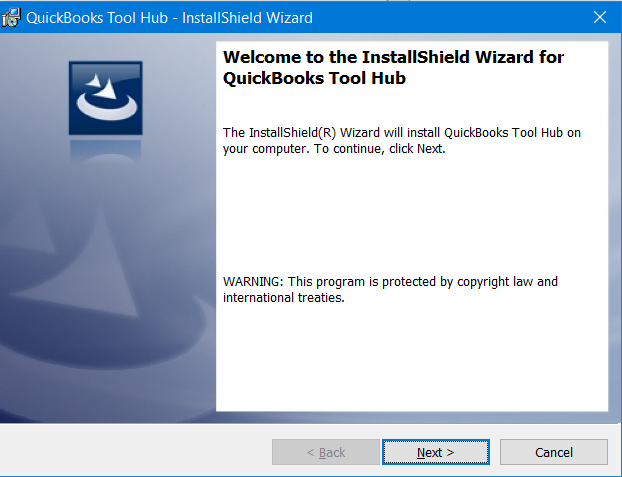
- Open the downloaded
QuickBooksToolHub.exefile and follow the on-screen instructions to install it. - Once installed, double-click the Tool Hub icon on your desktop to open it.
Step 2: Run Quick Fix
- In the Tool Hub, go to the ‘Program Problems’ tab.
- Click on ‘Quick Fix my Program’.
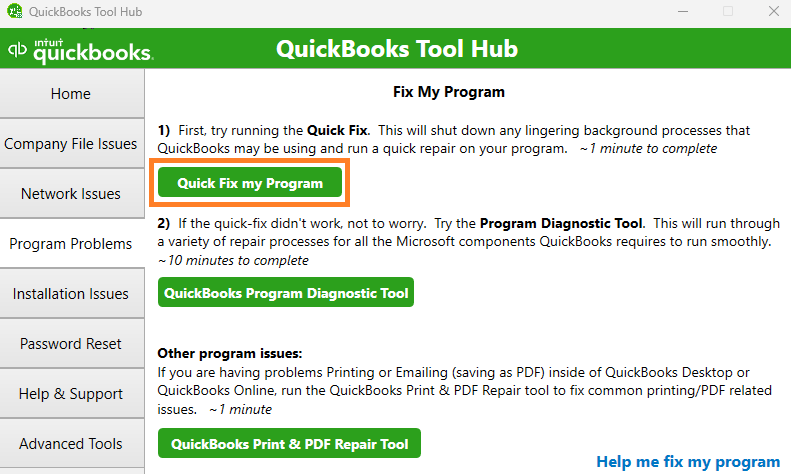
- Once the tool completes its process, reopen QuickBooks Desktop and try activating again.
Solution 2: Run the 3371 Error Fix from the QuickBooks Tool Hub
The 3371 error is a common QuickBooks issue that can be resolved through the Tool Hub.
- Close QuickBooks.
- Open the Tool Hub and go to ‘Installation Issues’.
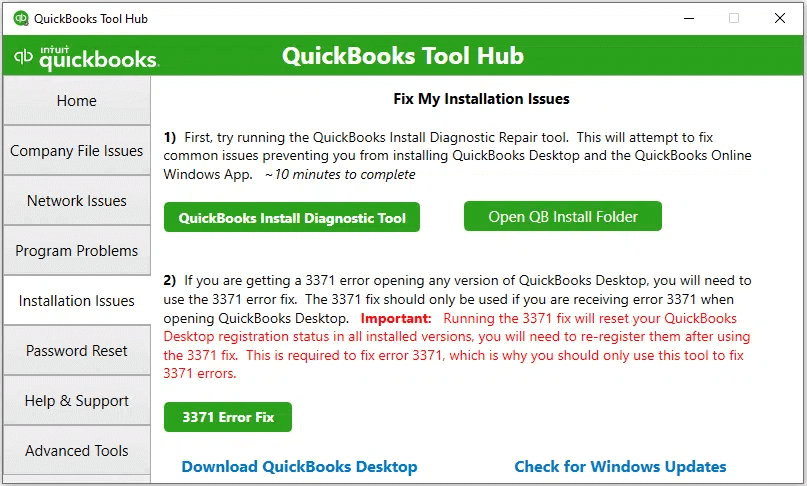
- Select ‘3371 Error Fix’.
- After completing the process, reopen QuickBooks and attempt to activate.
Solution 3: Run the QuickBooks Install Diagnostic Tool
Installation errors can be rectified by the QuickBooks Install Diagnostic Tool.
- Open the Tool Hub and navigate to ‘Installation Issues’.
- Select ‘QuickBooks Install Diagnostic Tool’ and let it run (this may take up to 20 minutes).
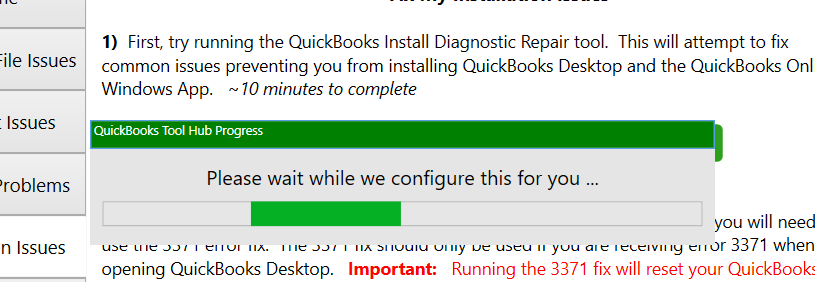
- Once finished, restart your computer and try activating QuickBooks again.
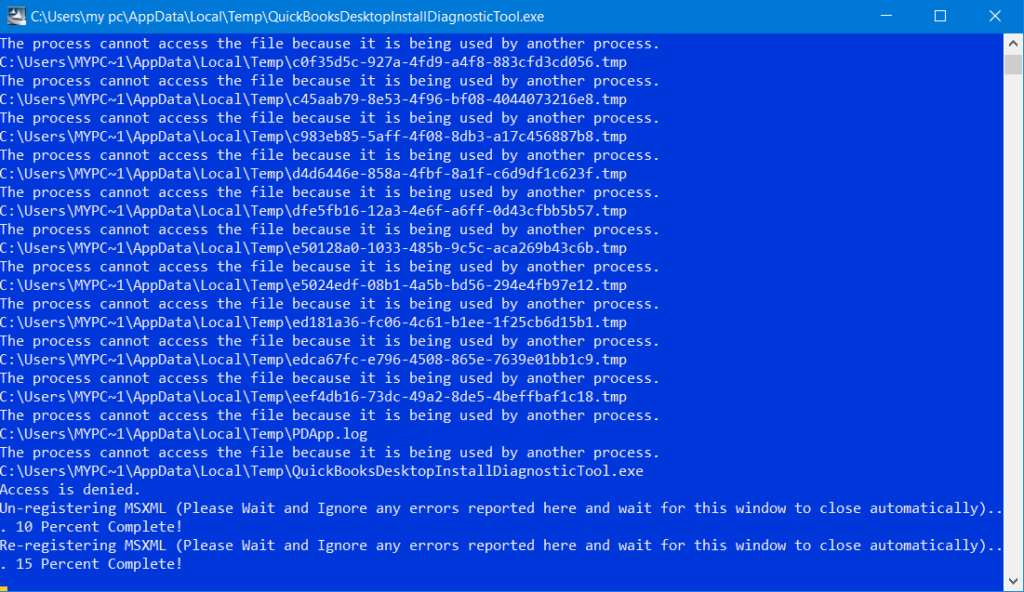
Solution 4: Create a New Windows Admin
Creating a new Windows user with admin rights can sometimes resolve QuickBooks activation errors.
- Add a new Windows user with administrative privileges.
- Sign out and then sign back in with the new user account.
- Try activating QuickBooks under this new user. If successful, you can choose to keep or remove this new admin account.
Solution 5: Reinstall QuickBooks Desktop
Reinstalling QuickBooks Desktop can be an effective way to eliminate persistent activation errors.
- Uninstall your current QuickBooks Desktop application.
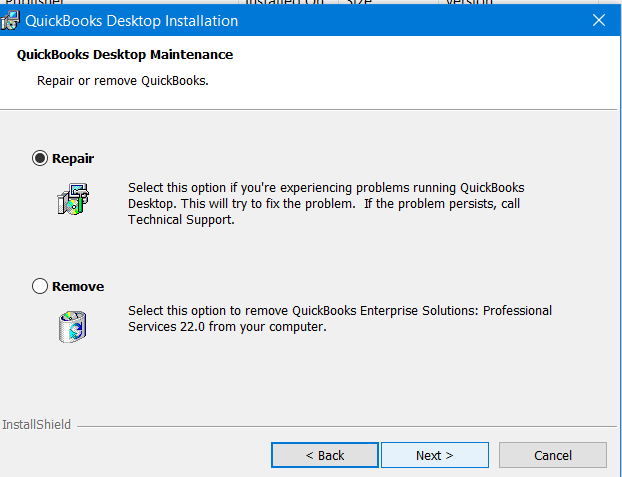
- Download and reinstall QuickBooks Desktop from the official website.
- Try activating the newly installed application.
Solution 6: Reactivate MSXML (For Advanced Users)
This step is recommended for IT professionals or experienced Windows users.
For 64-bit Computers:
- Open the Command Prompt as an Administrator.
- Enter
cd\windowssyswow64and press Enter. - Then enter
regsvr32 MSXML4.dllandregsvr32 MSXML6.dll, pressing Enter after each command.
For 32-bit Computers:
- Open the Run window (Windows key + R).
- Type
cmdand press Enter. - Enter
regsvr32 MSXML4.dllandregsvr32 MSXML6.dll, pressing Enter after each command.
Upon successful reactivation and opening of QuickBooks, your issue should be resolved.
Conclusion and Support
While these solutions can address most activation and registration errors in QuickBooks Desktop, sometimes you might need additional help. If you’re uncertain about any steps or continue facing issues, reaching out to QuickBooks Data Service is a wise choice. Their expertise can guide you through complex issues, ensuring your QuickBooks experience is smooth and error-free.
FAQ on QuickBooks Activation Issues
Q: Why won’t my QuickBooks activate?
A: QuickBooks may not activate if there’s a mismatch in the license/product numbers, issues with MSXML component, or due to software glitches. Ensure your license details are correct and consider using the QuickBooks Tool Hub for troubleshooting.
Q: How can I get QB to stop asking me to log into my Intuit account?
A: This usually occurs due to account synchronization issues. Running the Quick Fix my Program from the QuickBooks Tool Hub can help resolve this problem.
Q: What should I do if QuickBooks keeps asking to register on Windows 10?
A: First, ensure your QuickBooks is up to date. If the issue persists, use the QuickBooks Tool Hub to run relevant troubleshooting tools, or consider creating a new Windows admin user.
Q: How to bypass QuickBooks registration?
A: Bypassing registration is not recommended as it might violate QuickBooks’ terms of service. If you’re facing issues with registration, try reactivating MSXML or reinstalling QuickBooks.
Q: What does “you’ve exceeded the allowed number of activations” mean in QuickBooks?
A: This message appears when you’ve tried to activate QuickBooks more times than allowed. In this case, contact QuickBooks support or use the QuickBooks activation phone number for assistance.