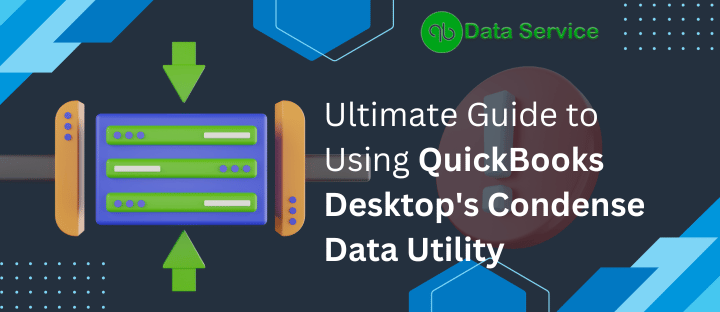In the world of financial management and accounting, efficiency and accuracy are paramount. QuickBooks Desktop, a leading software in this domain, offers a plethora of features to enhance your business’s financial management. Among these features, the Condense Data utility stands out as a vital tool for optimizing your QuickBooks experience. Understanding how to effectively manage your QuickBooks Desktop data is not just about keeping your financial records organized; it’s about ensuring the software runs smoothly, processes data quickly, and remains responsive to your needs. The Condense Data utility is instrumental in achieving this, as it helps in decluttering your company file, which is essential for maintaining optimal performance. This comprehensive guide will walk you through the nuances of using the Condense Data utility in QuickBooks Desktop, providing step-by-step instructions and insights to help you streamline your company data file efficiently.
Why Condense Your Data?
In the dynamic and fast-paced business environment, managing a company’s financial data can become increasingly complex, especially as data volume grows over time. This section explores the various reasons why condensing your QuickBooks Desktop data is a strategic move. We’ll delve into how it can improve software performance, reduce file size, and enhance your overall financial data management.
Key Benefits of Data Condensation
Condensing your data in QuickBooks Desktop is like decluttering your workspace; it helps in improving overall software efficiency and performance. However, it’s essential to understand what condensation does and when to use it.
What Happens When You Condense Data?
- Data Size Management: Condensing data can reduce your file size by removing transaction details and list entries, although it may not always significantly impact the size.
- Impact on Reports: Condensing affects various reports differently. For instance, item-based reports might turn up blank, while account-based reports remain accurate.
- Limitations: Certain transactions, like payroll and linked transactions, cannot be condensed.
Important Considerations Before Condensing
- Irreversible Process: Once you condense your data, it cannot be undone. Consider all other solutions before proceeding.
- File Health: Condensing won’t fix damaged files. If your file is damaged, try repairing it or restoring a backup first.
How to Condense Your QuickBooks Data
This section is dedicated to guiding you through the actual process of condensing your QuickBooks Desktop data. We’ll provide a detailed, step-by-step approach to using the Condense Data utility, ensuring you can confidently perform this task. From preparing your data file for condensation to executing the process effectively, these instructions aim to simplify what might otherwise seem like a daunting task.
Condensing All Transactions
- Menu Navigation: Go to
File>Utilities>Condense Data. - Option Selection: Choose to keep all transactions but remove the audit trail info.
- Process Completion: Let the utility run and then close it once finished.
Condensing Selected Transactions
- Begin Condensing: Follow the same menu path:
File>Utilities>Condense Data. - Choose Transactions: Select specific transactions to remove and follow the prompts to decide how they should be summarized and how inventory should be handled.
- Finalize: Click on
Begin Condenseand wait until the process is completed.
Understanding the Implications
Condensing your data in QuickBooks Desktop is a significant step that comes with its own set of implications and effects. In this part of the guide, we’ll cover what happens to your data post-condensation, how it impacts various types of reports, and what to expect in terms of data accessibility. This section is crucial for understanding the aftereffects of data condensation and preparing accordingly.
Effects on Various Reports
- Account and Item-Based Reports: While account-based reports stay accurate, item-based reports may lose data.
- Cash Basis Reports: These reports might become inaccurate for the condensed period.
- Class and Sales Tax Reports: The utility’s summarization might lead to unclassified amounts in reports and inaccuracies in sales tax calculations.
Reconciliation Considerations
- Opening Balance Accuracy: The opening balance for reconciliations post-condensation should be correct.
- Report Discrepancies: Reconciliation reports may become incorrect or unavailable due to the removal of checks and deposits.
Precautions and Backup
Essential Steps Before Condensing
- Reconcile All Accounts: Ensure all accounts are reconciled before condensing.
- Backup Important Reports: Print or save all necessary reports, especially reconciliation and discrepancy reports, in PDF format.
- Backup Your File: Always create a backup of your company file before proceeding with the condensation process.
Conclusion: Need Help?
Condensing your QuickBooks Desktop data can be a powerful way to improve performance, but it’s important to approach it with caution. If you’re unsure about any part of the process or if it’s right for your situation, don’t hesitate to contact QuickBooks Data Service at +1-888-538-1314. Our experts are here to guide you through the process or offer alternative solutions.
FAQ about Condensing QuickBooks Company File
Q: What exactly does the QuickBooks Condense Data utility do?
A: The QuickBooks Condense Data utility reduces your QuickBooks company file’s size by removing old transaction details and certain list entries. This can improve performance but also means losing some level of detail in your records.
Q: Will condensing my data affect my reports?
A: Yes, condensing will impact your reports. While account-based reports will remain accurate, item-based reports may lose data. Cash basis reports and others dependent on detailed transactions may also be inaccurate for the condensed period.
Q: Can I undo the condensing process?
A: No, once you condense your QuickBooks data, it’s irreversible. You should only condense your data after careful consideration and after trying other solutions.
Q: Is it safe to condense data as a routine maintenance task?
A: Condensing data should not be a routine task. It’s a significant process that permanently alters your company file. It should only be done when necessary, such as when your file size is too large or affecting performance.
Q: How do I know if condensing is right for my company file?
A: Consider condensing if your file is large, you’re nearing list limits, or you’ve discussed it with your accountant or technical support and decided it’s the best course of action. If in doubt, consult with a QuickBooks professional.
Q: What should I do before condensing my data?
A: Before condensing, reconcile all accounts, backup important reports and your entire company file. Ensure that you have no unresolved data damage issues.