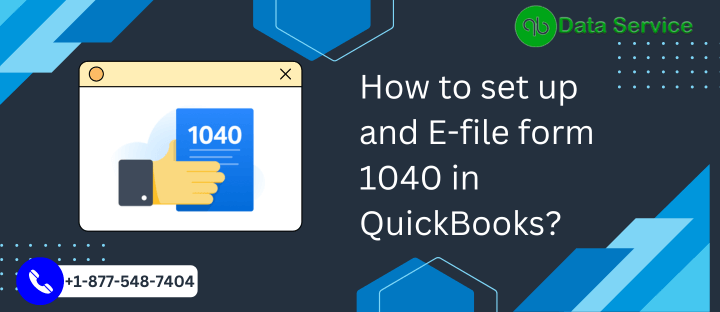Federal forms are documents that are used by government agencies and departments to collect information from individuals, businesses, and organizations. These forms are used for a variety of purposes, including tax filing, benefit applications, and reporting requirements. Examples of federal forms include the IRS Form 1040 for individual income tax returns, the FAFSA form for student financial aid, and the I-9 form for employment eligibility verification.
How different is form 1040 from 1099?
Form 1040 is the standard individual income tax return form used by the Internal Revenue Service (IRS) for reporting personal income and tax liability. It is used by individuals to report their wages, salaries, and other forms of income, as well as deductions and credits that may be claimed to reduce their tax liability.
Form 1099, on the other hand, is a series of forms used to report various types of income received by individuals or businesses that are not employees. These forms are used to report income from sources such as interest, dividends, capital gains, rental income, and non-employee compensation. Form 1099 is also used to report other types of income such as unemployment compensation and certain government payments.
In Total Form 1040 is used by individuals to report their income and tax liability while Form 1099 is used to report various types of income received by individuals or businesses that are not employees.
How important is form 1040 for business owners?
Form 1040 is an important document for individuals because it is used to report their personal income and tax liability to the Internal Revenue Service (IRS). The information provided on the form is used to calculate the individual’s tax liability and determine if they are entitled to any tax refunds or owe additional taxes.
Filing a correct and accurate Form 1040 is necessary to avoid penalties, interest, and fines from the IRS. Failure to file or filing a false or fraudulent return can result in fines and even criminal prosecution.
Form 1040 also plays an important role in determining eligibility for certain tax credits and deductions, such as the Earned Income Tax Credit and the Child Tax Credit, which can significantly reduce an individual’s tax liability.
Overall, Form 1040 is a necessary document for individuals to file in order to comply with federal tax laws, accurately report their income and tax liability, and potentially receive any tax refunds or credits to which they are entitled.
Simple steps through which you can set up and E-File form 1040
Setting Up
Setting up Form 1040 in QuickBooks can be done by following these steps:
- Open QuickBooks and navigate to the “Lists” menu. Select “Chart of Accounts.”
- Click on the “New Account” button to create a new account specifically for your Form 1040. Choose “Income” as the account type and name it “Federal Income Tax.”
- Next, navigate to the “Vendors” menu and select “Vendor Center.” Create a new vendor and name it “Internal Revenue Service” or “IRS.”
- Go to the “Banking” menu and select “Write checks” or “Expenses” if you want to use Bill. Enter the details of the payment for the Form 1040.
- In the “Expense” field, select the account you created in step 2 (Federal Income Tax). In the “Vendor” field, select the vendor you created in step 3 (Internal Revenue Service).
- Enter the amount of the Form 1040 payment and any additional information, such as the check number or reference number.
- Save the check and print it if you want.
It’s important to note that this is a basic setup and the actual process can vary depending on the version of QuickBooks you’re using and the specific details of your Form 1040 filing. It’s always recommended to consult with a tax professional or accountant to ensure you are complying with all tax regulations and filing the proper forms.
E-Filing
QuickBooks does not have the capability to e-file Form 1040 directly, however, you can use the software to prepare the necessary information and then use a separate service to e-file the form. The steps to do this are:
- Gather all of the necessary tax documents, such as W-2s and 1099s, and enter the information into QuickBooks.
- Use QuickBooks to generate any necessary forms, such as Schedule C for self-employment income or Schedule D for capital gains and losses.
- Export the information from QuickBooks into a tax preparation software that supports e-filing, such as TurboTax or H&R Block.
- Follow the instructions in the tax preparation software to complete and e-file Form 1040.
- Make sure that you have a valid EFIN (Electronic Filing Identification Number) to e-file your returns.
- Once you’ve e-filed the return, you will receive an acknowledgment from the IRS, which will let you know that your return has been received and is being processed.
It’s important to note that E-filing form 1040 is a way to file your tax return electronically to the IRS and also important to note that QuickBooks doesn’t have the capability to e-file form 1040 directly. It’s always recommended to consult with a tax professional or accountant to ensure you are complying with all tax regulations and filing the proper forms.
Follow these steps to E-File and E-pay in QBDT Payroll Enhanced
Step 1: Sign up for the IRS’ Electronic Federal Tax Payment System (EFTPS)
You have to enroll in EFTPS only once. If you have any doubts about your enrollment, reach out to the IRS at 1.800.555.4477.
Step 2: Setup your tax payments to E-pay
- Navigate to the Employees menu
- Select Payroll Taxes & Liabilities and then choose Edit Payment Due Dates/Methods
- Go to Schedule Payments and select Federal 941/944/943
- In the Edit Payment Schedule window, change your payment method to E-pay
- Choose your payment frequency and select E-pay accounts
- Verify that the bank information for the selected account type is correct and select Finish.
Methods to Enroll and setup E-file
Step 1: Setup the federal filing
- Go to the Employees menu.
- Select Payroll Tax Forms & W-2s and then choose Process Payroll Forms.
- From the Other Activities list, select Manage Filing Methods.
- Choose Filing Methods, select a federal form (Federal 941/944/943 or Federal Form 940) and then Edit.
- Under “Select how you want to file the Form…”, select Filing As Responsible Individual (Owner/Partner/Corporate Officer) for a single FEIN.
- Choose E-file and then select Finish.
Step 2: Follow the second set of steps if you haven’t enrolled in the IRS e-file program.
To enroll with the IRS, navigate to the Filing Methods screen and select Enrollments. Choose IRS, then select Edit. Follow the prompts to verify your EIN and enter your company’s legal name and address. Provide the contact information for a person affiliated with your company who can be contacted by the IRS regarding your enrollment and payroll tax forms, and proceed to the next step. Finally, select Send Information. Note that this contact cannot be a third-party provider or accountant.
If your QuickBooks Desktop enrollment has been rejected or not received by the agency, you should resend your request by following steps 1 and 2. If you have not received your 10-digit e-file PIN or have lost it, reach out to the IRS E-file services by calling 866.255.0654.
How to E-pay Federal Taxes?
If your federal tax liability exceeds $100,000 in a given period, you must pay it through the IRS EFTPS website on the next banking day, as per the guidelines in “Pay your federal tax liability when it’s over $100,000.” To submit e-payments, they must be sent before 5:00 PM PT two banking days before the due date. If it is after this deadline, you will need to make the payment through the IRS EFTPS website, as per the guidelines in “Dates affecting e-payment submission and processing.”
If you want to E-pay in QBDT
To pay payroll liabilities in QuickBooks: navigate to Employees, then select Payroll Center. Under the Pay Liabilities tab, select the specific liability you wish to pay in the Pay Taxes & Other Liabilities section and click on the View/Pay button. Review the liability details for accuracy, then select E-Pay. In the E-Pay Login window, enter your 4-digit EFTPS PIN and other login information. Note: If you have recently changed the bank account for your e-payment, use your new PIN. Confirm your submission by clicking submit, and you’ll be able to print a confirmation notice. Close the window and you will receive an email confirmation within 24-48 hours. To check the status, see Check e-file or e-pay status.
E-file federal forms
To file payroll tax forms in QuickBooks: go to Employees, select Payroll Tax Forms and W-2s, then select Process Payroll Forms. Choose the federal form you need to file from the list, and select Create Form. Choose the form filing period, then select OK. Review each part of the form and make any necessary corrections by selecting Check for errors. Select Submit Form, then E-file. Enter your 10-digit IRS Efile pin and follow the onscreen instructions to complete the filing process. You will receive an email confirmation within 24-48 hours, and you can check the status by going to Check e-file or e-pay status.
Common issues and how to fix them when filing form 1040
We have listed some of the natural and most common problems that you may come across when you are filing the federal or any other form.
- Make sure that all the information on the form is correct, including your Social Security number, filing status, and income information.
- Check for any calculation mistakes, and make sure there are no math errors on the form.
- Also, review if the form is correctly signed by the parties before filing it.
- Also, see that you have included all necessary forms and schedules that are required for your tax situation.
- Also, check the mailing address and the bank account information on the form.
- If you’re e-filing your form, Note that you must follow the instructions carefully and avoid common mistakes such as incomplete or incorrect information, missing forms, etc.
- You may also face some of the technical glitches like s/w crashing, cannot select the correct form, form is not printing, etc.
To avoid some of the mistakes you can check the form itself (whether you are using the correct form or not) and all the information filled in thoroughly.
If you would like to get rid of the technical glitches then you can follow these quick suggestions:
- Check if the problem is with the form or the software itself, if QuickBooks is not working properly and is crashing constantly then you should re-install it. You can also take help from our customer support team as they are very proficient in resolving such kinds of issues.
- If you are not able to work properly in QuickBooks then it might be possible that you may be facing some of the display-related problems. To overcome it you can change the display settings of the system, update drivers, modify the DPI settings, etc.
- Check if you are experiencing printing issues. In this case, you can check your printer, try to print other forms or something, rename the printing file, use the QB print repair tool from the QuickBooks Tool Hub, delete or rename the printer file, etc.
Winding Up..
In conclusion, the Form 1040 is a crucial document for filing federal income taxes in the United States. It is used to report an individual’s income, deductions, and credits, and is required to be filed by all taxpayers. Understanding the different sections and schedules of the Form 1040, as well as the instructions provided by the IRS, is essential for completing the form accurately and avoiding any errors. Additionally, it is important to be aware of any changes or updates to the form, as well as any deadlines for filing. Overall, the Form 1040 is an important tool for reporting and paying taxes, and it is important for all taxpayers to understand how to properly complete and file it. If you require any kind of support while filing it or need to fix any issues related to it then dial our number +1-888-538-1314.