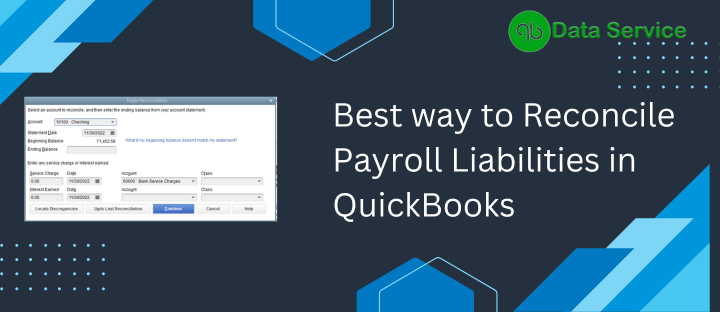The process of reconciliation extends beyond just checking your current and savings bank accounts. It involves a more comprehensive evaluation to ensure the accuracy of your financials. To attain a precise, liability-free financial report for your business, understanding other elements linked with reconciliation is key. This includes knowing how to reconcile payroll liabilities in QuickBooks, an aspect we will delve into in this article. We will discuss how to reconcile payroll tax returns, and payroll garnishments, and conclude with steps to clear overdue payroll liabilities in QuickBooks.
For professional assistance on how to reconcile payroll liabilities in QuickBooks, reach us at +1-888-538-1314. Our experienced team can help streamline your bookkeeping, ensuring no future complications.
Understanding Payroll Liabilities in QuickBooks
Depending on your business’s bookkeeping system, let’s first understand what liabilities entail. We will also detail Payroll Tax Deductions and Payroll Garnishments later in this blog.
Payroll Tax Deductions
Payroll liabilities include employer expenses and employee liabilities. The specific expenses will vary based on your state’s taxes. For instance, in Utah, liabilities include Federal Income Tax, State Income Tax, Social Security Withholding, and Medicare Withholding. These items should be documented in the liability accounts set up by your bookkeeper and shouldn’t appear in your expense report.
Ideally, the balance in these liability accounts should be close to zero. In simpler terms, the money withheld from the employee’s paycheck is sent to the IRS or relevant tax agency. A portion of the employee’s paycheck is an expense, and should be booked as a liability. After entering both checks, the payroll liability accounts will show transactions, but they will net out to zero.
Payroll Garnishments
Payroll garnishments, amounts withheld from the employee’s paycheck and paid to the appropriate agencies, should not appear in your expense reports. These funds need to be accounted for correctly and booked to a corresponding liability account. Businesses must garnish wages in the following categories:
- Child support, spousal support, and medical support
- Creditor payments
- Federal and State Tax Levies
- Federal debts like Student Loans and AWG (administrative wage garnishments)
Once these payments are made to the agencies, you zero out payroll liabilities in QuickBooks. Remember, these funds are not expenses and should not affect your business’s profit and loss statement.
You may also avail of the Best QuickBooks Data Recovery Services
QuickBooks Payroll Liabilities Adjustment Methods
Table of Contents
Identify Payroll Discrepancies: Before adjusting tax liabilities in QuickBooks, identifying any discrepancies in the payroll is crucial. This information is necessary to make the adjustments. After gathering the details, proceed with QuickBooks payroll liabilities adjustment.
Use Payroll Checkup
QuickBooks Desktop’s Payroll Checkup tool aids in scanning payroll data for missing information and discrepancies, reviewing employee records, payroll item setup, wage, and tax amounts. It also provides suggestions related to identified tax amount discrepancies on flat-rate tax.
Follow these steps:
- Click on Employees and select My Payroll Service.
- Then, select Run Payroll Checkup.
- Follow the steps as they appear on the screen. Click Continue and progress through the various stages.
- Finally, correct the errors as highlighted by the Payroll Checkup tool.
For every item with an error, refer to the “fix this error now” section in Data Review. This section provides troubleshooting information and detailed instructions. Print the Payroll Item Discrepancies report if you find wage and tax discrepancies. When you click on NO, you authorize Payroll Checkup to create wage base discrepancy adjustments.
Payroll Detail Review Report can help identify tax discrepancies, which will assist in zeroing out payroll liabilities in QuickBooks. You may need to make manual adjustments to correct wage or tax discrepancies.
Steps to Create a Payroll Summary Report
- Go to the Reports menu and click on Employees & Payroll.
- Choose Payroll Summary and set a date range.
- Hit Refresh and Remove Hours and/or Rate.
- From the Print drop-down, choose Report to print it.
- (Optional) Change the printer setting and then select Print.
- Finally, adjust tax liabilities in QuickBooks.
Adjusting Tax Liabilities in QuickBooks Payroll
To adjust tax liabilities in QuickBooks Payroll, follow these steps:
- Go to the Employees menu and select Payroll Taxes and Liabilities.
- Click on Adjust Payroll Liabilities.
- With the guidance provided below, you can easily complete the fields:
- The date should match the last paycheck of the affected quarter. If you are working in the current quarter, use today’s date.
- Use the effective date to calculate the amounts on the 940 and 941 forms.
- Depending on where you need to make the adjustments, make your selection:
- Choose Employee Adjustment if the adjustment needs to be made in the item that is company-paid.
- Choose Company Adjustment if you wish to remove the balance from the Payroll Liability Balances Report.
- Select Employees.
- Fill in the Taxes and Liabilities.
- Choose the Item Name that needs adjustment.
- Enter the adjustment Amount.
- The Wage Base is not often used.
- Income that is Subject to tax will adjust the wage base.
- The Memo field can be used to make a note about the QuickBooks payroll liabilities adjustment.
- Click on Accounts Affected where you want to zero out payroll liabilities in QuickBooks and press OK.
To keep the balances for the liabilities and expense accounts unchanged, select Do not affect accounts. Select Affect liability and expense accounts to enter an adjusting transaction in the liability and expense accounts. This will allow you to Adjust Tax Liabilities in QuickBooks Payroll. Repeat these steps for other employees if necessary, and you will have reconciled your payroll liabilities in QuickBooks.
Verifying Updated Liabilities After QuickBooks Payroll Liabilities Adjustment
After adjusting your payroll liabilities, you should run the Payroll Summary report again to ensure all is in order.
Reconciling Payroll Liabilities in QuickBooks Online Manually
Here are steps to help you manually reconcile payroll liabilities in QuickBooks Online. You might need to edit payroll liabilities due to reasons like payroll credits, penalties and interest, late filings, and more.
- In the QuickBooks Online Navigation bar, select Taxes.
- Click on the Payroll Taxes option and under Pay taxes, click Enter prior tax history.
- Choose the Current Year and Liability Period.
- After clicking Add Payment, select the Tax Type to reconcile payroll tax returns.
- Enter the Liability Period and Period date along with the Check number and Notes.
- To create a credit, enter a negative amount.
- Once you’ve entered all the required information, click OK.
In Conclusion
Maintaining accurate books is critical for sound financial decision-making. It’s equally important to reconcile QuickBooks payroll tax forms. Some states require quarterly reconciliation, while others require annual income tax reconciliation at the end of the year. If you have further queries on how to reconcile payroll liabilities, do not hesitate to contact our QuickBooks Data Service Experts at +1-888-538-1314.
Frequently Asked Questions
What is the QuickBooks payroll liability reconciliation process?
The payroll liability reconciliation process in QuickBooks involves checking your payroll liability reports and balances, ensuring they match with your actual liabilities, and making necessary adjustments.
How do I reconcile payroll deductions in QuickBooks?
Reconciling payroll deductions in QuickBooks involves generating payroll deduction reports, comparing the reported amounts with actual payroll deductions made, and adjusting any discrepancies.
What is a QuickBooks payroll tax liability adjustment?
A QuickBooks payroll tax liability adjustment refers to correcting the amount of payroll tax liabilities recorded in QuickBooks when they do not match actual tax liabilities. This adjustment ensures your books accurately reflect your true tax obligations.
How can I reconcile payroll tax liabilities with payments in QuickBooks?
To reconcile payroll tax liabilities with payments in QuickBooks, you should compare your payroll tax liability report with the payroll tax payments you have made. If there’s a discrepancy, adjustments need to be made accordingly.
What is QuickBooks payroll journal entry reconciliation?
QuickBooks payroll journal entry reconciliation involves reviewing and comparing payroll-related journal entries to ensure accuracy and consistency.
How is employee benefit reconciliation done in QuickBooks payroll?
Employee benefit reconciliation in QuickBooks payroll is performed by checking the total amount spent on employee benefits against the amounts recorded in QuickBooks. If discrepancies exist, adjustments are made.
How do I reconcile payroll tax deposits in QuickBooks?
Payroll tax deposit reconciliation in QuickBooks involves comparing the payroll tax deposits recorded in QuickBooks with actual deposits made. Any discrepancies are then corrected.
How can I reconcile payroll withholdings in QuickBooks?
To reconcile payroll withholdings in QuickBooks, you need to compare the withholdings recorded in QuickBooks with the actual amounts withheld from employee paychecks. Adjustments are made if discrepancies are found.
What is involved in QuickBooks payroll expense reconciliation?
QuickBooks payroll expense reconciliation involves verifying that the payroll expenses recorded in QuickBooks accurately reflect the actual payroll costs of the business. Discrepancies are corrected through adjustments.
How is wage and salary reconciliation performed in QuickBooks payroll?
Wage and salary reconciliation in QuickBooks payroll involves comparing the wages and salaries recorded in QuickBooks with actual wage and salary payments. Any discrepancies need to be adjusted accordingly.
How do I reconcile year-end payroll reports in QuickBooks?
Year-end payroll report reconciliation in QuickBooks involves reviewing your year-end payroll reports, comparing them to your records, and making necessary adjustments for discrepancies.
How do I handle reconciliation of payroll accruals in QuickBooks?
Payroll accruals reconciliation in QuickBooks involves comparing the amounts recorded as payroll accruals in QuickBooks with actual accrued payroll liabilities. Adjustments are made if there are discrepancies.
What does QuickBooks payroll liability clearing entail?
QuickBooks payroll liability clearing involves removing the amounts that have already been paid from your payroll liability accounts, ensuring the balances accurately represent outstanding payroll liabilities.
What are the payroll tax reconciliation forms and reports in QuickBooks?
Payroll tax reconciliation forms and reports in QuickBooks include the Payroll Summary report, Payroll Liability Balances report, and Payroll Detail report. These provide the necessary data for payroll tax reconciliation.
How do I reconcile payroll deductions to vendor payments in QuickBooks?
Reconciling payroll deductions to vendor payments in QuickBooks involves comparing the payroll deductions recorded in QuickBooks to actual payments made to vendors. Adjustments are made if there are discrepancies.