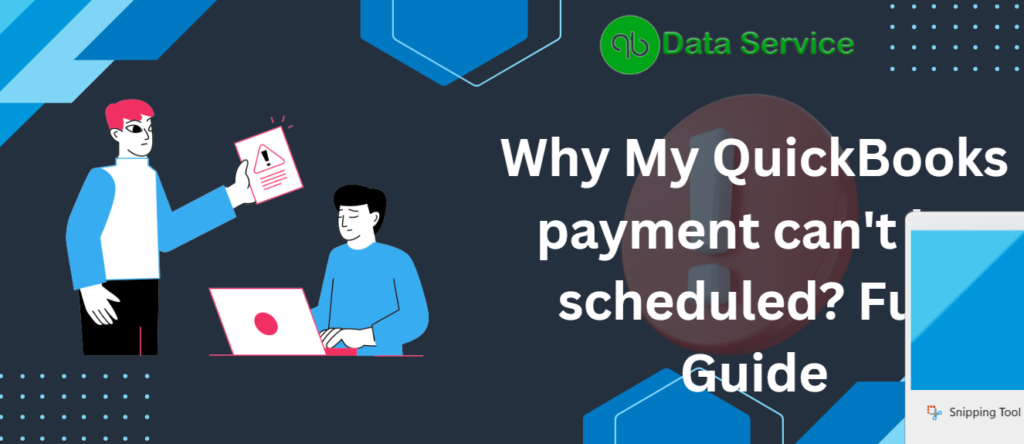QuickBooks payment can’t be scheduled issues are currently affecting a broad spectrum of users, causing disruptions in both ACH transfers and traditional paper check processes. This article provides an in-depth look at the prevalent problems and offers effective strategies and insights from the QuickBooks support team, as well as from users who have navigated similar challenges. Whether you need troubleshooting advice or alternative solutions, our goal is to help you manage and resolve these scheduling difficulties to ensure your financial operations continue smoothly. Join us to uncover actionable steps to address these challenges within QuickBooks.
Reasons For QuickBooks cannot schedule a payment
Let’s understand what might be causing payment scheduling problems in QuickBooks and how to identify them.
- Server downtime or maintenance impacting QuickBooks services
- Incorrect or outdated payment setup within the user’s account
- Bugs or glitches in the QuickBooks software after updates
- Network issues that affect communication with QuickBooks servers
- Compatibility problems with the browser or system configurations used to access QuickBooks
- Data conflicts within the company file leading to transaction errors
- Inadequate user permissions for managing payments and scheduling tasks
Troubleshooting Steps for Resolving QuickBooks Payment Scheduling Issues
Explore these methods to potentially resolve the difficulties you’re experiencing with scheduling payments in QuickBooks.
Method 1: Clear Your Browser’s Cache and Cookies
Clearing your browser’s cache and cookies can resolve issues related to loading and processing data in QuickBooks.
- Open your browser and go to the settings menu.
- Locate the privacy or history section.
- Select the option to clear browsing data.
- Choose to delete both cookies and cached files.
- Restart your browser and attempt to schedule the payment again.
Method 2: Use a Different Supported Browser
Sometimes, the issue might be specific to the browser you are using. Try accessing QuickBooks with a different supported browser.
- Download and install another supported browser such as Google Chrome, Mozilla Firefox, or Microsoft Edge.
- Log into your QuickBooks account from the new browser.
- Attempt to schedule the payment again.
If this issue persists, then try the next solution.
You may also avail QuickBooks Hosting Services to use QuickBooks hassle-free.
Method 3: Update QuickBooks to the Latest Version
Ensure that QuickBooks is updated to the latest version as updates often include fixes for known issues.
- Open QuickBooks and navigate to the Help menu.
- Select Update QuickBooks Desktop.
- Click on Update Now at the top right corner.
- Check all the boxes and click Get Updates.
- Once the update is complete, restart QuickBooks and try scheduling the payment again.
If the problem continues, try to use next method.
Method 4: Verify and Rebuild Data in QuickBooks
Data integrity issues within QuickBooks can prevent payment scheduling. The Verify and Rebuild Data tools can help fix these issues.
- Open QuickBooks and go to the File menu.
- Select Utilities, then Verify Data.
- Wait for QuickBooks to find any data issues.
- If issues are detected, go back to the File menu.
- Select Utilities and then choose Rebuild Data.
- Follow the prompts to complete the data rebuild process.
- Try scheduling the payment again after the rebuild is finished.
If this issue persists, then try the next solution.
Method 5: Check Network Connection Settings
A poor or unstable network connection can interfere with QuickBooks operations. Ensure your network settings are optimized for QuickBooks.
- Verify that your internet connection is stable and fast enough for QuickBooks operations.
- If using Wi-Fi, try switching to a wired Ethernet connection for more stability.
- Disable any VPNs or other network tools that might be interfering with QuickBooks.
- Restart your modem or router to refresh your network connection.
- Try scheduling the payment again once your network is stable.
Wrapping up
Despite following the troubleshooting steps outlined above, if you continue to experience issues with scheduling payments in QuickBooks, it may be time to seek further assistance. Persistent problems can sometimes be indicative of more complex issues that require professional insight. Don’t hesitate to reach out for more specialized support to ensure your QuickBooks environment is functioning optimally. For direct assistance, please call QuickBooks Data Service Expert at 888-538-1314. Our team of experts is ready to help you resolve any issues promptly, ensuring minimal disruption to your business operations. Remember, timely intervention can save you time and prevent further complications with your financial management tasks.