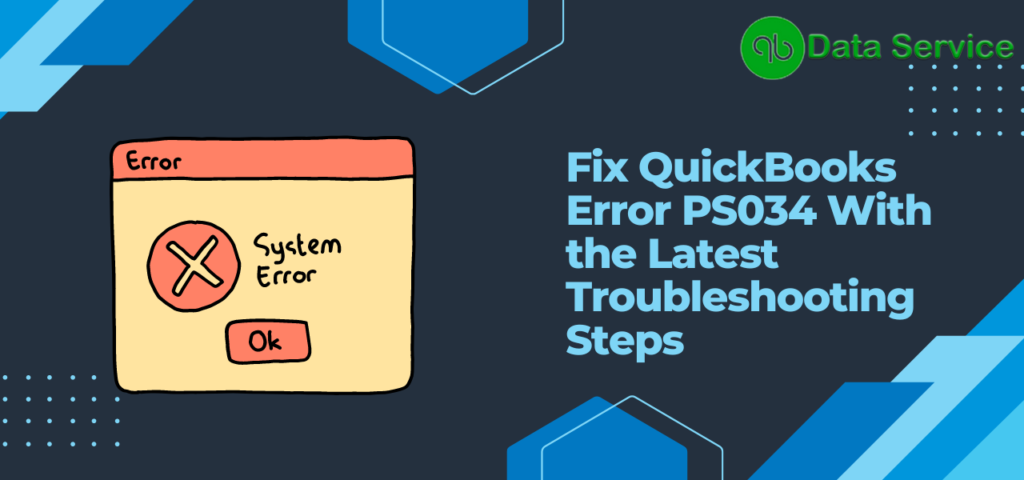QuickBooks boasts the QB Payroll feature as one of its primary highlights. This widely-used component enables businesses to efficiently track and manage employee-related expenses, including taxes, paychecks, and more. However, it is notorious for a type of errors called the PS update errors which may occur during program updates. One such error is the “QuickBooks Error PS034: The payroll update did not complete successfully,” which signifies a hiccup in the update process. If you’ve faced this issue, continue reading this article for solutions.
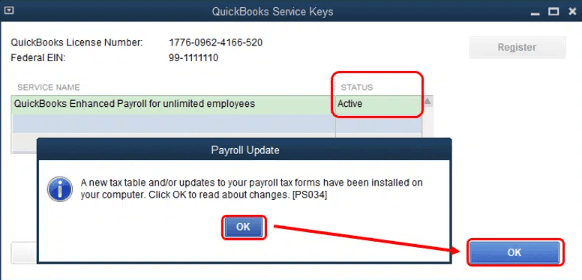
For immediate assistance in resolving QuickBooks Error PS034, reach out to our proficient tech support team at +1-888-538-1314 for quick, practical solutions.
Key Reasons for Tax Table Updates Error PS034
The failure to download your Payroll updates could be due to several reasons. Here are some of the common causes:
- A corrupted or damaged QuickBooks Desktop Program file can cause Error PS034.
- Unstable internet connection or network failure.
- Incorrect billing information in transaction files.
- Interruption during a payroll update download.
- Unregistered payroll can cause difficulties in verification, leading to the PS034 error during QuickBooks Payroll update.
How to Fix QuickBooks Payroll Error PS034?
Here are several methods to resolve the PS034 error while downloading payroll.
Method 1 – Remove Duplicate QuickBooks Desktop Copies
Multiple versions of QuickBooks may lead to confusion. Ensure you remove extra installations for the same version.
- Press Windows key + R to open the Run dialog.
- Type ‘Control Panel’ and click OK.
- Select ‘Programs and Features’ then ‘Uninstall a Program’.
- Look for duplicate QB versions in the list of programs. You should have only one version for each year.
- Select any duplicates and click the ‘Uninstall/Change’ tab. Follow the process to remove them.
Method 2 – Rename QuickBooks CPS Folder
Renaming files or folders refreshes the data. Here, we’ll rename an essential QuickBooks folder.
- Close QuickBooks Desktop.
- Press the Windows key and ‘E’ simultaneously to open the File Explorer.
- Go to ‘This PC’ and double-click on ‘C: Drive’.
- Open ‘Program Files (x86)’ or ‘Program Files’ folder.
- Navigate to the Intuit folder, then to the QB folder for your current version.
- Open the ‘Components’ folder and proceed to the ‘Payroll’ folder.
- Right-click on the ‘CPS’ folder and select ‘Rename’. Add ‘OLD’ to the end of the folder name – ‘CPSOLD’.
- Return to the QuickBooks Desktop to create a new CPS folder and download the payroll update.
Read More: Troubleshooting Steps For QuickBooks Payroll Update Error PS038
Method 3 – Repair Damaged QuickBooks Desktop
Common issues during download or installation can be fixed using the reliable QuickBooks Tool Hub.
- Download the most recent QuickBooks Tool Hub from the Intuit website.
- Save the file on your desktop or local drive for easy future access.
- Double-click on the file and follow the on-screen instructions to complete the installation.
- Open the Tool Hub and click on ‘Program Problems’.
- Select the ‘Quick Fix my Program’ option and let it run on your system.
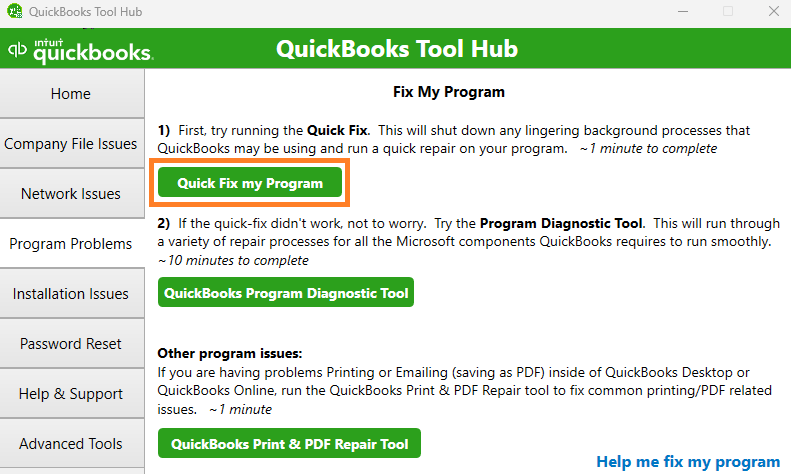
- Click on ‘Installation Issues’ and choose ‘QuickBooks Install Diagnostic Tool’.
- Wait for the tool to run. This might take some time.
- Close the window and return to QuickBooks Desktop to download the updates again.
Method 4 – Adjust User Account Control Settings
User Account Control (UAC) settings protect your device from internet threats. Sometimes, these settings are too restrictive for QuickBooks. Here’s how to disable UAC (you can re-enable it later).
- Click on the Windows icon, type ‘Control Panel’ in the search box, and press Enter.
- Click ‘User Accounts’ and then ‘User Accounts (Classic View)’.
- Go to ‘Change user account control settings’ and click ‘Open’ to confirm.
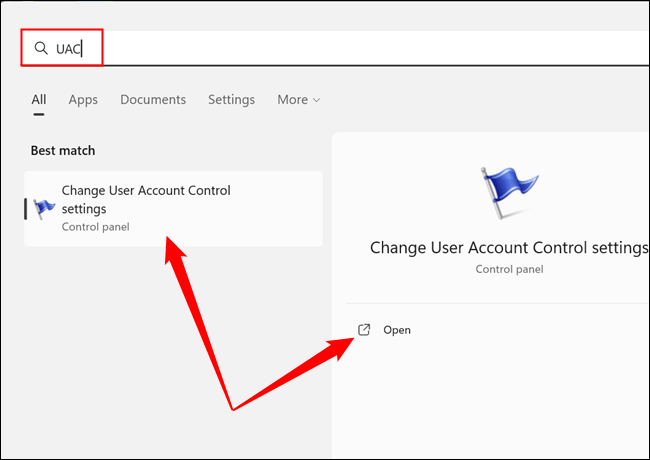
- A slider will appear with two options. Drag the slider to ‘Never Notify’ to disable UAC.
- Click ‘Yes’ and restart your device to save the settings.
Closure
That’s a comprehensive guide to resolving QuickBooks Error PS034. We’ve tried to include all necessary information and effective solutions. If the error persists despite trying all methods, consider reaching out to our certified pro-advisors at +1-888-538-1314 for immediate QuickBooks Data Recovery Services.
FAQ
Q1: What is QuickBooks Error PS034?
A: QuickBooks Error PS034 is an error that occurs during the payroll update process. It indicates that the payroll update was not successfully completed due to various potential issues, such as a damaged installation file or a broken internet connection.
Q2: What are the common causes of the Tax Table Updates Error PS034?
A: Some common causes include corrupted installation files, network failures, incorrect billing information in transaction files, interrupted payroll update downloads, and difficulties with verifying information due to unregistered payroll.
Q3: How can I resolve QuickBooks Enterprise Error PS034?
A: There are several methods to resolve this issue, such as removing duplicate copies of QuickBooks Desktop, renaming the QuickBooks CPS folder, repairing damage in QuickBooks Desktop using the QuickBooks Tool Hub, and making alterations in the User Account Control Settings.
Q4: What is the QuickBooks CPS folder and why should I rename it?
A: The QuickBooks CPS folder is a vital part of the QuickBooks software. Renaming this folder can help refresh its data and potentially resolve the PS034 error.
Q5: What is the QuickBooks Tool Hub and how can it help resolve the PS034 error?
A: The QuickBooks Tool Hub is a tool provided by Intuit, the creators of QuickBooks. It can be used to diagnose and fix common issues with the software, including the PS034 error.
Q6: What are the User Account Control (UAC) settings and why should they be adjusted?
A: The User Account Control (UAC) settings help protect your device from internet threats. Sometimes, these settings can be too restrictive for QuickBooks to operate uninterrupted, which can lead to errors. Adjusting these settings can help resolve these issues.
Q7: I tried all the methods but the error persists. What should I do?
A: If you’re still encountering the PS034 error despite trying all the mentioned methods, it’s recommended to get in touch with certified QuickBooks pro-advisors for further assistance.