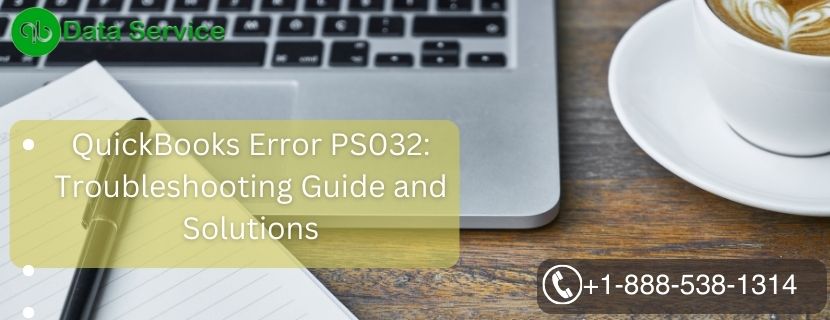QuickBooks is a popular accounting software widely used by businesses of all sizes for managing finances, payroll, and other crucial tasks. However, like any other software, it may encounter errors from time to time that can disrupt your workflow. One such error is QuickBooks Error PS032, which can occur while downloading payroll updates. This article aims to provide a comprehensive guide to understanding the error, its root causes, signs of occurrence, and detailed troubleshooting methods to resolve the issue.
Table of Contents
Understanding QuickBooks Error PS032
QuickBooks Error PS032 is an update-related error that occurs when users try to download payroll updates for their QuickBooks Desktop software. It indicates that there is a problem with the QuickBooks Payroll subscription and prevents users from downloading and installing the latest payroll updates. Resolving this error is essential to ensure that the payroll system functions correctly and remains compliant with the latest tax regulations.
Reasons behind QuickBooks Error PS032
- Invalid Payroll Subscription: One of the primary reasons for this error is an invalid or expired payroll subscription. If your payroll subscription has lapsed or is no longer active, you won’t be able to download the latest payroll updates.
- Damaged Payroll Update File: Sometimes, the payroll update file itself may get damaged or corrupted during the download process, leading to this error.
- Incomplete or Incorrect Installation: If the QuickBooks software or payroll update was not installed correctly, it can result in Error PS032.
- Antivirus or Firewall Interference: Antivirus or firewall settings on your computer may sometimes block the QuickBooks update process, leading to the error.
Signs Representing QuickBooks Error PS032
- Error message “QuickBooks Error PS032: QuickBooks is having trouble installing payroll tax table updates.”
- Inability to download and install payroll updates.
- Frequent system freezes or crashes when attempting to update payroll.
- Sluggish performance of QuickBooks software.
Troubleshooting Methods
Method 1: Verify Payroll Subscription
- Open QuickBooks and navigate to the Employees menu.
- Select the My Payroll Service option and click on Account/Billing Information.
- Sign in to your Intuit account using your login credentials.
- Check the status of your payroll subscription. Ensure it is active and not expired.
Method 2: Update QuickBooks Desktop
- Close QuickBooks and ensure no QuickBooks processes are running in the background.
- Right-click on the QuickBooks Desktop icon and select “Run as Administrator.”
- From the Help menu, choose Update QuickBooks.
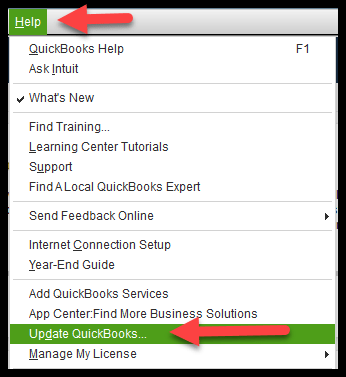
- Click on Options and select the “Mark All” button.
- Click on Save and then click on Update Now.
- Check the “Reset Update” box and click on Get Updates to start the update process.
- Once the update is complete, close QuickBooks and reopen it.
Method 3: Check Internet Connection and Firewall Settings
- Ensure you have a stable and reliable internet connection.
- Temporarily disable your antivirus and firewall settings.
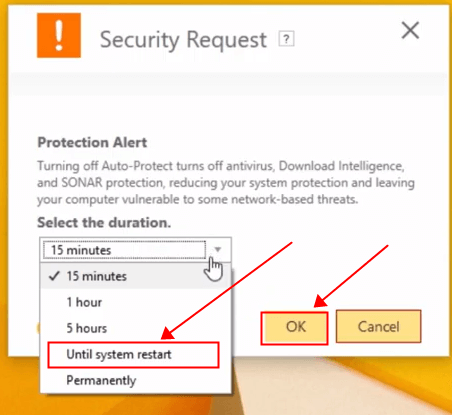
- Attempt to download and install the payroll updates again.
Method 4: Rename Paysub.ini File
- Press Windows + E to open File Explorer.
- Navigate to C:\ProgramData\Intuit\QuickBooks (year). Note: The ProgramData folder may be hidden. You can unhide it by going to the View tab in File Explorer and checking the “Hidden items” box.
- Locate the Paysub.ini file and right-click on it.
- Choose Rename and add “.old” at the end of the file name (e.g., Paysub.ini.old).
- Close File Explorer and reopen QuickBooks.
- Try to download and install the payroll updates again.
Method 5: Repair QuickBooks Desktop Installation
- Close QuickBooks and open the Control Panel.
- Go to Programs and Features (or Add/Remove Programs).
- Locate QuickBooks in the list of installed programs, right-click on it, and select Uninstall/Change.
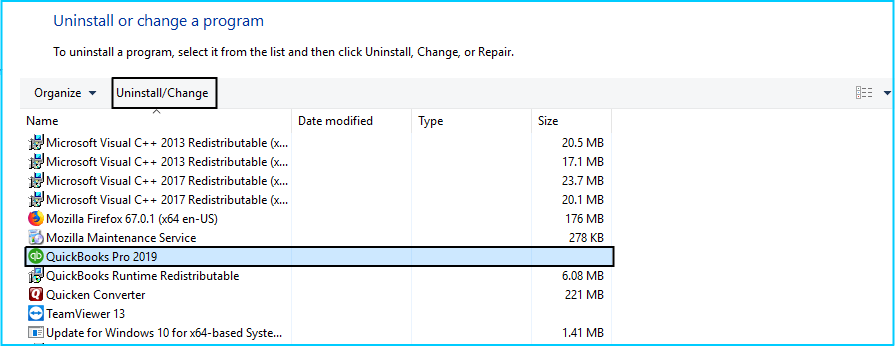
- In the QuickBooks Installation window, click on Next and then choose Repair.
- Follow the on-screen instructions to complete the repair process.
- Restart your computer and open QuickBooks again.
- Try downloading the payroll updates.
Method 6: Perform a Clean Install of QuickBooks
- Before proceeding, ensure you have a backup of your company file and QuickBooks data.
- Uninstall QuickBooks using the steps mentioned in Method 5.
- Download and run the QuickBooks Clean Install Tool from the official Intuit website.
- Follow the on-screen instructions to perform a clean installation of QuickBooks.
- Reinstall QuickBooks using your original installation media or the downloaded setup file.
- Restore your company file from the backup you created earlier.
- Try downloading the payroll updates once more.
Conclusion
QuickBooks Error PS032 can be a hindrance to your payroll processing and tax compliance. By following the troubleshooting methods outlined in this article, you can effectively resolve the issue and ensure smooth payroll updates. If you encounter any difficulties or require professional assistance, you can contact QuickBooks Data Service Experts at +1-888-538-1314 to get expert guidance.
FAQ
How can I check my payroll subscription status in QuickBooks?
To check your payroll subscription status in QuickBooks, open the software, go to the Employees menu, select My Payroll Service, and click on Account/Billing Information. Sign in with your Intuit account credentials to view your subscription status.
Why do I need to run QuickBooks as an Administrator for updates?
Running QuickBooks as an Administrator grants the software the necessary permissions to perform updates and make changes to system files without interference from other applications or security settings.
What if none of the troubleshooting methods work for me?
If you have tried all the troubleshooting methods in this article and the issue persists, it’s best to seek help from QuickBooks Data Service Experts at +1-888-538-1314. They can offer personalized assistance and resolve the issue efficiently.