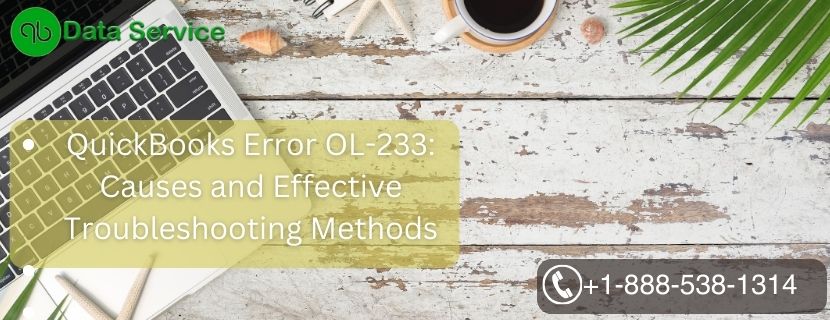QuickBooks, an acclaimed accounting software, simplifies financial management for businesses. However, like any software, it can encounter errors, one of which is Error OL-233. This error typically arises while users attempt to establish a connection with their bank or financial institution for online banking services. The error message might read: “QuickBooks was not able to connect to the bank. Additional information from the bank is needed.”
In this article, we will delve into the reasons behind QuickBooks Error OL-233, the signs that indicate its presence, and six effective troubleshooting methods to resolve the issue.
Table of Contents
Causes of QuickBooks Error OL-233
Several factors can trigger Error OL-233 in QuickBooks. Some common reasons include:
- Outdated QuickBooks version.
- Incomplete or incorrect bank credentials.
- Internet connectivity issues.
- Bank server problems.
- Firewall or security software blocking QuickBooks access to the bank’s server.
- Corrupted or damaged company files.
- Misconfiguration of network settings.
Signs of QuickBooks Error OL-233
When this error occurs, users may encounter the following signs:
- The bank account fails to update in QuickBooks.
- Error message OL-233 is displayed on the screen during the banking process.
- The computer crashes or freezes frequently when trying to connect to the bank.
Troubleshooting Methods
Method 1: Update QuickBooks to the Latest Version
Ensure that you are using the latest version of QuickBooks. If not, follow these steps:
- Open QuickBooks and go to the “Help” menu.
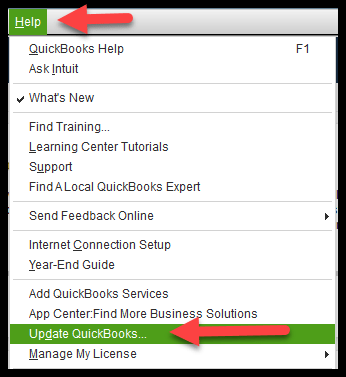
- Select “Update QuickBooks” from the drop-down menu.
- Click on “Update Now” and then choose “Get Updates.”
- Once the update is complete, restart QuickBooks.
Method 2: Verify Bank Credentials
Double-check that you are using the correct bank login credentials:
- Log in to your bank’s website using a web browser.
- Verify that you can access your account with the provided login information.
- If necessary, reset your online banking password and use the updated credentials in QuickBooks.
Method 3: Check Internet Connectivity and Security Settings
A stable internet connection is crucial for successful online banking. Follow these steps:
- Ensure your internet connection is working correctly.
- Temporarily disable any firewall or security software.
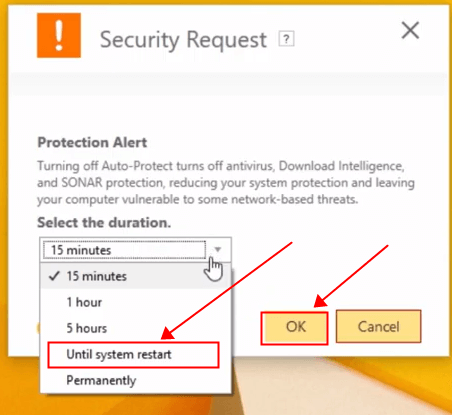
- Try connecting to the bank again in QuickBooks.
Method 4: Review Bank Server Status
Sometimes, the issue may not be with QuickBooks but with the bank’s server:
- Visit the bank’s website and check if they are experiencing any technical difficulties.
- If the bank server is down, wait for it to be restored and try again later.
Method 5: Create a Backup and Rebuild the Data
Corrupted company files can lead to various errors, including Error OL-233. Rebuilding data can help resolve this:
- Create a backup of your company file.
- Go to the “File” menu in QuickBooks and select “Utilities.”
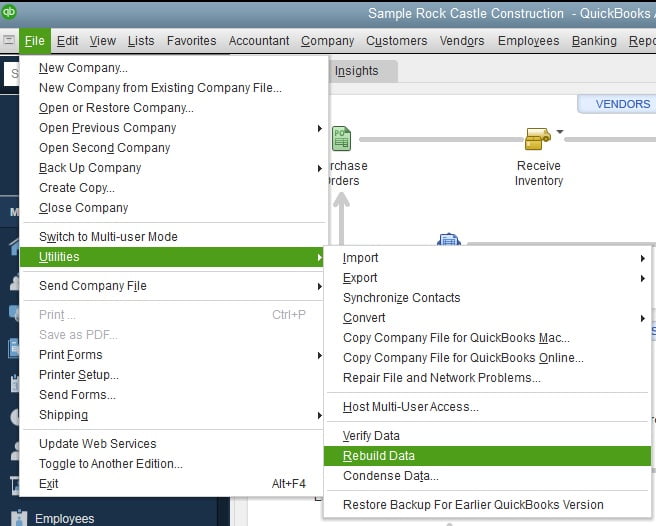
- Choose “Rebuild Data” and follow the on-screen instructions.
- Once the process is complete, verify if the issue persists.
Method 6: Verify Network and Internet Settings
Ensure that your network settings are configured correctly:
- Press “Windows + R” on your keyboard to open the Run dialog.
- Type “cmd” and press Enter to open Command Prompt.
- Type “ipconfig /flushdns” and press Enter to clear the DNS cache.
- Restart your computer and try connecting to the bank again.
Conclusion
QuickBooks Error OL-233 can be frustrating when dealing with important financial tasks. However, by following the troubleshooting methods outlined above, you can resolve the issue and get back to managing your finances smoothly. If you encounter any difficulties or require professional assistance, don’t hesitate to reach out to QuickBooks Data Service Experts at +1-888-538-1314.
FAQs
Is it necessary to update QuickBooks to resolve Error OL-233?
Yes, updating QuickBooks to the latest version can help fix compatibility issues that may cause the error.
How can I find out if the bank server is down?
You can visit the bank’s official website or contact their customer support to check the status of their server.
Can I perform the data rebuild without creating a backup?
It is highly recommended to create a backup before rebuilding data to avoid any data loss in case of unexpected issues during the process.
What should I do if the error persists after trying all the troubleshooting methods?
If the error continues, contact QuickBooks Data Service Experts at +1 877-548-7404 for professional assistance and a comprehensive resolution.