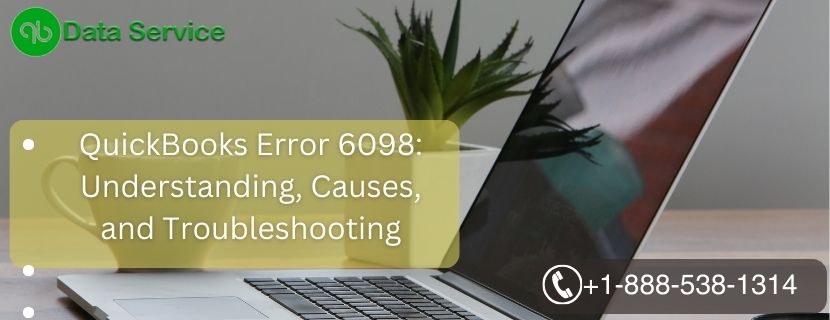QuickBooks is a widely used accounting software that provides efficient bookkeeping solutions to businesses of all sizes. However, like any software, QuickBooks may encounter errors from time to time, affecting the user experience. One such error is “QuickBooks Error 6098,” which can be frustrating if you’re not aware of its causes and troubleshooting methods. In this article, we will delve into the details of Error 6098, its reasons, and signs, and provide a comprehensive step-by-step guide to resolve the issue.
Table of Contents
Introduction to QuickBooks Error 6098
QuickBooks Error 6098 is a common runtime error that occurs while running QuickBooks software. It is usually accompanied by an error message that states, “An error occurred when QuickBooks tried to open the company file.” This error primarily affects the company files, making it difficult for users to access their financial data. If not addressed promptly, it can lead to data corruption and further complications.
Causes of QuickBooks Error 6098
Several factors can trigger Error 6098 in QuickBooks. Some of the most common causes include:
- Corrupted Company File: If the company file is damaged or corrupted, it may lead to Error 6098.
- Incomplete QuickBooks Installation: Improper or incomplete installation of QuickBooks software can result in this error.
- Conflicting Third-Party Applications: Certain third-party applications or antivirus software might interfere with QuickBooks, causing the error.
- Windows User Permissions: Insufficient or restricted Windows user permissions can prevent QuickBooks from accessing the company file.
- Outdated QuickBooks Version: Using an outdated version of QuickBooks might be incompatible with your system and trigger the error.
Signs of QuickBooks Error 6098
Identifying the signs of Error 6098 is crucial for prompt troubleshooting. Here are the common signs to look out for:
- QuickBooks freezes or crashes frequently during startup or while accessing the company file.
- The computer becomes slow and unresponsive when using QuickBooks.
- An error message stating “An error occurred when QuickBooks tried to open the company file” is displayed on the screen.
- The company file fails to open, and you cannot access your financial data.
Troubleshooting Methods to Resolve QuickBooks Error 6098
Method 1: Run QuickBooks File Doctor
QuickBooks File Doctor is a built-in tool designed to diagnose and fix common company file issues automatically.
- Close QuickBooks and download QuickBooks Tool Hub from the official Intuit website.
- Install and open QuickBooks Tool Hub on your computer.
- From the Tool Hub’s menu, select “Company File Issues” under the “Company File” tab.
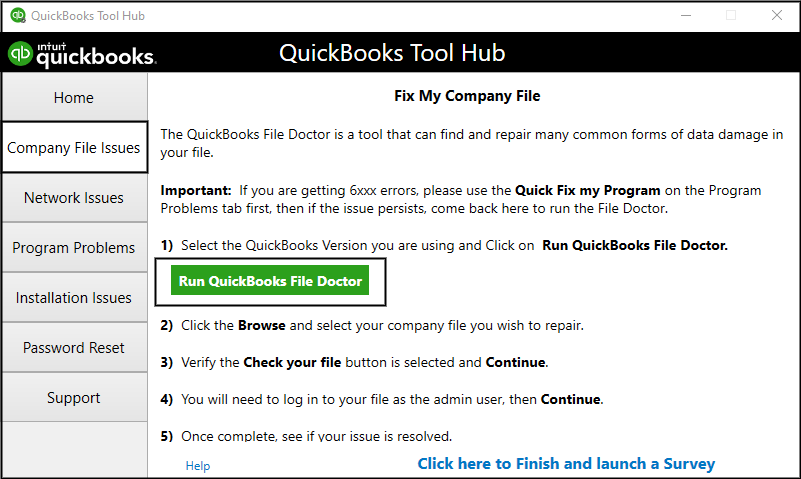
- Click on “Run QuickBooks File Doctor” and choose the company file from the drop-down menu.
- Click “Check your file” and then “Continue.”
- Enter your QuickBooks admin password and click “Next.”
- The tool will diagnose and repair the file. Once done, try opening QuickBooks and the company file again.
Method 2: Rename the .ND and .TLG files
Renaming the .ND and .TLG files can help rebuild the data and resolve errors.
- Navigate to the folder where the company file is located.
- Look for files with the same name as your company file but with extensions .ND and .TLG (e.g., companyfile.qbw.nd and companyfile.qbw.tlg).
- Right-click on each file and choose “Rename.” Add “.old” at the end of each file name (e.g., companyfile.qbw.nd.old).
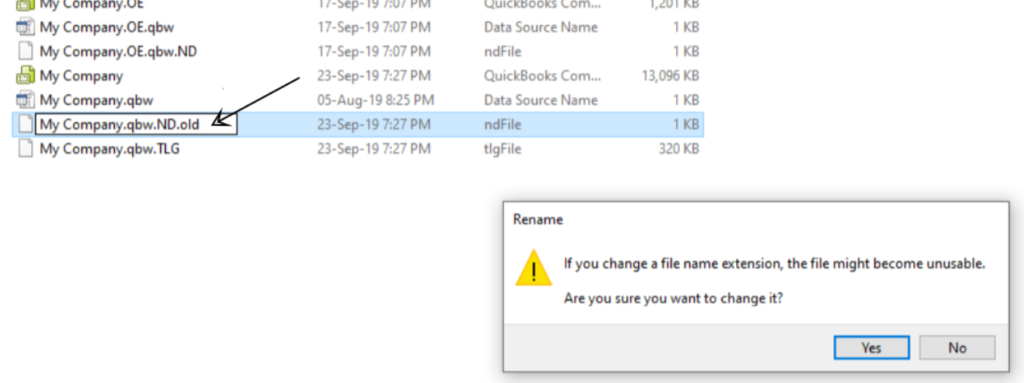
- Try opening the company file in QuickBooks again.
Method 3: Update QuickBooks to the Latest Version
- Open QuickBooks and go to the “Help” menu.
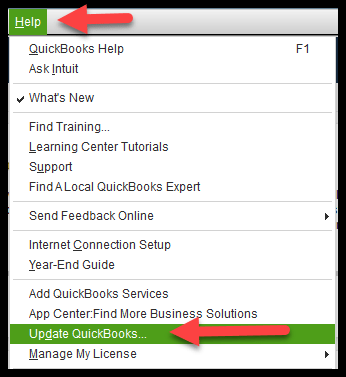
- Choose “Update QuickBooks Desktop” from the drop-down menu.
- Click “Update Now” in the Update QuickBooks window.
- Select “Reset Update” and then click “Get Updates.”
- Once the update is complete, close and reopen QuickBooks to check if the error is resolved.
Method 4: Disable Antivirus Temporarily
Sometimes, the antivirus or security software on your system might interfere with QuickBooks operations. Temporarily disabling the antivirus can help identify if it is causing the error.
- Open your antivirus software and find the option to disable or turn it off.
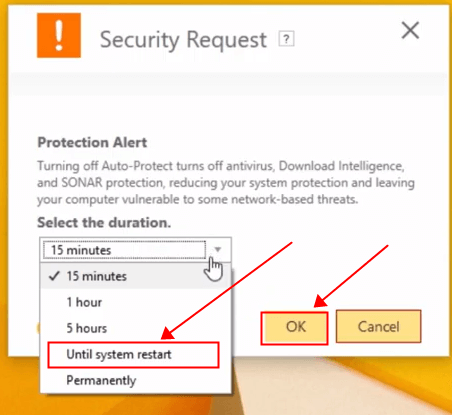
- Temporarily disable the antivirus and try opening QuickBooks again.
Method 5: Create a New Windows User
Creating a new Windows user with admin rights can help resolve permission-related issues.
- Open the “Control Panel” on your computer.
- Navigate to “User Accounts” and click “Manage another account.”
- Select “Add a new user in PC settings” and follow the prompts to create a new user with admin rights.
- Log out of your current user account and log in to the new user account.
- Open QuickBooks and try accessing the company file.
Method 6: Restore the Company File from Backup
If the company file is severely corrupted, restoring it from a backup is an effective solution.
- Open QuickBooks and go to the “File” menu.
- Select “Open or Restore Company” and then “Restore a backup copy.”
- Follow the on-screen instructions to restore the company file from the backup.
- Check if the error is resolved after the restoration process.
Conclusion
QuickBooks Error 6098 can be frustrating, but with the troubleshooting methods outlined in this article, you can resolve the issue and regain access to your financial data. If you encounter any challenges during the troubleshooting process, don’t hesitate to seek assistance from QuickBooks Data Service Experts at +1-888-538-1314. They can provide expert guidance and support to resolve the error and ensure the smooth functioning of your QuickBooks software.
FAQ
Can I prevent QuickBooks Error 6098 from occurring?
Yes, you can take precautions like regularly backing up your company files, updating QuickBooks to the latest version, and ensuring proper installation to minimize the chances of encountering this error.
Will running QuickBooks File Doctor delete any of my data?
No, QuickBooks File Doctor is a non-destructive tool that attempts to fix issues without deleting any of your data. However, it is always recommended to back up your company file before using any diagnostic tool.
What if none of the methods mentioned in the article work?
If none of the methods resolve the error, there may be other underlying issues that require advanced troubleshooting. In such cases, it is best to reach out to QuickBooks Data Service Experts for personalized assistance.