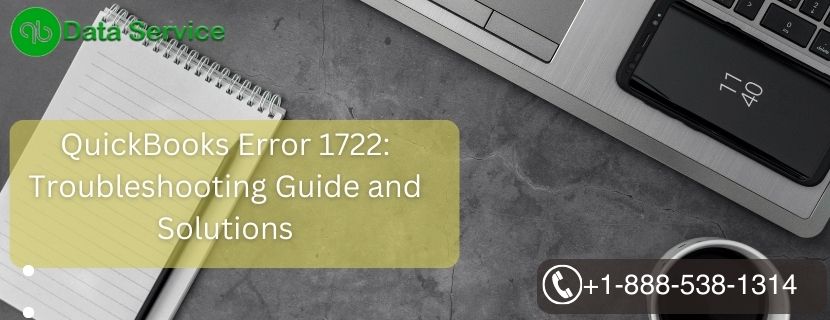QuickBooks is an efficient and reliable accounting software used by millions of businesses worldwide. However, like any complex software, it may encounter errors from time to time. One such error is QuickBooks Error 1722, which can hinder your workflow and affect your business operations. In this article, we will explore what Error 1722 is, the reasons behind its occurrence, signs to look out for, and detailed troubleshooting methods to resolve the issue.
Table of Contents
What is QuickBooks Error 1722?
QuickBooks Error 1722 is a common installation error that arises when users attempt to install or update the QuickBooks software on their computer. It can be caused by various factors, such as corrupted system files, incomplete installation, or conflicts with other applications.
Reasons behind QuickBooks Error 1722
- Incomplete installation or corrupt download of QuickBooks software.
- Malware or virus infection that has corrupted QuickBooks-related files.
- Changes in the Windows registry related to QuickBooks software.
- Accidental deletion of QuickBooks-related files.
- Conflicts with other software that interfere with the installation process.
Signs representing QuickBooks Error 1722
- QuickBooks freezes or crashes frequently during installation.
- The computer becomes slow and unresponsive.
- Error message: “Error 1722: The installer has encountered an unexpected error.”
- Windows starts to crash frequently.
- The system may display the error code 1722 during the installation process.
Troubleshooting Methods to Resolve QuickBooks Error 1722
Method 1: Run QuickBooks Install Diagnostic Tool
- The QuickBooks Install Diagnostic Tool is designed to automatically detect and fix installation errors.
- Download and install the tool from the official Intuit website.
- Run the tool and let it scan your system for issues.
- Restart your computer and attempt to install QuickBooks again.
Method 2: Update Windows and Install Missing Updates
- Make sure your Windows operating system is up-to-date.
- Go to “Settings” > “Update & Security” > “Windows Update.”
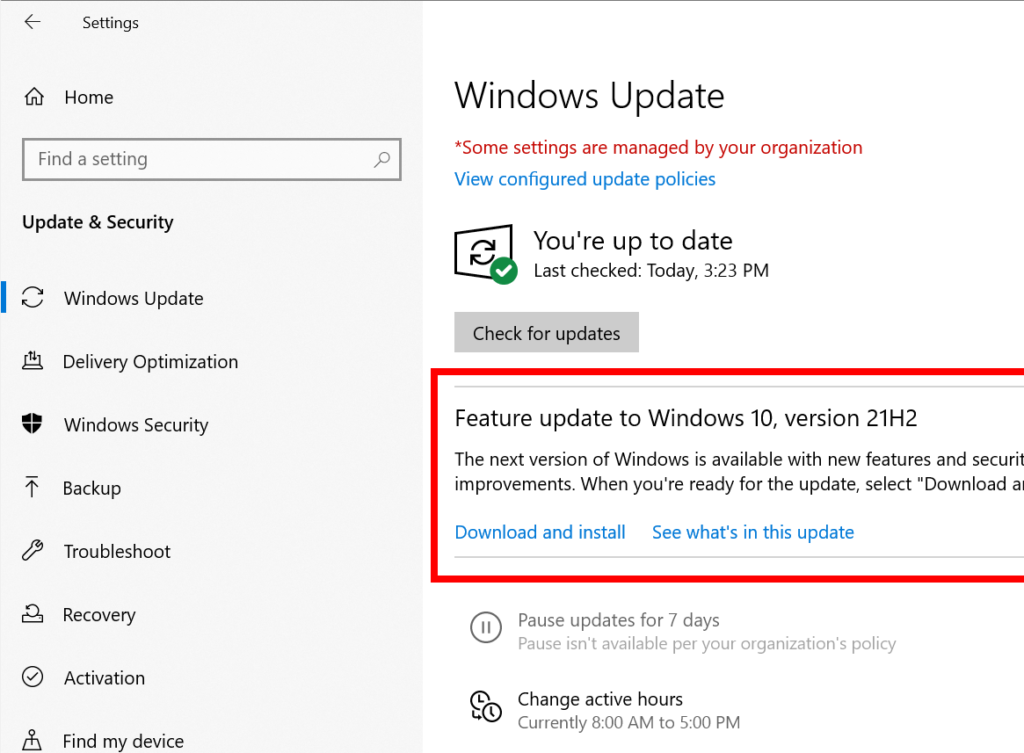
- Install any pending updates and restart your computer.
Method 3: Use QBInstall Tool
- Intuit provides a dedicated QBInstall Tool to fix various installation issues.
- Download the QBInstall Tool from the official website and run it on your computer.
- Restart your computer and try installing QuickBooks again.
Method 4: Perform a Clean Install of QuickBooks
- Uninstall QuickBooks from your system using the standard Windows uninstall process.
- Download the latest version of QuickBooks from the Intuit website.
- Run the installation as an administrator and follow the on-screen instructions.
Method 5: Use System File Checker (SFC) Tool
- Open Command Prompt as an administrator.
- Type “sfc /scannow” and press Enter.
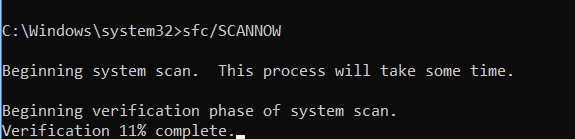
- The SFC tool will scan and repair corrupted system files.
- Restart your computer after the process is complete.
Method 6: Check for Anti-virus and Firewall Interference
- Temporarily disable any anti-virus or firewall software on your computer.
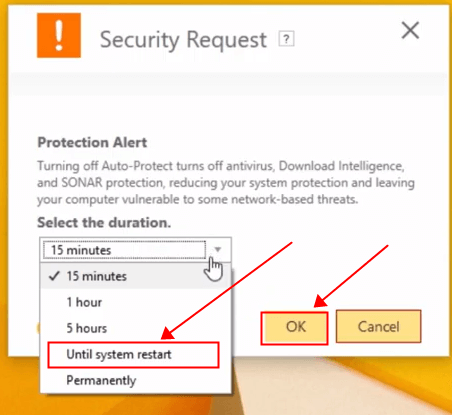
- Attempt to install QuickBooks again.
- After installation, re-enable the security software.
Conclusion
QuickBooks Error 1722 can be frustrating, but with the troubleshooting methods mentioned above, you should be able to resolve the issue. If you encounter any difficulties or require expert assistance, you can reach out to QuickBooks Data Service Experts by dialing +1-888-538-1314. They are equipped to handle various QuickBooks-related issues efficiently.
FAQ
Can I use the QBInstall Tool for QuickBooks versions other than the latest one?
Yes, the QBInstall Tool is designed to fix installation issues across various QuickBooks versions.
Do I need to back up my company file before running the troubleshooting methods?
Yes, it is advisable to back up your company file before attempting any troubleshooting methods to avoid data loss in case of unexpected errors.
Can a third-party firewall interfere with QuickBooks installation?
Yes, third-party firewalls can sometimes block the installation process. Temporarily disabling them during installation can resolve the issue.