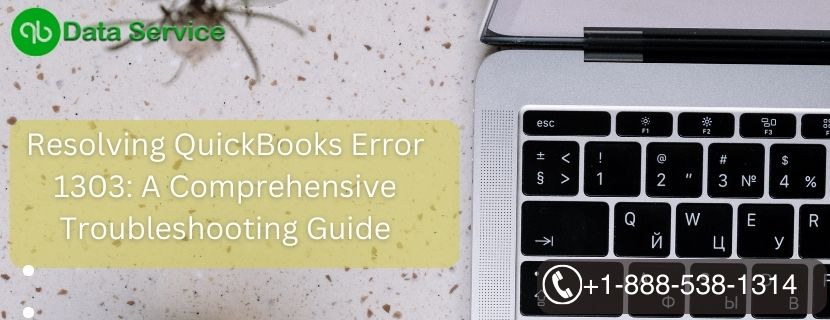QuickBooks is a widely used accounting software that helps businesses manage their financial records efficiently. However, users may encounter various errors while using the software, and one such issue is QuickBooks Error 1303. This error occurs when the installer has insufficient privileges to access the directory required during the installation process. It can be frustrating but can be resolved through some troubleshooting methods. In this article, we will explore the reasons behind Error 1303, the signs indicating its presence, and detailed step-by-step guides to resolve the issue.
Table of Contents
Reasons behind QuickBooks Error 1303
QuickBooks Error 1303 typically arises due to permission-related issues. The reasons behind this error are as follows:
- Insufficient User Privileges: The user installing QuickBooks lacks the necessary administrative rights to access the directory essential for installation.
- System Security Software: The presence of security software like antivirus or firewall can restrict the installer’s access to the required directory.
- Corrupt Installation: A corrupt installation of QuickBooks may lead to the Error 1303 issue.
Signs Representing QuickBooks Error 1303
When QuickBooks Error 1303 occurs, users may come across the following signs:
- The error message “Error 1303: Installer has insufficient privileges to access this directory” is displayed on the screen during installation or while accessing certain files.
- The installation process halts abruptly, preventing the software from being installed or updated.
- The system may respond sluggishly or freeze periodically.
Troubleshooting Methods to Resolve QuickBooks Error 1303
To resolve QuickBooks Error 1303, follow these methods step-by-step:
Method 1: Run QuickBooks Install Diagnostic Tool
The QuickBooks Install Diagnostic Tool is designed to automatically identify and fix installation-related errors.
- Download the QuickBooks Install Diagnostic Tool from Intuit’s official website.
- Save the file on the desktop and double-click to run the tool.
- Allow the tool to scan the system for errors and repair them automatically.
- Restart your computer and attempt to install QuickBooks again.
Method 2: Install QuickBooks as an Administrator
Running the installer as an administrator can help overcome permission issues.
- Right-click on the QuickBooks installer file.
- Select “Run as administrator” from the context menu.
- If prompted, provide the administrator credentials.
- Follow the on-screen instructions to complete the installation.
Method 3: Disable User Account Control (UAC)
Disabling UAC temporarily can help troubleshoot Error 1303.
- Press Windows + R on the keyboard to open the Run dialog box.
- Type “Control Panel” and press Enter.
- In the Control Panel, search for “User Account Control” in the search bar.
- Move the slider to “Never Notify” and click “OK.”
- Restart your computer and attempt the QuickBooks installation again.
Method 4: Grant Full Control Permissions to the Directory
Granting full control permissions to the directory can resolve the issue.
- Navigate to the directory where QuickBooks is being installed.
- Right-click on the folder and choose “Properties.”
- In the Properties window, select the “Security” tab.
- Click on “Edit” and then “Add.”
- Type “Everyone” in the field and click “Check Names” to validate.
- Click “OK” and then select “Everyone” from the list of Group or User names.
- Under “Permissions for Everyone,” check “Full Control” and click “Apply” and “OK.”
- Restart your computer and try installing QuickBooks again.
Method 5: Disable Security Software temporarily
Temporarily disable any security software (antivirus, firewall) on your computer and then proceed with the installation.
- Locate the security software icon in the system tray (usually at the bottom-right corner).
- Right-click on the icon and choose “Disable” or “Turn off.”
- Confirm the action and proceed with the QuickBooks installation.
- Once the installation is complete, re-enable the security software.
Method 6: Use Hidden Administrator Account
Enabling the hidden administrator account may help resolve permission issues during installation.
- Press Windows + R on the keyboard to open the Run dialog box.
- Type “cmd” and press Ctrl + Shift + Enter to run Command Prompt as an administrator.
- In Command Prompt, type the following command and press Enter:
net user administrator /active:yes- Restart your computer and log in using the newly enabled Administrator account.
- Install QuickBooks using the Administrator account and follow the on-screen instructions.
- After installation, disable the hidden Administrator account using the command:
net user administrator /active:no- Restart your computer and log in to your regular user account.
Conclusion
QuickBooks Error 1303 can disrupt the installation process, but with the troubleshooting methods outlined above, you can effectively overcome this issue. If you encounter any difficulties during the troubleshooting process, feel free to contact QuickBooks Data Service Experts at +1-888-538-1314 for prompt assistance.
FAQ
Is QuickBooks Error 1303 a common issue?
Yes, Error 1303 is relatively common and can occur due to permission-related problems during the QuickBooks installation process.
Can I resolve QuickBooks Error 1303 on my own?
Yes, you can resolve Error 1303 by following the step-by-step troubleshooting methods provided in this article.
Should I back up my data before attempting the troubleshooting methods?
It is always recommended to back up your data before making any significant changes to your system to avoid potential data loss.