QuickBooks is an acclaimed accounting software used by businesses of all sizes to manage their financial data efficiently. However, like any other software, it may encounter errors from time to time. One such issue is QuickBooks Error 1642. This error can be frustrating as it may hinder your workflow and cause data discrepancies. In this article, we will explore the causes, signs, and effective troubleshooting methods to resolve QuickBooks Error 1642.
Table of Contents
Introduction to QuickBooks Error 1642
QuickBooks Error 1642 is an installation error that occurs when updating or installing QuickBooks Desktop software. It usually appears with an error message like, “Error 1642: Error installing Microsoft .NET Framework” or “Error 1642: Error installing Microsoft MSXML.” This error can happen due to various reasons, but the most common ones are related to issues with the Microsoft components required for QuickBooks to function correctly.
Possible Causes of QuickBooks Error 1642
- Outdated Windows Operating System: QuickBooks relies on specific components of the Windows OS to function properly. If your Windows OS is outdated or missing crucial updates, it can trigger Error 1642.
- Corrupted Microsoft .NET Framework: The .NET Framework is essential for running QuickBooks. If it is corrupted or damaged, the installation process can fail, leading to an error.
- Issues with Microsoft MSXML: QuickBooks uses MSXML components to read and interpret XML files. Problems with MSXML can cause installation errors.
- Conflicting Software: Sometimes, other applications or security software running on your system may conflict with the QuickBooks installation process, causing Error 1642.
- Incomplete QuickBooks Installation: If a previous installation attempt was unsuccessful, it can leave behind remnants that interfere with subsequent installations.
Signs of QuickBooks Error 1642
Here are the common signs that you might encounter when facing QuickBooks Error 1642:
- QuickBooks installation fails, and the error message appears on your screen.
- The computer starts to freeze or responds sluggishly to commands.
- The system crashes periodically, especially during the QuickBooks installation process.
- You may also experience frequent program crashes after the failed installation.
Troubleshooting Methods
Method 1: Update Windows Operating System
Updating your Windows OS to the latest version can often resolve compatibility issues and provide the necessary components for QuickBooks to install successfully.
- Press Windows + I on your keyboard to open Settings.
- Go to Update & Security and click on Windows Update in the left pane.
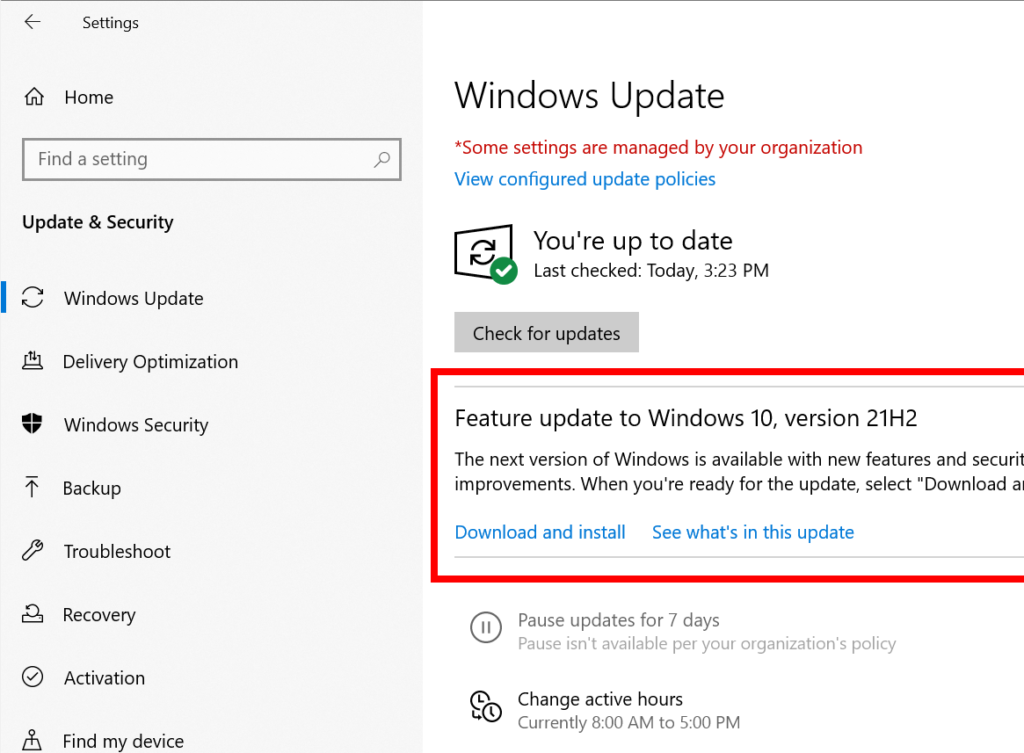
- Click Check for updates and allow Windows to search for and install the available updates.
- Restart your computer after the updates are installed.
Method 2: Repair Microsoft .NET Framework
If the .NET Framework is corrupted, repairing it can help resolve the installation issue.
- Press Windows + R to open the Run dialog box.
- Type appwiz.cpl and hit Enter. This will open the Programs and Features window.
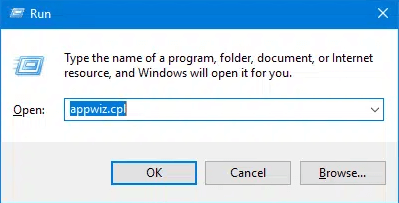
- Look for Microsoft .NET Framework in the list of installed programs.
- Right-click on it and select Uninstall/Change.
- Follow the on-screen instructions to repair the .NET Framework.
- Once the repair is complete, restart your computer.
Method 3: Fix Microsoft MSXML Issues
To fix problems with MSXML components, you can use the Microsoft Fix It Tool:
- Visit the Microsoft Support website and search for “Microsoft Fix it Tool for MSXML.”
- Download the tool and run it on your computer.
- Follow the on-screen instructions to let the tool detect and fix MSXML issues.
- After the repair is complete, restart your computer.
Method 4: Disable Conflicting Software
Sometimes, third-party applications or security software can interfere with QuickBooks installation. Temporarily disabling them during the installation process can help.
- Press Ctrl + Shift + Esc to open the Task Manager.
- Go to the Processes tab and look for any programs that might interfere with QuickBooks installation.
- Right-click on the conflicting program and select End Task.
- Try reinstalling QuickBooks.
Method 5: Use QuickBooks Install Diagnostic Tool
QuickBooks Install Diagnostic Tool is designed to diagnose and fix installation issues automatically.
- Download the QuickBooks Install Diagnostic Tool from the official Intuit website.
- Run the tool on your computer.
- It will scan for installation issues and attempt to resolve them automatically.
- Restart your computer after the process is complete.
Method 6: Perform a Clean Install of QuickBooks
If all else fails, performing a clean install of QuickBooks can often resolve complex installation issues.
- Uninstall QuickBooks using the Control Panel and follow the steps for Method 2 to repair Microsoft .NET Framework.
- Download the latest version of QuickBooks from the official Intuit website.
- Install QuickBooks using the new installation file.
- Follow the on-screen instructions, and when prompted, enter your license number and product details.
- Restart your computer after the installation is complete.
Conclusion
QuickBooks Error 1642 can be troublesome, but by following the troubleshooting methods outlined in this article, you should be able to resolve the issue. If you encounter any difficulties during the troubleshooting process, or if the error persists, it’s always a good idea to seek assistance from experts. You can reach out to QuickBooks Data Service Experts at +1-888-538-1314 for dedicated support and guidance.
FAQ
What is QuickBooks Error 1642?
QuickBooks Error 1642 is an installation error that occurs when updating or installing QuickBooks Desktop software. It may display error messages related to Microsoft .NET Framework or MSXML components.
How can I fix Error 1642?
You can try the following troubleshooting methods to resolve QuickBooks Error 1642:
1. Update Windows Operating System.
2. Repair Microsoft .NET Framework.
3. Fix Microsoft MSXML Issues using the Microsoft Fix It Tool.
4. Disable Conflicting Software during Installation.
5. Use QuickBooks Install Diagnostic Tool.
6. Perform a Clean Install of QuickBooks.
Where can I get expert assistance for QuickBooks?
For expert assistance with QuickBooks issues, you can contact QuickBooks Data Service Experts at +1-888-538-1314. They provide specialized support and guidance to resolve complex QuickBooks errors.

