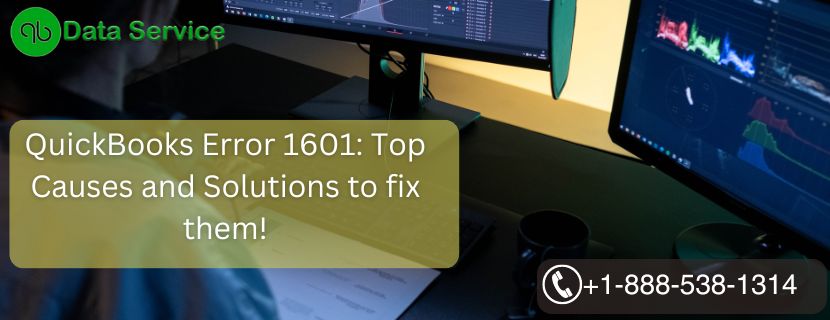QuickBooks is a widely used accounting software that helps businesses manage their finances efficiently. However, like any other software, it may encounter errors from time to time. One such error is QuickBooks Error 1601, which can hinder your workflow and cause frustration. In this article, we will explore what this error is, its potential causes, signs to look out for, and the step-by-step troubleshooting methods to resolve it.
Table of Contents
Introduction to QuickBooks Error 1601
QuickBooks Error 1601 is an installation error that occurs when you attempt to update or install QuickBooks on your computer. The error message usually reads, “Windows Installer is not accessible.” The issue arises due to problems with the Windows Installer, which is a Microsoft application responsible for installing, maintaining, and removing software on Windows systems.
Causes of QuickBooks Error 1601
Several factors can contribute to the occurrence of QuickBooks Error 1601:
- Outdated Windows Installer: If your Windows Installer is outdated or incompatible, it may lead to error 1601 when installing QuickBooks updates.
- Incomplete/Corrupt QuickBooks Installation: A previously unsuccessful or interrupted installation of QuickBooks can leave behind corrupted files, leading to the error.
- Third-party Application Interference: Sometimes, other applications or programs running in the background may interfere with the installation process, causing error 1601.
- Windows Registry Errors: Issues within the Windows registry can disrupt the functioning of the Windows Installer, resulting in the error.
Signs of QuickBooks Error 1601
You can identify QuickBooks Error 1601 through the following signs:
- The error message “Windows Installer is not accessible” pops up during the QuickBooks installation or update process.
- The system frequently freezes or crashes during the installation.
- The computer responds slowly to input commands.
- QuickBooks becomes unresponsive to user actions.
Troubleshooting Methods
Method 1: Update Windows Installer
Updating the Windows Installer to the latest version can resolve compatibility issues and potentially fix Error 1601.
- Press Windows + R on your keyboard to open the Run dialog box.
- Type msiexec.exe /unregister and click OK. This will unregister the Windows Installer.
- Next, type msiexec.exe /regserver and click OK to re-register the Windows Installer.
- Visit the official Microsoft website and download the latest version of Windows Installer.
- Follow the on-screen instructions to install it on your system.
- Restart your computer and try installing QuickBooks again.
Method 2: Use QuickBooks Install Diagnostic Tool
QuickBooks Install Diagnostic Tool is designed to automatically detect and fix issues related to installation.
- Download the QuickBooks Install Diagnostic Tool from the official Intuit website.
- Save the file on your desktop and close all open applications.
- Run the tool by double-clicking on the downloaded file (QuickBooksInstallDiagnosticTool.exe).
- The tool will diagnose and repair issues automatically. This process may take some time.
- Restart your computer and attempt to install QuickBooks once more.
Method 3: Install QuickBooks in Selective Startup Mode
Running the installation in selective startup mode ensures that no other third-party application is interfering with the process.
- Press Windows + R on your keyboard to open the Run dialog box.
- Type msconfig and click OK to open the System Configuration window.
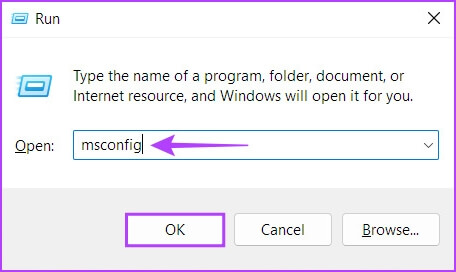
- In the General tab, select Selective Startup and uncheck Load Startup Items.
- Go to the Services tab, check the Hide all Microsoft services box, and click on Disable all.
- Click Apply and then OK to save the changes.
- Restart your computer and try installing QuickBooks again.
Method 4: Repair QuickBooks Installation
Repairing the QuickBooks installation can fix any corrupted files or issues that may be causing Error 1601.
- Press Windows + R on your keyboard to open the Run dialog box.
- Type appwiz.cpl and click OK. This will open the Programs and Features window.
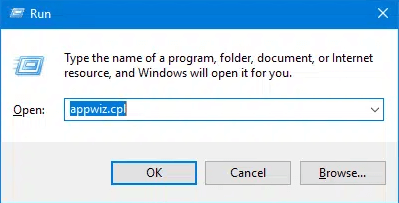
- Select QuickBooks from the list of installed programs and click Uninstall/Change.
- In the QuickBooks Installation window, select Repair and click Next.
- Follow the on-screen instructions to complete the repair process.
- Restart your computer and try installing QuickBooks again.
Method 5: Re-register Windows Installer Service
Re-registering the Windows Installer service can help resolve any issues related to its functionality.
- Press Windows + R on your keyboard to open the Run dialog box.
- Type msiexec /unregister and click OK. This will unregister the Windows Installer.
- Next, type msiexec /regserver and click OK to re-register the Windows Installer.
- Restart your computer and attempt to install QuickBooks again.
Method 6: Perform a Clean Install of QuickBooks
If none of the previous methods worked, performing a clean install of QuickBooks may resolve the error.
- Uninstall QuickBooks from your system using the steps mentioned in Method 4.
- Rename the installation folders for QuickBooks to avoid any conflicts. Navigate to C:\Program Files\Intuit and C:\Program Files\Common Files\Intuit and add “.old” at the end of each folder name.
- Install QuickBooks using the original installation media or setup file.
- Follow the on-screen instructions to complete the installation.
- After successful installation, restart your computer.
Conclusion
QuickBooks Error 1601 can be frustrating, but with the troubleshooting methods outlined in this article, you can overcome it effectively. Remember to update your Windows Installer, use the QuickBooks Install Diagnostic Tool, and perform a clean install if necessary. If you need further assistance, don’t hesitate to reach out to QuickBooks Data Service Experts at +1-888-538-1314.
FAQ
Can I resolve QuickBooks Error 1601 without updating Windows Installer?
Updating Windows Installer is a recommended step to resolve the error, as an outdated version can cause compatibility issues with QuickBooks.
Will repairing the QuickBooks installation delete my company data?
No, repairing the QuickBooks installation will only fix the software files, and your company data will remain safe.
How long does it take to run the QuickBooks Install Diagnostic Tool?
The time taken by the tool depends on the complexity of the issues it detects. It may take several minutes to complete the diagnostic process.
Should I back up my company data before performing a clean install?
Yes, it’s essential to back up your company data before performing a clean install to prevent data loss in case of any unforeseen issues during the process.