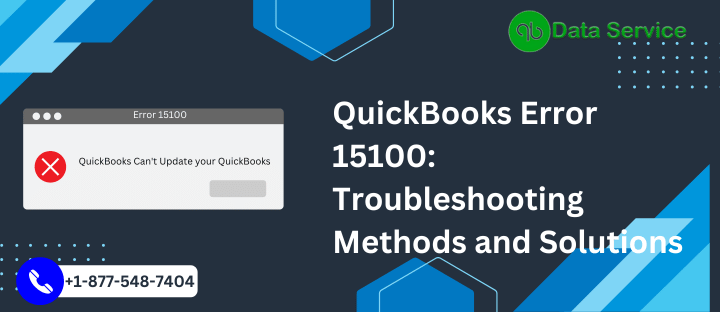QuickBooks is a robust accounting software used by many businesses for its efficiency in managing financial transactions. However, users may encounter various errors while working with QuickBooks, and one such error is Error 15100. This error usually occurs when you try to update or download payroll updates in QuickBooks. In this article, we will explore the reasons behind this error, and the signs indicating its presence, and provide step-by-step troubleshooting methods to resolve QuickBooks Error 15100.
Table of Contents
Reasons behind QuickBooks Error 15100
QuickBooks Error 15100 can be caused by several factors, including but not limited to:
- Internet connectivity issues: Poor or unstable internet connection can interrupt the download or update process, leading to the occurrence of this error.
- Security software interference: Certain security programs or firewall settings might block QuickBooks from accessing the internet, resulting in Error 15100.
- Incorrect system date and time settings: Discrepancies in the system’s date and time settings can prevent QuickBooks from establishing a secure connection with the server, triggering the error.
- Damaged QuickBooks files: Corrupted or missing QuickBooks files can also lead to this error.
Signs of QuickBooks Error 15100
When encountering QuickBooks Error 15100, users may experience the following signs:
- The download or update process fails repeatedly, displaying Error 15100 on the screen.
- QuickBooks freezes or becomes unresponsive during the update process.
- The system crashes or restarts unexpectedly while using QuickBooks.
Troubleshooting Methods to Resolve QuickBooks Error 15100
Method 1: Verify Internet Connectivity
- Ensure that your internet connection is stable and working properly.
- Open a web browser and try accessing a few websites to verify your internet connection.
- If the internet is not working, troubleshoot the connectivity issue or contact your internet service provider for assistance.
Method 2: Adjust Security and Firewall Settings
- Temporarily disable your antivirus or security software.
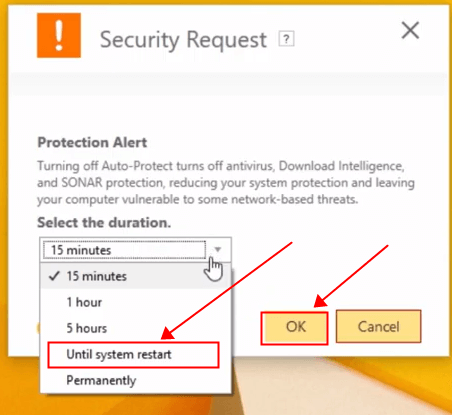
- Configure your firewall settings to allow QuickBooks to access the internet.
- Reattempt downloading or updating QuickBooks to check if the error persists.
Method 3: Update System Date and Time Settings
- Right-click on the clock in the system tray and select “Adjust date/time.”
- In the Date and Time settings, ensure that the date, time, and time zone are accurate.
- Click on “Apply” and then “OK” to save the changes.
- Restart QuickBooks and check if the error is resolved.
Method 4: Rename/Delete QBWUSER.INI File
- Press “Windows + E” to open the File Explorer.
- Navigate to the folder that contains the QBWUSER.INI file. The default location is: C:\Users{YourUsername}\AppData\Local\Intuit\QuickBooks20XX
- Locate and rename the QBWUSER.INI file to QBWUSER.INI.old.
- Restart QuickBooks and try downloading the updates again.
Method 5: Repair QuickBooks Installation
- Close QuickBooks and open the Control Panel.
- Go to “Programs and Features” or “Add/Remove Programs,” depending on your Windows version.
- Locate QuickBooks in the list of installed programs, right-click, and select “Repair.”
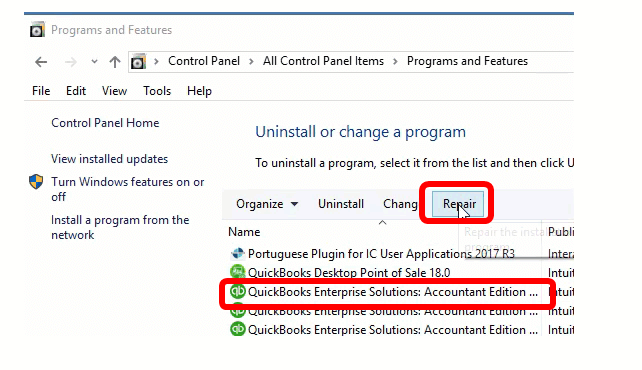
- Follow the on-screen instructions to complete the repair process.
- Restart your computer and try updating QuickBooks.
Method 6: Reinstall QuickBooks
- Uninstall QuickBooks from your system through the Control Panel.
- Download the latest version of QuickBooks from the official Intuit website.
- Install QuickBooks using the downloaded installer and follow the installation prompts.
- Launch QuickBooks and check if the error is resolved.
In conclusion
QuickBooks Error 15100 can disrupt the download or update process in QuickBooks. By following the troubleshooting methods outlined above, users can resolve this error and continue working seamlessly with QuickBooks. If you encounter any difficulties or need further assistance, feel free to reach out to QuickBooks Data Service Experts at +1-888-538-1314, who will provide expert guidance and support to resolve the issue promptly.
FAQs (Frequently Asked Questions)
Is QuickBooks Error 15100 a critical issue?
QuickBooks Error 15100 can be resolved by following the troubleshooting methods mentioned in this article. However, if you encounter difficulties or the error persists, it is recommended to seek assistance from QuickBooks Data Service Experts by calling +1-888-538-1314.
Can I prevent QuickBooks Error 15100 from occurring in the future?
To minimize the chances of encountering QuickBooks Error 15100, ensure a stable internet connection, keep your system date and time accurate, and configure your security software or firewall settings to allow QuickBooks access to the internet.