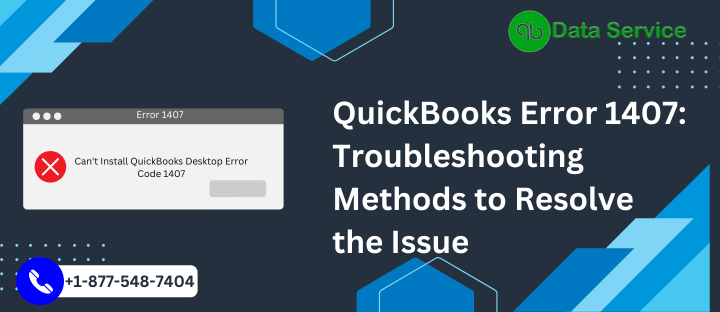QuickBooks is a popular accounting software used by businesses worldwide for its efficient financial management features. However, users may encounter various errors while using the software, such as QuickBooks Error 1407. This article aims to provide a comprehensive understanding of the error, its causes, signs, and effective troubleshooting methods to resolve the issue.
Table of Contents
Understanding QuickBooks Error 1407
QuickBooks Error 1407 typically occurs when users attempt to open a company file or access certain features within QuickBooks. It can disrupt workflow and cause inconvenience, but with the right troubleshooting steps, it can be resolved effectively.
Causes of QuickBooks Error 1407
Several factors can contribute to the occurrence of QuickBooks Error 1407. Some common causes include:
- Damaged or incomplete installation of QuickBooks software.
- Corruption in the Windows registry due to recent QuickBooks-related software changes.
- Presence of malware or virus that affects QuickBooks files.
- Incomplete or interrupted QuickBooks installation.
- System files related to QuickBooks being mistakenly deleted.
- Issues with the company file or data integrity.
Signs of QuickBooks Error 1407
When encountering QuickBooks Error 1407, users may experience the following signs:
- QuickBooks freezes or crashes frequently.
- The system responds slowly to keyboard and mouse inputs.
- Error message “Error 1407: Error initializing QuickBooks” appears on the screen.
- QuickBooks becomes unresponsive or fails to open.
- The computer frequently shuts down or restarts while running QuickBooks.
Troubleshooting Methods to Resolve QuickBooks Error 1407
Method 1: Run QuickBooks Install Diagnostic Tool
- Download and install the QuickBooks Install Diagnostic Tool from the official Intuit website.
- Save the downloaded file on your computer and close all running programs.
- Run the tool and let it diagnose and fix any installation-related issues automatically.
- Restart your computer and open QuickBooks to check if the error is resolved.
Method 2: Repair QuickBooks Installation
- Press Windows + R to open the Run dialog box.
- Type “appwiz.cpl” and hit Enter to open the Programs and Features window.
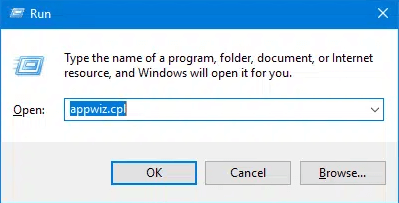
- Select QuickBooks from the list of installed programs.
- Click on the “Uninstall/Change” button and choose the Repair option.
- Follow the on-screen instructions to repair the QuickBooks installation.
- Restart your computer and check if the error is resolved.
Method 3: Update QuickBooks to the Latest Release
- Open QuickBooks and click on the Help menu.
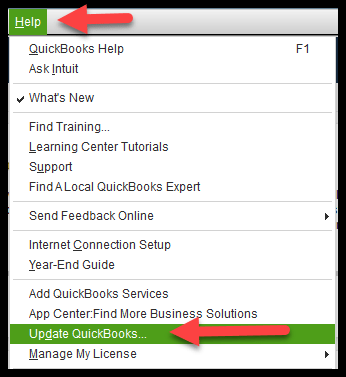
- Select “Update QuickBooks” from the drop-down menu.
- Click on “Update Now” and wait for the process to complete.
- After the update, restart QuickBooks and check if the error persists.
Method 4: Run QuickBooks File Doctor
- Download and install the QuickBooks File Doctor tool from the official Intuit website.
- Run the tool and select the company file from the list.
- Click on the “Check your file” and “Continue” buttons.
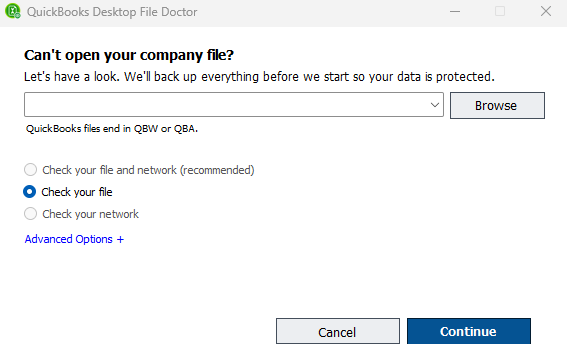
- Enter your QuickBooks login credentials and follow the on-screen instructions.
- The tool will diagnose and repair file-related issues automatically.
- Restart QuickBooks and check if the error is resolved.
Method 5: Disable Antivirus and Firewall
- Temporarily disable your antivirus and firewall software.
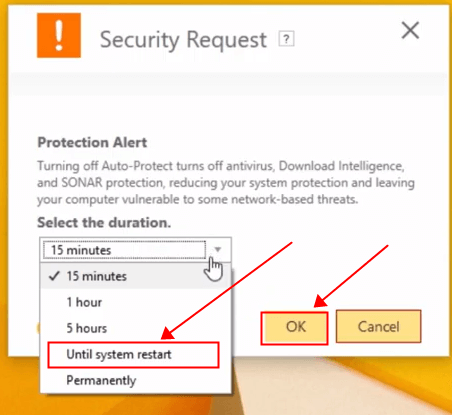
- Open QuickBooks and check if the error still occurs.
- If the error is resolved, add exceptions to your antivirus and firewall settings for QuickBooks.
- Enable the antivirus and firewall after making the necessary changes.
Method 6: Create a New Windows User
- Press Windows + R to open the Run dialog box.
- Type “control panel” and hit Enter to open the Control Panel.
- Go to “User Accounts” and select “Manage another account.”
- Click on “Add a new user in PC settings” and follow the on-screen instructions to create a new user account.
- Log in to the newly created user account and run QuickBooks to check if the error persists.
Conclusion
QuickBooks Error 1407 can be frustrating, but with the troubleshooting methods outlined above, you can effectively resolve the issue and get back to using QuickBooks seamlessly. If you encounter any difficulties or need expert assistance, you can reach out to QuickBooks Data Service Experts at +1-888-538-1314.
FAQs
What is QuickBooks Error 1407?
QuickBooks Error 1407 is an error that occurs when attempting to open a company file or access certain features within QuickBooks.
What are the common causes of QuickBooks Error 1407?
The common causes of QuickBooks Error 1407 include damaged QuickBooks installation, registry issues, malware or virus infections, and file-related problems.
How can I resolve these kinds of issues?
You can resolve QuickBooks Error 1407 by running QuickBooks Install Diagnostic Tool, repairing QuickBooks installation, updating QuickBooks to the latest release, running QuickBooks File Doctor, disabling antivirus and firewall, or creating a new Windows user account.
What should I do if I need expert assistance with this problem?
For expert assistance with QuickBooks Error 1407, you can contact QuickBooks Data Service Experts at +1-888-538-1314.