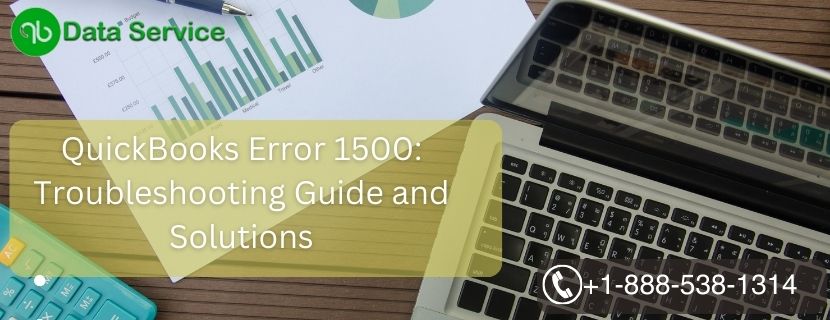QuickBooks is a widely used accounting software that offers numerous features to streamline financial management for businesses of all sizes. However, like any software, QuickBooks can sometimes encounter errors that hinder its smooth operation. One such error is QuickBooks Error 1500. In this article, we will delve into the causes and signs of this error, as well as provide a step-by-step guide for troubleshooting and resolving the issue.
Table of Contents
Understanding QuickBooks Error 1500
QuickBooks Error 1500 typically occurs when trying to install or update QuickBooks Desktop. It is often associated with a conflict arising from a previous installation that is preventing the current installation from proceeding. This error can disrupt your workflow and prevent you from utilizing the software effectively.
Signs of QuickBooks Error 1500
When experiencing QuickBooks Error 1500, you may encounter the following signs:
- A pop-up error message appears on your screen, displaying the message “Error 1500: Another installation is in progress. You must complete that installation before continuing this one.”
- The installation or update process halts or fails to complete.
- The system may freeze or become unresponsive.
Now, let’s explore some troubleshooting methods to resolve QuickBooks Error 1500.
Read methods and fix QuickBooks Error 1500
Method 1: End Windows Installer process
- Press Ctrl+Shift+Esc to open the Task Manager.
- Select the “Processes” tab.
- Locate and right-click on “msiexec.exe.”
- Click “End Task” or “End Process.”
Method 2: Restart your computer
- Close all running programs.
- Restart your computer.
- After the restart, attempt to install or update QuickBooks Desktop again.
Method 3: Use the QuickBooks Install Diagnostic Tool
- Download and install the QuickBooks Install Diagnostic Tool from the official Intuit website.
- Run the tool to automatically detect and fix installation-related issues.
- Restart your computer and try installing or updating QuickBooks once again.
Method 4: Manually stop the Windows Installer service
- Press Windows+R on your keyboard to open the Run dialog box.
- Type “services.msc” and hit Enter.
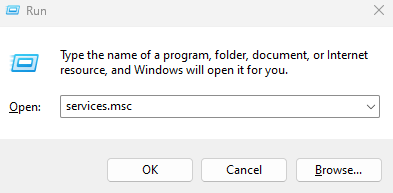
- Scroll down and locate the “Windows Installer” service.
- Right-click on it and select “Stop.”
- Try installing or updating QuickBooks again.
Method 5: Clear the Windows Temp folder
- Press Windows+R to open the Run dialog box.
- Type “%temp%” (without quotes) and click OK.
- Select all files and folders within the Temp folder and delete them.
- Confirm the deletion when prompted.
- Attempt to install or update QuickBooks.
Method 6: Modify the Windows Registry Note
Modifying the Windows Registry should be done with caution. It is recommended to create a backup before proceeding.
- Press Windows+R, type “regedit,” and click OK.
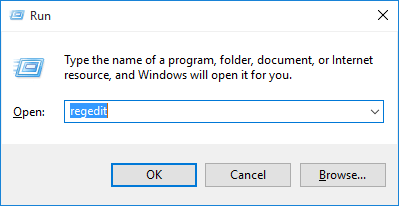
- Navigate to “HKEY_LOCAL_MACHINE\SOFTWARE\Microsoft\Windows\CurrentVersion\Installer\InProgress.”
- Delete the InProgress key.
- Close the Registry Editor and try installing QuickBooks again.
Conclusion
QuickBooks Error 1500 can be frustrating when it interrupts the installation or update process of QuickBooks Desktop. However, by following the troubleshooting methods outlined in this article, you can resolve this error and get back to managing your finances seamlessly. If you encounter any difficulties, do not hesitate to reach out to QuickBooks Data Service Experts at +1-888-538-1314 for professional assistance.
Remember, it’s always recommended to keep your QuickBooks software up to date and perform regular backups to ensure smooth operations and data security.
Frequently Asked Questions (FAQ)
Can I resolve QuickBooks Error 1500 without technical assistance?
Yes, you can attempt the troubleshooting methods outlined in this article. However, if you encounter difficulties or require expert guidance, it is recommended to seek assistance from QuickBooks Data Service Experts. They can be reached at +1-888-538-1314.
Will I lose my data during the troubleshooting process?
No, the troubleshooting methods provided in this article are focused on resolving installation issues and should not affect your QuickBooks company data.