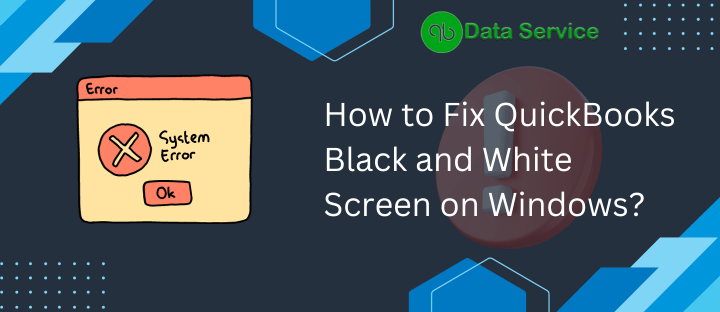Display glitches are a common phenomenon in software usage across Windows and Mac platforms, and QuickBooks is no exception. Prolonged use of QuickBooks often leads to display-related errors, a notable one being the Black and White Screen issue in QuickBooks Desktop. In this scenario, users may find certain QuickBooks Desktop fields appearing in black rather than white. When faced with a black and white screen in QuickBooks, various symptoms might be observed, ranging from a greyed-out QuickBooks interface to missing icons. Such display anomalies are not uncommon, and we have addressed them in our detailed blog. Our guide provides step-by-step instructions to resolve issues from QuickBooks displaying black boxes to a completely black screen, essentially tackling general display issues in QuickBooks Desktop.
If you’re seeking assistance to rectify the Black and White Background issue in QuickBooks Desktop, don’t hesitate to call us at +1-888-538-1314 for expert help.
Addressing QuickBooks Black and White Screen Issue with Effective Solutions
The occurrence of black boxes in QuickBooks can often be a signal of deeper issues, like system corruption, which can potentially lead to the loss of critical company files. If you’re encountering the Black and White Screen in QuickBooks Desktop for the first time, it’s essential to follow these troubleshooting steps in the order provided.
Method 1: Utilize Quick Fix My Program from QuickBooks Tools Hub
- Close QuickBooks if it’s open.
- Download and save the QuickBooks Tool Hub file.
- Open the QuickBooksToolHub.exe file to install.
- Follow the on-screen instructions and agree to the terms and conditions.
- After installation, an icon for QuickBooks Tool Hub will appear on the desktop.
- Open the Tool Hub and select ‘Program Problems’.
- Choose ‘Quick Fix my Programs’ to address the QuickBooks black and white screen issue.
If the QuickBooks black and white screen issue persists, proceed with the following methods:
Method 2: Update Video Card Drivers
The QuickBooks Black and White Screen issue may arise from outdated Windows video drivers. Therefore, it’s recommended to keep your Windows graphics drivers updated. Below, we’ve outlined general methods to update them:
- Open the Run window using the Windows + R keys.
- Type ‘dxdiag‘ in the text box and press Enter.
- In Dialog 1, note down the Manufacturer/Model details.
- Download and install the latest video card driver updates.
Method 3: Switch to a Basic Windows Theme
- Right-click on the desktop and select ‘Personalize’ from the menu.
- Choose one of the Windows Basic Themes.
- Restart your computer and open QuickBooks to see if the issue is resolved.
Following these methods should help in resolving the QuickBooks Black and White screen issue effectively.
Method 4: Change the Screen Resolution
- Open the Registry Editor (Regedit.exe).
- Navigate to “HKEY_LOCAL_MACHINE\SOFTWARE\Microsoft\Windows NT\CurrentVersion\Windows”.
- Increase the value of GDIProcessHandleQuota from 10,000 to 65,535.
- Close the Registry Editor and restart the system.
- After resolving the issue, reset the value to 10,000.
Method 5: Re-register the QuickBooks Program File
- Locate the QuickBooks Company file and right-click on the .bat files.
- Choose ‘Run as Administrator’.
- Ensure the .bat files run with Windows Administrator rights.
- A command window will display scrolling file paths. Once complete, it will close automatically.
- Open QuickBooks to check if the display issue persists.
Method 6: Edit the QBW.ini File
- Close QuickBooks and press the Windows key.
- Enter the path for the QBW.ini file in the search box. Here are the paths for different versions:
- QuickBooks 2020: C:\ProgramData\Intuit\QuickBooks 2020\QBW.ini
- Enterprise Solutions 20.0: C:\ProgramData\Intuit\QuickBooks Enterprise Solutions 20.0\QBW.ini
- QuickBooks 2019: C:\ProgramData\Intuit\QuickBooks 2019\QBW.ini
- … (and so on for other versions)
- When the file opens, add “[COLORS]Classic=” at the bottom.
- Save the file and reopen QuickBooks.
Closure
If you’ve diligently followed each method but still find yourself wondering why your QuickBooks screen turns black and white, don’t hesitate to reach out to the QuickBooks Data Services team at +1-888-538-1314. They specialize in resolving display issues like the QuickBooks black and white screen, and will comprehensively investigate the matter. With their professional assistance, you can expect to restore your QuickBooks display to its normal condition as it was before.