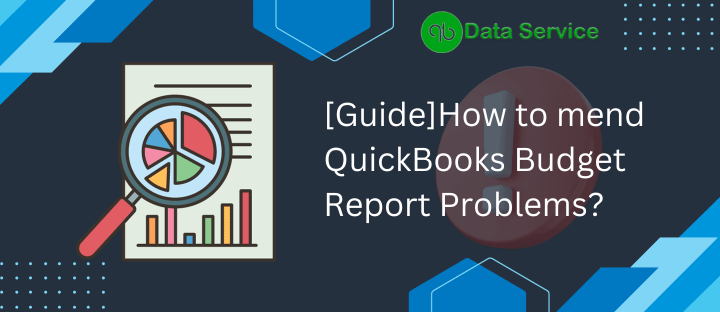The ability to project a financial budget for the upcoming year is one of QuickBooks’ most refined features. Numerous users leverage this functionality to prepare for anticipated changes in cash flow. Nonetheless, some users encounter challenges with the QuickBooks Budget Report and often seek help. To address these concerns, we’ve compiled solutions to common issues encountered in the budget report.
Should you experience any irregularities with the QuickBooks Budget Tool, don’t hesitate to contact us at +1-888-538-1314 for QuickBooks Data Service.
Common Issues with QuickBooks Budget Report and Their Solutions
Here are some prevalent problems users face with the budget overview report in QuickBooks, along with effective solutions.
Issue #1: Profit and Loss Budget Reports Displaying Inactive Accounts
Inactive accounts may appear in your budget reports if they have transactions in the current or upcoming fiscal year. To manage these accounts:
- Open QuickBooks and navigate to the ‘Lists’ menu.
- Select ‘Chart of Accounts’, and under the view dropdown, choose ‘All Accounts’.
- Double-click an account to open and edit or delete it as needed, removing it from your Profit and Loss Budget Reports.
Alternatively, customize the report to exclude inactive accounts:
- While viewing the report, click ‘Customize Report’ in the upper-right corner.
- Go to the ‘Filters’ tab, select ‘Account’ under ‘Choose Filter’.
- Choose ‘Multiple accounts’ and select only active accounts.
- Click ‘OK’ to update the report.
To exclude accounts with zero balance:
- Click ‘Customize Report’ in the upper-right corner.
- Under ‘Fonts & Numbers’, check the ‘Except Zero Amounts’ option.
- Click ‘OK’ to finalize the changes.
Issue #2: Reports Not Accurately Reflecting Full Budget Information
In such cases, the Verify/Rebuild Data utility in QuickBooks Desktop can be useful:
- To verify data, go to the ‘File’ menu.
- Choose ‘Utilities’, then select ‘Verify’.
- Once verification is complete, return to ‘Utilities’.
- Now, select ‘Rebuild’ to correct any data discrepancies.
Issue #3: Missing Income Account(s) in Reports
If your reports are not displaying certain income accounts, it could be because these accounts weren’t included when the budget was initially set up. Unfortunately, you can’t add accounts to an existing budget in QuickBooks, but you can create a new budget to include these accounts. Here’s the process:
- Open QuickBooks and click on ‘Company’ at the top menu bar.
- Select ‘Planning & Budgeting’ and then choose the ‘Set Up Budgets’ option.
- Click on ‘Create New Budget’ and specify the budget year.
- Decide whether the budget is for ‘Profit and Loss’ or ‘Balance Sheet’.
- Choose ‘Create Budget from Scratch’ to manually input amounts for the desired accounts, or ‘Create Budget from the previous year’s actual data’ to have QuickBooks fill in the information.
- Finally, click ‘Finish’ to complete the setup.
Issue #4: Budget vs. Actual Profit and Loss Report Excluding Budgeted Expense Accounts
To address this issue, customize the report to display only accounts with budgeted amounts:
- On the QuickBooks Desktop homepage, click the gear-shaped icon at the top-right.
- Select ‘Budgeting’ and under the ‘Action’ column drop-down, click on ‘Run Budgets vs. Actuals Report’.
- Choose ‘Customize’ and then click on the ‘Row/Columns’ drop-down.
- Check the box for ‘Only Accounts with Budgeted Amounts’.
- Click on ‘Run Report’ to view the updated information.
Concluding Note on QuickBooks Budget Report Problems
If the aforementioned solutions don’t resolve your issues with the QuickBooks Budget Report, professional assistance is just a call away. Reach out to QuickBooks Data Service at +1-888-538-1314 anytime for expert help and reliable support to tackle these challenges effectively.