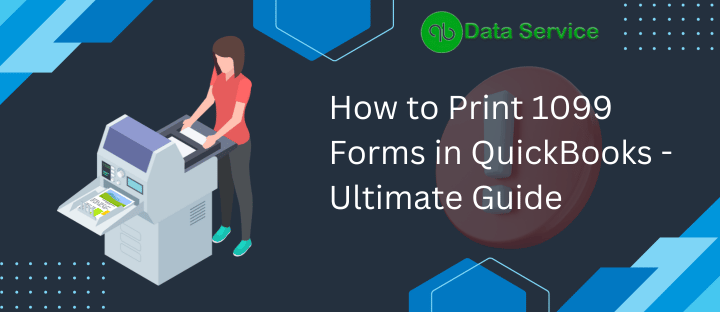When tax season approaches, businesses using QuickBooks must understand how to print 1099 forms effectively. This crucial document is a staple of year-end financial reporting, as it details non-employment income. In this comprehensive article, we’ll explore step-by-step how to print 1099s in QuickBooks Online and QuickBooks Desktop, ensuring you meet your IRS obligations with confidence.
Understanding 1099s in QuickBooks
The 1099 form is an IRS document that businesses use to report various types of non-employment income, such as payments made to independent contractors. QuickBooks simplifies the 1099 reporting process by providing tools to print these forms correctly, which is essential for meeting federal tax requirements.
Preparing to Print 1099s in QuickBooks
Before you print 1099s in QuickBooks, ensure that all payments to vendors are accurately recorded and that your company’s tax information is up to date. Purchase IRS-approved 1099 forms or order them for free from the IRS, as QuickBooks aligns its printing setup with these forms.
Printing 1099s in QuickBooks Online
QuickBooks Online (QBO) users can print 1099 forms with ease. To do so:
- Navigate to the ‘Taxes’ menu and select ‘1099 filings’.
- Choose the ‘Prepare 1099s’ option, ensuring your vendor payments are correctly categorized.
- After reviewing, select the ‘Print and mail’ option.
- Follow the prompts for alignment and print your forms on the pre-purchased 1099 paper.
If you’ve e-filed your 1099s, you can print copies for your records directly from QBO. Although QuickBooks Online does not provide Form 1096, a summary of your e-filed 1099s is available from the ‘1099 filings’ section.
Printing 1099s in QuickBooks Desktop
QuickBooks Desktop (QBDT) provides a built-in 1099 Wizard that guides users through preparing and printing 1099 forms:
- Go to the ‘Vendors’ menu and select ‘Print/E-file 1099s’.
- Use the 1099 Wizard to review your vendors and payment accounts.
- Choose to print 1099-NEC or 1099-MISC forms as needed.
- Align your pre-printed 1099 forms in the printer and print your documents.
QBDT users must be on the latest release to ensure accurate printing. For Mac users, the steps are similar, with the latest release being a prerequisite for correct form printing.
Understanding the Importance of Form 1096
Form 1096 is the IRS transmittal form summarizing the information returns being sent to the IRS. If you’re filing 1099s electronically, Form 1096 is not required. However, if you’re mailing 1099 forms, Form 1096 must accompany them. QuickBooks Desktop allows you to print Form 1096 for this purpose.
Troubleshooting Common 1099 Printing Issues
Occasionally, you may encounter issues with printing alignment or other technical problems. QuickBooks recommends using Google Chrome or Mozilla Firefox for web-based 1099 printing. There are troubleshooting steps available within QuickBooks’ support resources to help you adjust browser settings for optimal printing.
Filing State 1099 Forms
Remember that some states require you to file 1099 forms as well. QuickBooks can help you navigate through the preparation of these state documents. Be sure to check your state’s filing requirements in addition to federal obligations.
Printing 1099s Without a Kit
If you prefer not to buy a 1099 kit, you can still print 1099 forms using QuickBooks. Ensure you have the correct paper and follow the prompts in QuickBooks to align and print the forms. However, IRS regulations require Copy A to be printed on special red-ink forms, which you can order for free from the IRS.
Compliance and Deadlines
Staying compliant involves adhering to deadlines. Ensure that you print and mail your 1099s to your contractors and the IRS by the stipulated deadlines, usually January 31st. QuickBooks provides the tools and support to help you stay on track.
Conclusion
Printing 1099s in QuickBooks is a straightforward process that can save you time and help you maintain compliance with IRS regulations. Whether you’re using QuickBooks Online or Desktop, the software’s step-by-step guidance simplifies year-end tax reporting. Remember to print your 1099s on the appropriate paper, align your forms correctly, and meet all filing deadlines to avoid penalties. With QuickBooks, you can approach tax season with confidence, knowing that your 1099 reporting is accurate and timely. You can also reach out to the QuickBooks Data Service team to get assistance regards Print 1099 Forms in QuickBooks Desktop and Online.