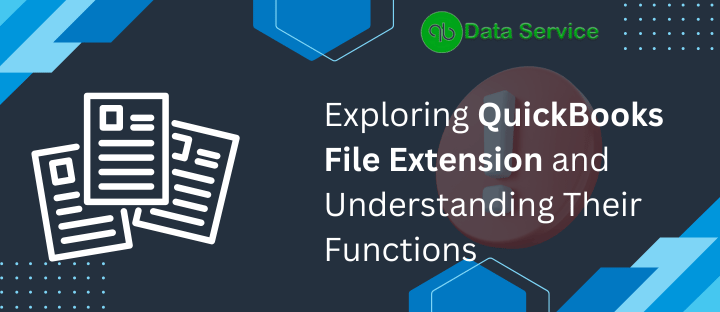QuickBooks, developed by Intuit, is one of the most popular accounting software used by businesses of all sizes to manage their financial activities efficiently. With its user-friendly interface and comprehensive features, QuickBooks has become an indispensable tool for bookkeeping, invoicing, payroll, and more. In the realm of QuickBooks, various file extensions play a crucial role in storing and managing data. In this article, we will delve into the world of QuickBooks file extensions, discussing their functions, potential errors, and ways to troubleshoot them.
QuickBooks File Extensions: An Overview
QuickBooks utilizes several file extensions to organize and store different types of data. Each file extension serves a specific purpose in the software’s functionality. Let’s take a closer look at some of the most common QuickBooks file extensions and their roles:
- QBW (QuickBooks Company File): The .QBW file is the core company file in QuickBooks. It contains all financial data, transactions, accounts, and settings for a specific company. This file extension is essential for daily operations and is usually the first file you interact with when opening QuickBooks.
- QBB (QuickBooks Backup File): The .QBB file is a backup of the .QBW file. QuickBooks users are advised to regularly create backups to prevent data loss in case of file corruption or hardware failures.
- QBM (QuickBooks Portable File): The .QBM file is a compressed version of the .QBW file. It is often used to share company data with accountants, clients, or other users who may not have QuickBooks installed.
- ND (Network Data) File: The .ND file is used to store network-related information, such as the location of the company file on the network. This file allows multiple users to access the same company file simultaneously over a network.
- TLG (Transaction Log) File: The .TLG file is a transaction log that records changes made to the .QBW file. It is crucial for data recovery in case of file corruption or accidental deletion.
- QBWUser.ini File: This configuration file stores user-specific settings and preferences for QuickBooks.
- .bat (Batch) File: While not directly a QuickBooks file extension, .bat files can be used to automate certain tasks within QuickBooks or to perform batch operations.
Functions of QuickBooks File Extensions
Each QuickBooks file extension serves a specific function within the software ecosystem. Understanding these functions is essential for smooth operation and effective troubleshooting.
- QBW (QuickBooks Company File): The .QBW file is the heart of QuickBooks, containing all financial data and settings. It enables users to perform various accounting tasks, including creating invoices, tracking expenses, generating reports, and more.
- QBB (QuickBooks Backup File): The .QBB file is a safety net that allows users to restore their company data in case of data loss or corruption. Regularly creating backups ensures that critical financial information remains secure.
- QBM (QuickBooks Portable File): The .QBM file is used for data sharing and collaboration. It allows users to share a condensed version of the company file without sharing sensitive financial data.
- ND (Network Data) File: The .ND file enables multiple users to access the same company file over a network. It facilitates collaborative accounting and ensures data integrity.
- TLG (Transaction Log) File: The .TLG file records changes made to the .QBW file. In the event of data corruption, the .TLG file is crucial for restoring the most recent transactions.
- QBWUser.ini File: This configuration file stores user-specific settings, customizations, and preferences, enhancing the user experience.
- .bat (Batch) File: While not native to QuickBooks, .bat files can automate repetitive tasks within QuickBooks, saving time and reducing the potential for human error.
You may also read about QuickBooks Data Recovery Services
Common Errors and Solutions
QuickBooks file extensions can encounter various errors due to factors such as corruption, improper handling, or system issues. Understanding these errors and their solutions can help users effectively troubleshoot problems and ensure data integrity.
- File Corruption: Corruption of the .QBW file, .TLG file, or other associated files can lead to data loss or errors. Regular backups and utilizing QuickBooks’ built-in data repair tools can help address this issue.
- Network Issues: Problems with the .ND file can result in network-related errors. Deleting and recreating the .ND file or verifying network settings can resolve these issues.
- Backup Failures: Issues with creating or restoring .QBB files can prevent successful backup and recovery. Verifying file locations, using the correct backup process, and ensuring sufficient disk space can mitigate these errors.
- Data Integrity: Inaccurate or incomplete data can lead to discrepancies in financial records. Regularly reconciling accounts and performing data verification can help maintain data integrity.
- User Preferences: Errors in the .QBWUser.ini file can lead to user-specific issues. Recreating the file or adjusting preferences within QuickBooks can resolve these problems.
- Compatibility and Updates: Using outdated software versions or incompatible extensions can result in errors. Keeping QuickBooks and related software up to date helps prevent compatibility issues.
Conclusion
QuickBooks file extensions play a vital role in the functionality, data storage, and collaboration within the software. Understanding their functions and potential errors is essential for maintaining accurate financial records and ensuring seamless operations. By being aware of these file extensions and their respective roles, users can navigate potential issues, troubleshoot errors, and make the most of QuickBooks’ powerful accounting capabilities. Regular backups, proper handling of files, and staying up to date with software updates are key practices to ensure a smooth and error-free QuickBooks experience. If you still have any queries then you can reach out to QuickBooks Data Migration Services experts at +1-888-538-1314.