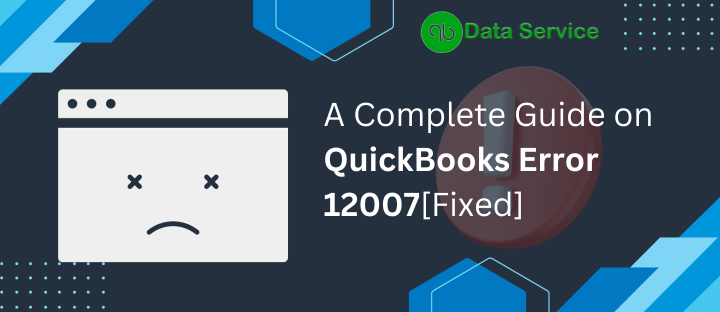Encountering QuickBooks error 12007 during an update can be frustrating, but it’s usually a straightforward issue to resolve. This error typically happens when QuickBooks can’t connect to the internet or if there are problems with your internet connection. The causes of this issue range from QuickBooks settings not being configured correctly, and internet setup issues, to firewall or antivirus software blocking the connection. While several factors could contribute to this error, don’t worry – it’s manageable. By following the steps in our complete guide, you’ll learn everything you need to address QuickBooks update error 12007.
Need help with QuickBooks Desktop Error 12007? Contact the QuickBooks Experts at Phone Number +1- 888-538-1314 for professional assistance and resolve your issues efficiently.
What is QuickBooks Error Code 12007?
QuickBooks error 12007 occurs when there’s a hiccup in connecting QuickBooks to the internet, typically indicated by the message “Problem Error 12007: A network timeout preventing QuickBooks from accessing the server.”
The error message suggests checking your Internet Connection Setup in QuickBooks from the Help > Internet Connection Setup menu. Ensure your QuickBooks is configured to use your computer’s internet connection.
Commonly, incorrect internet settings, firewall restrictions, or incompatible security software result in update interruptions and this error. Incorrect browser and security settings, especially in Windows 10, can also trigger error 12007.
Causes of QuickBooks Error Code 12007
Here are the main reasons why you might encounter update error 12007 in QuickBooks:
- Unstable or slow internet connection causing network timeouts.
- QuickBooks isn’t set to use your computer’s internet settings correctly.
- Windows firewall or antivirus software blocking QuickBooks updates.
- Internet Explorer isn’t set as the default web browser.
- Incorrect installation of QuickBooks Desktop on Windows.
- Outdated QuickBooks application.
- Internet Explorer settings may have unchecked the SSL checkbox.
Step 1: Configure Internet Explorer Settings
To address the QuickBooks Error 12007 on Windows 10, begin by adjusting the Internet Explorer settings to ensure they align with QuickBooks, facilitating seamless updates:
- Close QuickBooks and launch Internet Explorer.
- Access ‘Internet Options’ via the Gear icon or Tools menu.
- In the Security tab, check that the security level is not above Medium High.
- Switch to the Connections tab. If you’re not using a dial-up connection, select ‘Never Dial a Connection’. Otherwise, pick your ISP.
- Confirm your settings by clicking OK, then head to LAN Settings.
- Tick the box for ‘Automatically Detect Settings’ and ensure ‘Use a Proxy Server’ is not selected. Note the details if ‘Proxy Server’ is in use, unless the port is 80 (in which case, uncheck for testing).
- Click OK, move to the Advanced tab, and hit ‘Restore Advanced Settings’. Verify that ‘Use TLS 1.2’ is enabled.
- Restart your computer after closing Internet Explorer, and try updating QuickBooks Desktop again.
Step 2: Verify Internet Connectivity
Internet connection issues can disrupt updates, so ensure your connection is stable:
- Open Internet Explorer and navigate to a reliable website like google.com.
- Use the TLS 1.2 utility for download and execution.
- Identify your default browser.
- If your internet access is successful, proceed to the next step. For connectivity issues, reach out to an IT professional or dial +1-888-538-1314 for assistance.
Step 3: Set Internet Explorer as the Default for QuickBooks Updates
For effective payroll updates in QuickBooks, set Internet Explorer as your default browser:
- Open Internet Explorer and click the Gear icon.
- Choose ‘Internet Options’ and then the Programs tab.
- Click ‘Make Default’ and ensure the ‘Tell me if Internet Explorer is not the default web browser’ option is checked.
- Apply the changes and click OK.
By following these steps, you can effectively tackle QuickBooks Error 12007 and ensure your QuickBooks updates run smoothly.
Step 4: Configure Firewall and Antivirus to Allow QuickBooks
At times, Windows Firewall and antivirus programs might mistakenly identify QuickBooks as a potential threat, leading to restricted internet and network access for the software. To learn how to safely exclude QuickBooks from the scanning activities of both Windows Firewall and your antivirus program, refer to Steps 2 and 4 in our guide on resolving QuickBooks Update Error 12029.
Step 5: Update QuickBooks with Modified Update Settings
- Launch QuickBooks and navigate to the ‘Help’ tab, then select ‘Update’.
- In the ‘Update QuickBooks’ window, switch to the ‘Update Now’ tab.
- Tick the ‘Reset Update’ box and click ‘Get Updates’.
- Close and reopen QuickBooks.
- Should QuickBooks Error 12007 still occur, proceed to the next step.
Step 6: Resolve Issues with Internet Explorer
Occasionally, Internet Explorer might encounter problems that affect QuickBooks. Utilize the System File Checker tool in Windows to address these issues:
- Press ‘Windows + R’ on your keyboard and type in ‘sfc/scannow’.
- Click ‘OK’ and adhere to the on-screen instructions to complete the File Checker process.
- After the repair, reboot your Windows system.
- Check if the QuickBooks error code 12007 still appears.
These steps are designed to systematically resolve the QuickBooks Error 12007, ensuring smooth operation and update processes for your QuickBooks software.
Conclusion
Tackling QuickBooks Error 12007 involves a systematic approach to configuring your Internet Explorer, adjusting firewall and antivirus settings, updating QuickBooks, and ensuring your system’s integrity with tools like the System File Checker. By following these troubleshooting steps diligently, you can resolve this error efficiently, ensuring the uninterrupted performance of your QuickBooks software. However, if the problem persists or you require further assistance, don’t hesitate to contact the QuickBooks Data Service team. Their expertise and guidance are just a phone call away at +1-888-538-1314. Remember, prompt and effective resolution of such issues is key to maintaining the smooth operation of your financial management tasks.