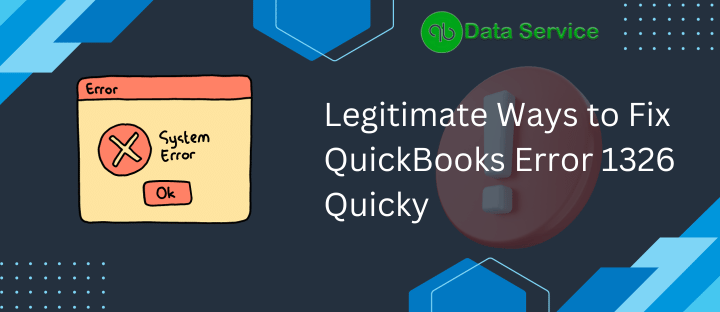QuickBooks is an amazing business accounting software that is considered the best accounting software in the world, yet it is not flawless, One of the most prevailing issues is QuickBooks Error 1326 which users may encounter while installing a fresh program or updating an installed program. Here in this article, you will find out what is QuickBooks Error Code 1326, and what are the causes bring forth it and its solutions.
What are the causes for QuickBooks Error 1326?
QuickBooks Error 1326 is typically related to an installation issue. Here are the common causes for this error:
- Damaged Microsoft Components: Faulty or corrupted Microsoft components, like .NET Framework, can trigger this error during QuickBooks installation.
- Invalid Software License Number: Entering an incorrect license number during the installation can cause the error to appear.
- Conflict with Windows Temp Folders: Sometimes, issues in the Windows Temp folders can lead to this error during the software installation process.
- System Errors: Errors within your operating system, such as corrupted registry entries, can interfere with QuickBooks installations, leading to Error 1326.
- Firewall or Antivirus Interference: Sometimes, firewalls or antivirus software can mistakenly treat QuickBooks installation files as potential threats, blocking the installation and causing this error.
- Download Issues: If the installation package itself is incomplete or corrupted (maybe due to network interruptions during download), it can result in this error.
- User Access Rights: Lack of proper administrative rights or permissions to install the software can also be a culprit.
- Installation Path Issues: If the directory path where QuickBooks is being installed is complex or too lengthy, it can lead to this error.
If you encounter QuickBooks Error 1326, it’s advisable to carefully identify the root cause and take appropriate corrective actions.
Strategies to fix QuickBooks Error Code 1326
Here are the proven strategies that can help you to
Strategy 1: Reconfigure Microsoft .NET Framework
The .NET Framework is an essential platform for running many applications on Windows, including QuickBooks. If there’s any corruption or if it’s outdated, installation issues might arise.
- Press Windows + R to bring up the ‘Run‘ dialog.
- Type in Control Panel and press Enter.
- Once in the Control Panel, navigate to “Uninstall a Program” or “Programs and Features.“
- In the list, locate ‘Microsoft .NET Framework‘.
- Right-click on it and select ‘Uninstall‘.
- Follow the on-screen instructions to complete the uninstallation.
- Restart your computer.
- Visit Microsoft’s official website to download the latest version of the .NET Framework.
- Initiate the installation process and follow the on-screen instructions.
- Once installed, reboot your computer for the changes to take effect.
If this strategy doesn’t work, please follow the next one.
Strategy 2: Verify License Accuracy
An incorrect license number can be a simple yet overlooked cause for installation hiccups. Always ensure you’re working with accurate software details.
- Locate your official QuickBooks packaging or email to find the correct software license number.
- Ensure you have a stable internet connection.
- Start the QuickBooks installation process.
- When prompted, enter the license number carefully, double-checking each character.
- Make sure to avoid confusing characters, such as ‘0’ (zero) and ‘O’ (letter O).
- Complete the remaining installation steps.
- If you receive an error related to the license number, re-enter it.
- Cross-check the number with your official records.
- Contact QuickBooks support if you believe there might be an issue with your license.
- Ensure successful installation before using the software.
If this strategy doesn’t prove effective, move on to the next recommendation.
Strategy 3: Bypass Firewall/Antivirus Restrictions
At times, protective software might misinterpret installation files as threats. Temporarily sidelining them might clear the path for QuickBooks.
- Disable your firewall or antivirus software momentarily.
- Proceed with the QuickBooks installation.
- Remember to reactivate your protection tools immediately after.
If the QuickBooks Error 1326 persists, the next strategy awaits.
Strategy 4: Cleanse System Temporary Directories
Windows temporary folders sometimes amass unwanted files, which can hinder software installations. Purging these can clear obstructions.
- Use the Windows + R shortcut to open the Run dialog.
- Type temp and press Enter. Delete all the files and folders you find there.
- Again, open the Run dialog with Windows + R.
- Enter %temp% and hit Enter. Clear out all the visible contents.
- For the third time, invoke the Run dialog.
- Type in prefetch and press Enter. Delete all the files and folders present.
- If prompted for administrator permissions during any of these actions, grant them.
- Once all three folders are cleared, empty your Recycle Bin.
- Restart your computer to ensure all temporary files are completely removed.
- Attempt the QuickBooks installation again.
If clearing these directories doesn’t solve the problem, advance to the next strategy.
In conclusion,
While QuickBooks Error 1326 can be a daunting obstacle, it’s important to remember that every problem has a solution. By taking the right steps and leveraging available resources, this error can be efficiently resolved. And for those moments when the challenge seems overwhelming, QuickBooks Data Services is just a call away at +1-888-538-1314. Reach out for expert guidance and turn your QuickBooks challenges into triumphs.