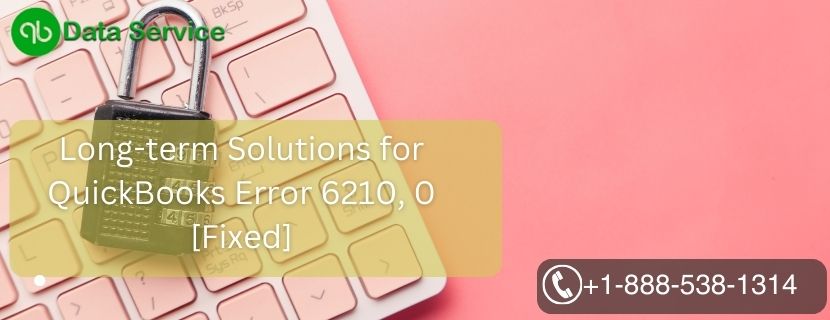QuickBooks is a powerful accounting software widely used by businesses to manage their financial records efficiently. However, like any sophisticated software, QuickBooks may encounter errors that can disrupt your accounting processes. One such error is QuickBooks Error 6210, which occurs when users attempt to access a company file. This error can prevent users from opening their financial data, leading to frustration and potential disruptions. In this blog, we will delve into the causes of QuickBooks Error 6210 and provide a comprehensive troubleshooting guide to resolve it effectively.
Description for What is QuickBooks Error 6210, 0?
QuickBooks Error 6210 is an issue that arises when users try to access a company file. The error message typically reads, “A problem has occurred when QuickBooks tried to access the company file. Please try again. If the problem persists, contact Intuit Technical Support and provide them with the following error codes: (-6210).” This error can hinder users from accessing their financial data, which can be a cause for concern for businesses that rely on QuickBooks for their accounting needs.
Reasons for QuickBooks Error 6210 0
Understanding the underlying causes of QuickBooks Error 6210 0 is crucial to implement effective solutions. The error may occur due to the following reasons:
- Company File Corruption: A damaged or corrupted company file can trigger Error 6210 when attempting to access it.
- Incorrect Network Setup: Incorrect network configurations or issues with network connectivity can lead to this error.
- Third-Party Security Software Interference: Overly restrictive third-party security software can block QuickBooks from accessing the company file.
- QuickBooks Database Server Manager Issues: Problems with the QuickBooks Database Server Manager can affect company file access.
- User Restrictions: If the user attempting to access the company file does not have sufficient permissions, Error 6210 may occur.
- Multiple Users Accessing the File Simultaneously: Simultaneous access to the same company file by multiple users can lead to conflicts and errors, including QuickBooks Error 6210.
Troubleshooting Steps to Resolve QuickBooks Error 6210:
Solution 1: Use the QuickBooks File Doctor Tool
The QuickBooks File Doctor is a specialized tool that can automatically diagnose and resolve company file-related issues.
- Download and install the QuickBooks File Doctor tool from the official Intuit website.
- Run the tool and select the option to repair the company file.
- Follow the on-screen instructions to complete the repair process.
The QuickBooks File Doctor is a valuable utility designed to address various company file-related issues, including Error 6210. It automatically diagnoses and repairs problems with the company file, such as corruption or damaged file components. Running the tool can save time and effort in manually troubleshooting and resolving the error. By following the instructions provided by the QuickBooks File Doctor, you can ensure that your company file is in good health and prevent any disruptions in accessing your financial data.
Solution 2: Verify Network Connectivity and Configuration
Ensuring that the network setup is correct and that there are no issues with network connectivity is crucial to resolving Error 6210.
- Check the network cables and connections to ensure they are properly connected.
- Verify that all devices are connected to the same network.
- Test network connectivity by accessing other files and resources on the network.
The proper functioning of the network is vital for seamless access to the company file. QuickBooks Error 6210 may occur if there are issues with network connectivity or incorrect network configurations. By checking the network cables and connections and ensuring that all devices are connected to the same network, you can rule out any network-related causes for the error. Additionally, testing the network connectivity by accessing other files and resources on the network can help identify any potential issues that may be affecting QuickBooks’ access to the company file.
Solution 3: Temporarily Disable Third-Party Security Software
Overly restrictive third-party security software can interfere with QuickBooks’ ability to access the company file.
- Temporarily disable third-party security software on your computer.
- Attempt to access the company file in QuickBooks to see if Error 6210 persists.
While third-party security software is essential for protecting your computer from external threats, it can sometimes cause conflicts with QuickBooks’ communication processes. QuickBooks Error 6210 may occur if the third-party security software is blocking QuickBooks from accessing the company file. By temporarily disabling this software and attempting to access the company file again, you can determine if it is the source of the error. Remember to re-enable the security software after troubleshooting to maintain the security of your system and data.
Solution 4: Check QuickBooks Database Server Manager
Issues with the QuickBooks Database Server Manager can affect access to the company file.
- Open QuickBooks Database Server Manager on the server computer.
- Scan the company file folder to ensure that it is accessible.
- If the company file folder is not listed, add it manually and rescan.
The QuickBooks Database Server Manager plays a crucial role in multi-user access to the company file. QuickBooks Error 6210, 0 may occur if there are issues with the Database Server Manager or if the company file folder is not accessible. By checking and scanning the company file folder through the Database Server Manager, you can ensure that it is available for multi-user access. If the folder is not listed, adding it manually and rescanning will ensure that other users can access the company file without encountering errors.
Solution 5: Verify User Permissions
Explanation: Ensuring that the user attempting to access the company file has sufficient permissions is essential to resolve Error 6210.
- Log in to your computer with an account that has administrative privileges.
- Check the permissions of the user account attempting to access the company file.
- If necessary, change the user account settings to grant administrative privileges.
User permissions play a critical role in accessing company files. Administrative privileges are necessary for modifying or opening certain files. QuickBooks Error 6210 0 may occur if the user attempting to access the company file does not have sufficient permissions. By logging in with an account that has administrative privileges or adjusting the user account settings, you ensure that the user has the necessary permissions, reducing the likelihood of encountering Error 6210 and allowing for seamless access to your financial data.
Solution 6: Check for Conflicting Users
Simultaneous access to the same company file by multiple users can lead to conflicts and errors, including QuickBooks Error 6210 0.
- Ensure that no other users are actively accessing the company file during troubleshooting.
- Ask other users to log out of QuickBooks if they are using the company file.
Multiple users accessing the same company file simultaneously can create conflicts that result in QuickBooks Error 6210, 0. To prevent such conflicts, ensure that no other users are actively accessing the company file during troubleshooting. If other users are logged in, request them to log out of QuickBooks temporarily. By ensuring exclusive access to the company file during troubleshooting, you can identify and resolve any issues related to simultaneous user access.
Solution 7: Restore a Backup of the Company File
If the company file is damaged or corrupted, restoring a backup can help resolve QuickBooks Error 6210.
- Identify a recent backup of the company file that is free from errors.
- Open QuickBooks and go to the “File” menu.
- Select “Open or Restore Company” and then “Restore a Backup Copy.”
- Follow the on-screen instructions to restore the backup.
Restoring a backup of the company file is an effective way to resolve QuickBooks Error 6210 caused by file corruption or damage. Regularly backing up your company file ensures that you have access to a clean and error-free version in case of any issues. By identifying a recent backup that predates the occurrence of the error and following the restoration process, you can replace the problematic company file with a stable version, allowing for seamless access to your financial data.
Solution 8: Check for Updates and Install Latest Patches
Keeping QuickBooks up-to-date with the latest patches and updates can resolve known issues, including QuickBooks Error 6210.
- Open QuickBooks and go to the “Help” menu.
- Select “Update QuickBooks Desktop” and click “Update Now.”
- Download and install the latest updates for QuickBooks.
Intuit regularly releases updates and patches for QuickBooks to address known issues and enhance software performance. QuickBooks Error 6210 may be caused by a known issue that has been resolved in a recent update. By checking for updates and installing the latest patches, you can ensure that your QuickBooks installation is up-to-date and free from known errors. Regularly checking for updates is a proactive measure to prevent errors and improve the overall stability and functionality of QuickBooks.
Solution 9: Seek Expert Assistance
If QuickBooks Error 6210, 0 persists despite trying other solutions, it’s advisable to seek assistance from QuickBooks experts or Intuit Technical Support.
- Contact QuickBooks support to seek professional guidance and troubleshooting assistance.
- Provide them with detailed information about the error and the troubleshooting steps you’ve already attempted.
QuickBooks Error 6210 can be challenging to diagnose and resolve, as it may have various underlying causes. If you’ve exhausted all the solutions listed above and the error persists, seeking expert assistance is the next logical step. QuickBooks experts and Intuit Technical Support have in-depth knowledge of the software and can offer specialized guidance tailored to your specific scenario. When contacting support, be sure to provide them with detailed information about the error, the troubleshooting steps you’ve already taken, and any relevant error codes or messages. This information will help them identify the root cause of the issue and provide you with a more precise solution.
Conclusion
QuickBooks Error 6210 can disrupt your access to the company file and hinder your financial management processes. By following the comprehensive troubleshooting guide provided in this blog, you can resolve Error 6210, 0 efficiently and continue enjoying the benefits of QuickBooks’ seamless accounting features.
Remember to start with the basic solutions and gradually move towards more advanced ones if the error persists. Regularly check for file corruption, verify user permissions, and use specialized tools like the QuickBooks File Doctor and Clean Install Tool to address any potential issues. With the right approach and QuickBooks Data Services experts assistance at +1-888-538-1314, you can overcome QuickBooks Error 6210 0 and maintain smooth and efficient financial management for your business.