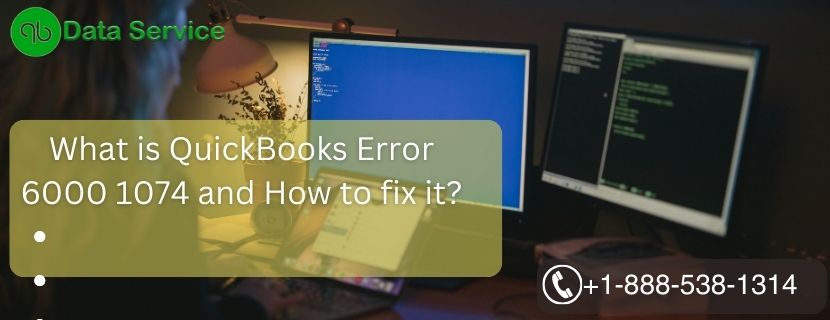Some QuickBooks users have reported an QuickBooks error 6000 1074 when attempting to access their company files. This is typically due to a corrupted .ND or .TLG file, preventing the system from recognizing and opening the company file. The error message displayed reads:
“Apologies, QuickBooks had trouble opening the company file. Please check the QuickBooks support site help article to resolve this issue.
Reasons for QuickBooks Error 6000 1074
here are some common reasons for QuickBooks Error 6000 1074 in a simple, easy-to-understand way:
- Damaged Files: This error can happen when key QuickBooks files, like .ND or .TLG, are corrupted or damaged.
- Wrong File Location: If your QuickBooks company file is saved in a location that QuickBooks can’t access, or the location itself is damaged, you might see this error.
- Anti-virus Blocking: Sometimes, your antivirus software might mistakenly block QuickBooks, preventing it from accessing necessary files, leading to this error.
- Firewall Blocking: Similarly, your firewall might be set up in a way that it blocks QuickBooks, causing the same problem.
- Outdated Software: Not updating QuickBooks regularly can result in this error. Software updates often fix bugs and issues, so missing out on these updates might lead to problems.
- File Path Too Long: QuickBooks has a limit on how long the file path to your company file can be. If the file path exceeds 210 characters, you might run into this error.
- Hosting Issues: If your computer is improperly set up to host multi-user access for QuickBooks, this could also cause error 6000 1074.
Troubleshooting steps to fix QuickBooks Error Code 6000 1074
Here are the troubleshooting steps that can help you to resolve QuickBooks Error 6000 1074 issue swiftly:
Solution 1- Relocate your Company file
The error could arise due to a problem with the file location. To change the location:
- Open the folder where your company file is stored.
- Find the .QBW extension file.
- Right-click and copy it.
- Return to your desktop, right-click, and paste it.
- Open QuickBooks while pressing the Ctrl key, which opens the ‘No Company Window’.
- Click ‘Open or restore an existing company’ and navigate to the copied file on your desktop.
If the file opens correctly, the original location was the issue. If not, the files themselves may be corrupted.
Solution 2- Use File Doctor in QuickBooks Tool Hub
The File Doctor tool in the QuickBooks Tool Hub can repair damaged company files. This tool comes integrated with the recent versions of QuickBooks or can be downloaded separately from the official website. Follow these steps:
- If not already installed, download and install QuickBooks Tool Hub.
- Open the tool and select ‘Company File Issues’.
- Click ‘Run QuickBooks File Doctor’. Wait for it to launch.
Note: If the File Doctor doesn’t open, search for ‘Quickbooks Desktop file Doc’ and open it manually.
- From the list in QuickBooks File Doctor, select your company file. You can also browse and search for it.
- Choose ‘Check your File’ (middle option only) and click ‘Continue’.
- Enter your QuickBooks admin password and click ‘Next’.
- Wait for the scan to finish and restart your computer afterward.
Solution 3: Rename Your .ND and .TLG Files
Your .ND and .TLG files are configuration files that allow QuickBooks to access your company file. If they are damaged, you might encounter QuickBooks desktop error 6000 1074. To fix this:
- Open the folder containing your company file.
- Look for files with the same name as your company but with .ND and .TLG extensions (Company_file.qbw.nd, Company_file.qbw.tlg).
- Right-click each and select ‘Rename’, appending .OLD to the end of their names (Company_file.qbw.nd.OLD, Company_file.qbw.tlg.OLD).
- Launch QuickBooks and log into your company file. New .ND and .TLG files will be automatically generated.
Solution 4: Update QuickBooks Desktop Software
Not updating your QuickBooks software can cause problems, including this error. Check for and apply any pending updates, regardless of their importance.
Solution 5: Configure Firewall Ports and Anti-Virus Software
If your firewall or anti-virus is blocking access to certain QuickBooks programs or files, you might encounter error 6000 1074. Add QuickBooks as an exception in your anti-virus program and configure your firewall ports. Please note, Intuit doesn’t provide anti-virus software, so check your Anti-Virus provider’s website for specific instructions.
Solution 6: Restore a Backup of Your Company File
To further investigate the issue, restore a backup of your company file:
- Open your company file.
- Go to the ‘file menu’, select ‘utilities’.
- If you see ‘stop hosting multi-user access’, select it.
- In the ‘stop hosting multi-user access window’, click ‘yes’.
- If you see ‘company file must be closed window’, click ‘yes’.
- Ensure the file path to your company file is not over 210 characters.
- Go to the company file location and copy the path from the address bar.
- Paste it in a notepad or Microsoft Word and count the characters (including spaces).
- Once confirmed, restore the company file again.
Conclusion
In wrapping up, it’s important to understand that QuickBooks Error 6000 1074, while disruptive, can be resolved. This error may arise due to a range of issues such as damaged files, incorrect file location, restrictions from antivirus or firewall, outdated QuickBooks software, file paths that are too long, or hosting complications. The provided solutions, when implemented patiently and systematically, should help fix the problem. However, if the issue persists or seems overwhelming, you’re encouraged to reach out to QuickBooks Data Services experts. By calling +1-888-538-1314, you’ll connect with a specialist who can guide you, ensuring your QuickBooks software functions smoothly again.