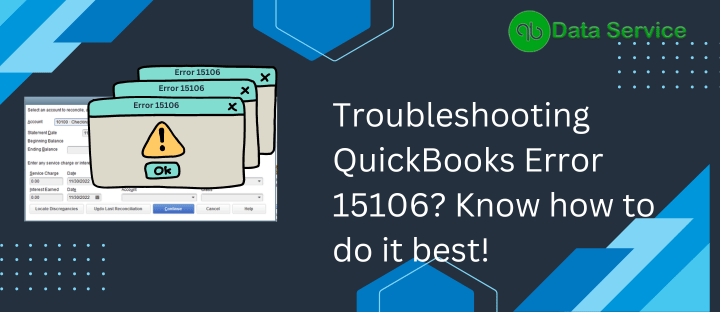QuickBooks is a popular accounting software used by businesses of all sizes to manage their finances efficiently. However, like any other software, QuickBooks may encounter errors that can disrupt your workflow. One such error is QuickBooks Error 15106, which often arises when updating or installing QuickBooks payroll. In this article, we will delve into the causes and signs of Error 15106 and provide you with six troubleshooting methods to resolve the issue.
Table of Contents
Understanding QuickBooks Error 15106
QuickBooks Error 15106 typically occurs when the update program fails to download the necessary files, and a message stating “The update program cannot be opened” is displayed on the screen. Several factors can contribute to this error, such as insufficient permissions, active antivirus or spyware, or a damaged installation of QuickBooks.
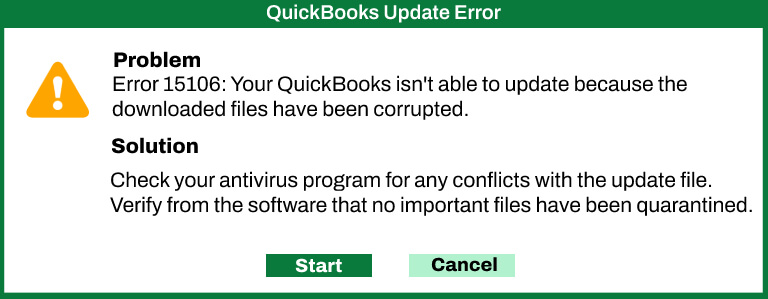
Signs of QuickBooks Error 15106
When encountering QuickBooks Error 15106, you may notice the following signs:
- Error message: “The update program cannot be opened.”
- The payroll update process is interrupted.
- QuickBooks becomes unresponsive or freezes.
Fixing QuickBooks Error 15106 with these set of methods
Now let’s explore the troubleshooting methods to resolve QuickBooks Error 15106:
Method 1: Run QuickBooks as an Administrator
- Close QuickBooks and all its related processes.
- Right-click the QuickBooks icon on your desktop.
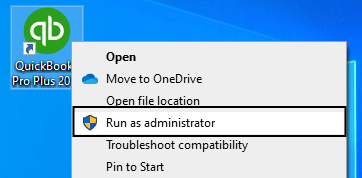
- Select “Run as administrator.”
- Try updating QuickBooks again to check if the error persists.
Method 2: Disable User Account Control (UAC)
- Press the Windows key on your keyboard and type “Control Panel.”
- Open Control Panel and navigate to “User Accounts.”
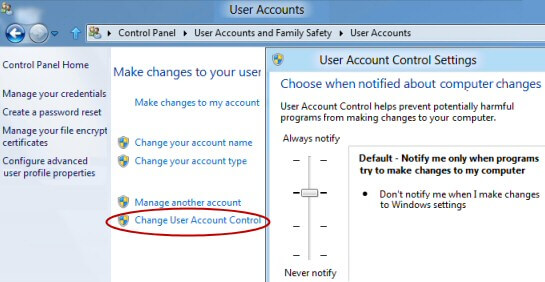
- Click on “Change User Account Control settings.”
- Drag the slider to “Never notify” and click “OK.”
- Restart your computer and attempt to update QuickBooks.
Method 3: Use a Clean Boot to Disable Startup Programs
- Press the Windows key + R, type “msconfig,” and hit Enter.
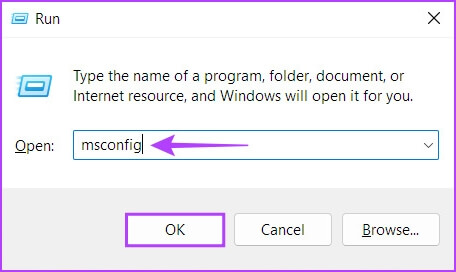
- In the System Configuration window, go to the “Services” tab.
- Check the “Hide all Microsoft services” box and click “Disable all.”
- Go to the “Startup” tab and click “Open Task Manager.”
- In the Task Manager, disable all the startup programs.
- Close Task Manager and click “OK” in the System Configuration window.
- Restart your computer and try updating QuickBooks again.
Method 4: Temporarily Disable Antivirus or Firewall
- Locate your antivirus or firewall software icon in the system tray.
- Right-click the icon and choose “Disable” or “Exit.”
- Confirm the action and try updating QuickBooks once more.
- Remember to enable your antivirus/firewall after updating.
Method 5: Rename the QuickBooks Update Folder
- Close QuickBooks and navigate to the installation directory.
- Locate the “Program Files” folder and open it.
- Find the “Intuit” folder and open it.
- Look for the “QuickBooks” folder and rename it to “OldQuickBooks.”
- Restart QuickBooks and attempt to update again.
Method 6: Perform a Clean Installation of QuickBooks
- Uninstall QuickBooks from your computer.
- Download the latest version of QuickBooks from the official Intuit website.
- Install QuickBooks using the downloaded setup file.
- Activate the software using your license key.
- Update QuickBooks to the latest version and check if the error persists.
Ending Guide…
QuickBooks Error 15106 can hinder your accounting processes, but with the troubleshooting methods outlined above, you can effectively resolve the issue. If you encounter any difficulties or require further assistance, don’t hesitate to contact QuickBooks Data Service Experts at +1-888-538-1314. Their team of professionals is readily available to provide you with prompt and reliable support, ensuring the smooth operation of your QuickBooks software.