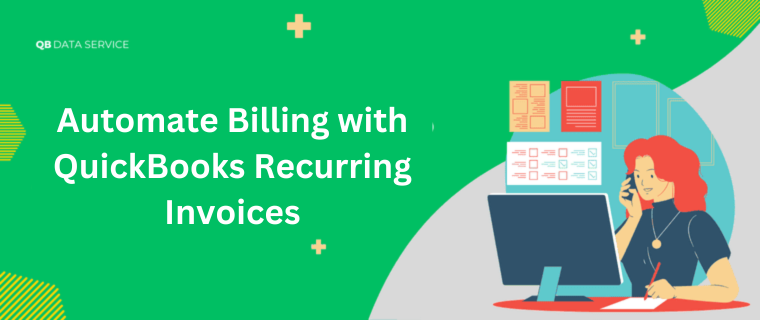Tired of manually creating the same invoice month after month? If your business relies on predictable, repeat billing cycles – whether it’s subscriptions, retainers, maintenance contracts, or rentals – there’s a smarter way. QuickBooks Recurring Invoices transform a tedious administrative task into an automated, reliable process, freeing up your time and improving your financial health.
What Are QuickBooks Recurring Invoices?
Simply put, QuickBooks Recurring Invoices allow you to create a master invoice template once and then automatically generate and send identical (or easily modified) invoices to your customers on a predefined schedule. Instead of manually entering data each billing cycle, QuickBooks handles the heavy lifting based on the rules you set. This automation is a game-changer for businesses with regular clients, ensuring consistent cash flow and drastically reducing administrative overhead.
Why Your Business Needs This Automation: Key Benefits
The advantages of setting up QuickBooks Recurring Invoices are compelling:
- Massive Time Savings: Eliminate the repetitive task of recreating invoices for the same service or product. What used to take minutes or hours per client each month now happens automatically.
- Reduced Errors: Manual data entry is prone to mistakes. Automating the process minimizes typos, incorrect amounts, or forgotten line items, leading to more accurate billing and happier customers.
- Guaranteed Timeliness: Invoices go out exactly when they should, every time. No more forgetting to bill a client or delays due to workload. This consistency sets clear expectations and fosters trust.
- Improved Cash Flow Predictability: Knowing exactly when invoices are generated and sent makes forecasting income significantly easier. Regular, automated billing smooths out your cash flow, aiding financial planning and stability.
- Enhanced Customer Experience: Customers appreciate the reliability of receiving invoices on schedule, often with consistent formatting, making it easier for them to process payments promptly.
Who Benefits Most from Recurring Invoices?
This feature is ideal for any business with predictable billing cycles:
- Subscription Models: SaaS companies, membership sites, box clubs, streaming services.
- Service Providers: Consultants, agencies, lawyers, accountants, marketing firms on retainers or with regular monthly packages.
- Maintenance & Support: HVAC, IT support, landscaping, cleaning services with ongoing contracts.
- Rental Businesses: Equipment, property, or vehicle rentals charging regular fees.
- Utilities & Ongoing Supplies: Businesses providing services like internet, web hosting, or regularly shipped supplies.
How to Set Up QuickBooks Recurring Invoices (Step-by-Step)
Getting started is straightforward. Here’s how to create your first recurring template:
- Navigate to Recurring Transactions: Go to the Gear icon (⚙️) in the top right corner of your QuickBooks Online dashboard. Select “Recurring Transactions” under the “Lists” column.
- Create New Template: Click the “New” button in the top right.
- Select Transaction Type: Choose “Invoice” from the dropdown menu.
- Choose Your Template Type: QuickBooks offers three options:
- Scheduled: Creates and sends the invoice automatically on your set schedule. (Most common for true automation).
- Reminder: Creates a reminder for you to review and manually send the invoice.
- Unscheduled: Saves the template for you to use manually whenever needed, without automatic scheduling.
- Fill in Template Details:
- Template Name: Give it a clear, descriptive name (e.g., “Acme Corp – Monthly Retainer”).
- Customer: Select the customer receiving the invoice.
- Address & Email: Confirm delivery details.
- Terms: Set payment terms (e.g., Net 30).
- Invoice Date & Due Date: Define how these dates are calculated (e.g., Invoice Date = Schedule Date, Due Date = Net 30).
- Product/Service Lines: Add the items, descriptions, quantities, and rates. This is the core of your recurring charge.
- Message to Customer: Add any standard notes or payment instructions.
- Set the Schedule:
- Frequency: Choose how often (Daily, Weekly, Monthly, Yearly, etc.).
- Interval: Set the number (e.g., Every “1” Month).
- Start Date: When should the first automated invoice be created?
- End Date (Optional): Set if the billing has a defined end.
- Configure Email Settings:
- Send Method: Choose “Email” (usually default).
- Email Template: Select or customize the email accompanying the invoice.
- Automatically send email: CRITICAL: Check this box for the invoice to be sent automatically upon creation (for Scheduled templates). Uncheck if you prefer to review first.
- Save: Click “Save Template”.
Understanding QuickBooks Recurring Invoice Template Types
| Type | Description | Best For |
|---|---|---|
| Scheduled | Creates and sends the invoice automatically on the defined schedule. No manual intervention needed. | True “set it and forget it” for consistent charges. |
| Reminder | Creates a task reminding you to review, make any necessary adjustments, and manually send the invoice. | Charges that might need slight monthly tweaks before sending. |
| Unscheduled | Saves the invoice template but does not create or schedule it. You manually create invoices from it. | Frequently used templates where the timing isn’t fixed (e.g., ad-hoc jobs). |
Managing Your Recurring Templates
Life changes, and so might your recurring invoices. Managing them is easy:
- Edit: Open the template from the Recurring Transactions list. Make changes (e.g., update amount, change schedule, modify line items) and save. Future invoices will use the updated template.
- Pause: Temporarily stop invoices from being generated without deleting the template. Useful for paused services.
- Duplicate: Quickly create a new template based on an existing one (great for similar customers/services).
- Delete: Permanently remove the template and stop all future invoices. Use carefully!
- Review: Regularly check your Recurring Transactions list to ensure everything is active, accurate, and up-to-date. For Scheduled templates, also monitor your Sent invoices list.
Boosting Automation with Autopay (QuickBooks Payments)
The ultimate efficiency? Pairing QuickBooks Recurring Invoices with QuickBooks Payments Autopay.
- Customer Opts In: Your customer saves a payment method (credit card or ACH bank transfer) in the QuickBooks invoice payment portal.
- Seamless Collection: When a recurring invoice is generated, QuickBooks Payments automatically attempts to charge the customer’s saved payment method on the invoice due date.
- Key Benefits:
- Dramatically Reduces Late Payments: Payments happen automatically.
- Improves Cash Flow Predictability: You know when funds will be collected.
- Eliminates Payment Chasing: Save hours spent on reminders.
- Important Autopay Considerations:
- Requires an active QuickBooks Payments account.
- Changes Cancel Autopay: If you edit the amount, schedule, customer info, or line items in the recurring template, the customer’s autopay authorization is cancelled, and they must re-enroll.
- Limitations: Autopay isn’t available for daily frequencies or invoices exceeding $5,000.
Best Practices for Success
- Double-Check Template Setup: Verify amounts, customer details, and schedule before saving. A mistake gets repeated!
- Use Clear Template Names: Makes management and identification effortless (e.g., “Jones Property – Monthly Rent”).
- Leverage Email Notifications: Set up notifications to alert you when recurring invoices are sent or if they fail.
- Schedule Regular Reviews: Audit your recurring transactions list quarterly to ensure accuracy and relevance.
- Understand Limitations: Know when autopay cancels and the frequency/amount restrictions.
- Use “Term” for Rentals: For rental periods, utilize the “Term” field to track specific lease dates on each generated invoice.
Common Use Cases in Action
- SaaS Company: Sets up a Scheduled QuickBooks Recurring Invoice for each customer subscription tier, billed monthly/annually, often with Autopay enabled.
- Marketing Agency: Uses a Scheduled template for retainer clients and Reminder templates for clients with variable monthly project hours (review and adjust hours before sending).
- Equipment Rental: Creates a Scheduled recurring invoice for monthly rentals, using the “Term” field to specify the monthly period covered and enabling Autopay for seamless collection.
Limitations and Considerations
While powerful, QuickBooks Recurring Invoices aren’t ideal for every situation:
- Frequent Changes Needed: If line items, quantities, or prices change drastically almost every billing cycle, automation offers less benefit and increases risk of errors if templates aren’t meticulously updated.
- Autopay Restrictions: As mentioned, daily frequencies and invoices over $5,000 cannot use Autopay.
- Cancellation on Edit: Changing core template details cancels customer Autopay authorizations.
- Not for All Transactions: Primarily designed for Sales Invoices. Other transaction types (like Bills or Purchase Orders) have different recurring capabilities or limitations.
Conclusion
QuickBooks Recurring Invoices are more than just a convenience; they are a strategic tool for operational efficiency and financial health. By automating repetitive billing, you reclaim valuable time to focus on growth, minimize costly errors, ensure consistent cash flow, and provide a smoother experience for your customers. Coupling this with Autopay through QuickBooks Payments takes your financial automation to the next level, virtually eliminating late payments.
For businesses leveraging recurring billing, ensuring clean, well-managed financial data is paramount. Professional Data Services can be invaluable partners. They specialize in cleaning up messy books, setting up efficient systems (including recurring billing templates), migrating data seamlessly, and providing ongoing bookkeeping support. This allows you to maximize the benefits of QuickBooks automation with complete confidence in your financial data’s accuracy and integrity.
Stop manually recreating invoices. Set up QuickBooks Recurring Invoices today and transform your billing process from a chore into a competitive advantage.