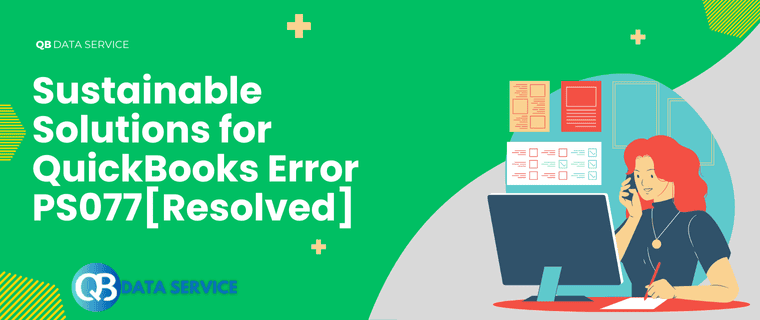QuickBooks is a comprehensive accounting software that offers powerful payroll features to businesses. However, users may encounter occasional errors, such as QuickBooks Error PS077, while attempting to download or install payroll updates. This error can disrupt payroll processing and cause delays in paying employees accurately and on time. In this guide, we will delve into the causes of QuickBooks Error PS077 and provide step-by-step solutions to resolve it efficiently.
What is Payroll Update QuickBooks Error PS077
Payroll Update QuickBooks Error PS077 occurs when users attempt to download and install payroll updates in QuickBooks. The error message typically reads, “QuickBooks is having trouble installing payroll tax table update. Error PS077.” This error can prevent the payroll tax table update from being applied, leading to discrepancies in payroll calculations.
Reasons for Payroll QuickBooks Error PS077
To effectively address QuickBooks Error PS077, it is essential to identify its root causes. The error may occur due to the following reasons:
- Payroll Tax Table Update Issues: Corruption or incomplete download of the payroll tax table update can trigger Error PS077.
- Incorrect Payroll Settings: Incorrect payroll settings in QuickBooks can lead to the error when applying tax table updates.
- Damaged QuickBooks Company File: A damaged or corrupted QuickBooks company file may prevent the proper installation of payroll updates.
- Antivirus or Firewall Interference: Overly restrictive antivirus or firewall settings can block QuickBooks from downloading updates.
- Outdated QuickBooks Version: Using an outdated version of QuickBooks can result in compatibility issues with payroll updates.
- Incomplete Software Installation: If QuickBooks was not installed correctly or is missing essential components, the error may occur.
- Insufficient Disk Space: Lack of available storage space on your computer may hinder the download or installation of updates.
- Admin Privileges Not Enabled: Running QuickBooks without administrative privileges can restrict the application’s access to required system resources.
- Corrupted Windows Registry: Changes or corruption in the Windows registry associated with QuickBooks may cause the error.
- Network Connectivity Issues: Slow or unstable internet connection can lead to interruptions during the update process, triggering Error PS077.
By understanding these potential causes, users can take specific steps to troubleshoot and resolve QuickBooks Error PS077 effectively.
Troubleshooting Guide to Resolve Payroll Update QuickBooks Error PS077
Here are the simplest way to troubleshoot Error Code PS077 in QuickBooks Desktop:
Solution 1: Verify Payroll Subscription
Ensuring that your payroll subscription is active and up-to-date is crucial for successful payroll updates.
- Open QuickBooks and go to the “Employees” menu.
- Select “My Payroll Service” and then “Account/Billing Information.”
- Verify your payroll subscription status and ensure that it is active.
A valid and active payroll subscription is required to receive and apply payroll tax table updates in QuickBooks. If your subscription is inactive or expired, you may encounter QuickBooks Error PS077 when attempting to download updates. By checking your payroll subscription status and ensuring that it is active, you can eliminate this potential cause of the error.
Solution 2: Reset QuickBooks Update
Resetting the QuickBooks update can resolve issues with incomplete or corrupted downloads.
- Close QuickBooks and go to the QuickBooks Desktop icon on your desktop.
- Right-click the icon and select “Run as Administrator.”
- Navigate to the “Help” menu and choose “Update QuickBooks Desktop.”
- Click “Options” and select “Mark All” in the “Update Now” window.
- Click “Save” and then “Update Now.”
Resetting the QuickBooks update can clear any incomplete or corrupted downloads, ensuring that you receive a clean copy of the payroll tax table update. By running QuickBooks as an administrator and marking all available updates for installation, you can refresh the update process and address any issues that may be causing QuickBooks Error PS077.
Solution 3: Verify Payroll Service Key
Verifying your payroll service key can ensure that QuickBooks can communicate with the payroll service properly.
- Open QuickBooks and go to the “Employees” menu.
- Select “My Payroll Service” and then “Manage Service Key.”
- Click on “Edit” and then “Next” without making any changes.
- Click “Finish” to complete the process.
The payroll service key is a unique identifier that allows QuickBooks to connect with the payroll service for updates and calculations. Verifying the payroll service key ensures that the communication between QuickBooks and the payroll service is seamless, reducing the likelihood of encountering QuickBooks Error PS077 during payroll updates.
Solution 4: Update QuickBooks to the Latest Release
Updating QuickBooks to the latest release can resolve known issues, including QuickBooks Error PS077.
- Go to the “Help” menu in QuickBooks and select “Update QuickBooks Desktop.”
- Click “Update Now” and select “Get Updates.”
- Wait for the update to download and install.
- Restart QuickBooks after the update is complete.
Intuit regularly releases updates for QuickBooks to address known issues and enhance software performance. QuickBooks Error PS077 may be caused by a bug or compatibility issue that has been resolved in a recent release. By updating QuickBooks to the latest version, you ensure that your software is free from known errors and benefits from the latest improvements and enhancements.
Solution 5: Run QuickBooks in Safe Mode
Running QuickBooks in Safe Mode can temporarily disable third-party applications that may interfere with the update process.
- Close QuickBooks if it’s open.
- Press and hold the “Ctrl” key while double-clicking the QuickBooks icon to open it.
- Keep holding the “Ctrl” key until the program opens in Safe Mode.
Running QuickBooks in Safe Mode allows you to temporarily disable any third-party applications that might interfere with the update process. By opening QuickBooks in Safe Mode, you can identify if the error is caused by an external application and take appropriate measures to resolve it.
Solution 6: Adjust Firewall and Antivirus Settings
Adjusting firewall and antivirus settings can prevent them from blocking QuickBooks updates.
- Refer to the documentation of your firewall and antivirus software to add QuickBooks as an exception or temporarily disable them during updates.
Firewalls and antivirus software play a crucial role in protecting your system from external threats. However, overly restrictive settings may block QuickBooks from accessing the internet to download updates, leading to QuickBooks Error PS077. By adding QuickBooks as an exception in your firewall and antivirus settings or temporarily disabling them during updates, you can ensure that QuickBooks can communicate with the update servers without interference.
Solution 7: Manually Download and Install Payroll Updates
If automatic updates are not working, manually downloading and installing payroll updates can resolve Error PS077.
- Go to the QuickBooks support website and navigate to the “Payroll Updates” page.
- Select the appropriate update for your QuickBooks version and download it.
- Double-click the downloaded file to install the update.
If the automatic update process is not functioning correctly, manually downloading and installing payroll updates can be an effective workaround. QuickBooks provides the necessary updates on its support website, ensuring that users can access the latest payroll tax table updates and other improvements. By following the steps to manually download and install the update, you can bypass any issues that may be preventing automatic updates.
Solution 8: Check QuickBooks Company File for Damage
Checking the QuickBooks company file for damage can help identify and resolve any corruption issues affecting payroll updates.
- Go to the “File” menu in QuickBooks and select “Utilities.”
- Choose “Verify Data” and wait for the verification process to complete.
- If issues are found, follow the on-screen prompts to rebuild the company file.
A damaged QuickBooks company file can disrupt various functions, including payroll updates. By verifying the data in your company file, you can identify any inconsistencies or errors that may be causing QuickBooks Error PS077. If issues are found during the verification process, following the prompts to rebuild the company file can help resolve corruption issues and ensure the accuracy of your financial data.
Solution 9: Perform a Clean Install of QuickBooks
A clean install of QuickBooks involves uninstalling and reinstalling the software to resolve deep-rooted issues.
- Before proceeding with the clean install, back up your QuickBooks company file to prevent data loss.
- Uninstall QuickBooks from your computer through the Control Panel or the Uninstall Tool provided by Intuit.
- Reinstall QuickBooks using the latest installation files obtained from the Intuit website.
- Restore your company file after the clean install is complete.
If all previous solutions fail to resolve QuickBooks Error PS077, performing a clean install may be necessary. This process allows you to start fresh with a clean installation of QuickBooks, eliminating any underlying issues that may be causing the error. However, it is essential to back up your company file before proceeding with the clean install to prevent data loss. After reinstalling QuickBooks, you can restore your company file and continue using the software with the assurance that the error has been addressed.
Solution 10: Use QuickBooks Tool Hub Tools
QuickBooks Tool Hub consolidates essential tools for troubleshooting common QuickBooks Desktop problems, from file errors to network issues, in one easy-to-use application.
Download and Install Tool Hub
- To download the latest QuickBooks desktop, click on QuickBooks Tool Hub.
- Navigate to the Download folder and double-click on the
QBToolHub.exefile to start the installation. - Select all positive options during the installation process.
- Finally, click on Finish to complete the installation.
Run Tool Hub Quick Fix My Program
- Double-click on the QuickBooks Tool Hub Launcher to launch it.
- Note: Ensure you are logged in as an Administrator in Windows for better results.
- Select the Program Problems option from the left sidebar of Tool Hub.
- In the Program Problems tab, click on Run Quick Fix My Program.
- During the repair process, a Windows Command prompt will appear.
- Once completed, try reopening your company file to verify whether the Quick Fix My Program tool resolved the issue.
Run QuickBooks File Doctor Program
QuickBooks File Doctor is a repair tool integrated within the QuickBooks Tool Hub that automatically diagnoses and fixes common issues with QuickBooks company files and network connections.
- Open the Company File Issues tab as mentioned in the previous step.
- Execute the File Doctor utility by clicking on Run File Doctor.
- The File Doctor program may take a couple of minutes to fully open.
- Select the option to repair QuickBooks Network Settings and Repair Company File.
- Finally, verify whether the File Doctor resolved QuickBooks error message PS0777.
By using QuickBooks Tool Hub and its integrated tools, such as Quick Fix My Program and File Doctor, you can address QuickBooks Error PS0777 effectively and ensure smooth functionality of your QuickBooks Desktop application.
Conclusion
QuickBooks Error PS077 can hinder the smooth functioning of payroll processing, potentially leading to discrepancies in payroll calculations. By following the comprehensive troubleshooting guide provided in this blog, you can identify and resolve Error PS077 efficiently. Regularly updating QuickBooks, verifying payroll settings, and adjusting firewall and antivirus settings are proactive measures that can prevent errors and ensure a seamless payroll process. If you encounter QuickBooks Error PS077, don’t panic. By implementing the solutions provided here, you can swiftly address the issue and continue using QuickBooks for accurate and efficient payroll management.
Frequently Asked Question
Can I use QuickBooks without fixing Error PS077?
While you may continue using QuickBooks for other tasks, unresolved Error PS077 will hinder payroll updates, causing potential payroll discrepancies and compliance issues.
How can I ensure my firewall or antivirus doesn’t block payroll updates?
Add QuickBooks and its related components to your firewall or antivirus exception list. Refer to the software documentation for detailed steps.
Is there a way to avoid QuickBooks Error PS077 in the future?
Regularly update your QuickBooks software, verify your payroll subscription, and maintain your system’s health to minimize the chances of encountering the error.